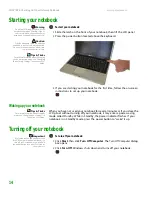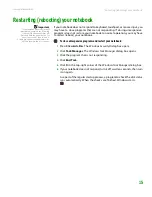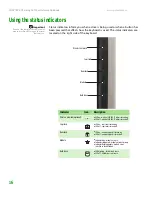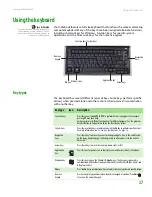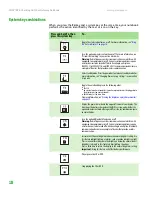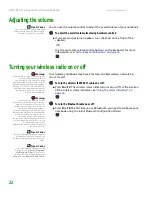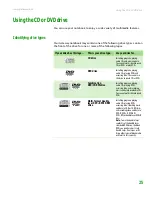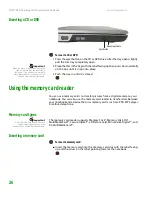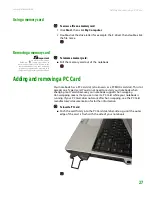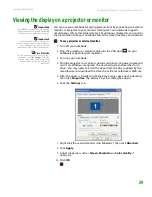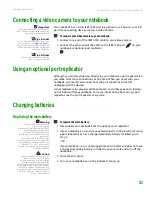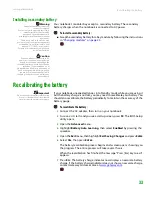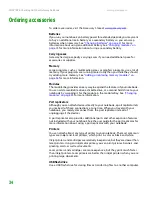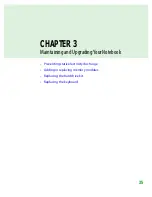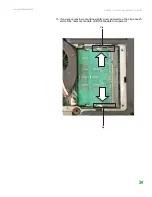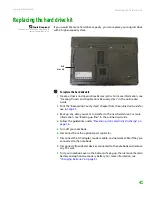CHAPTER 2: Checking Out Your Gateway Notebook
www.gateway.com
26
Inserting a CD or DVD
[
To insert a CD or DVD:
1
Press the eject button on the CD or DVD drive. After the tray opens slightly,
pull the disc tray completely open.
Important
When you place a single-sided disc in the
tray, make sure that the label side is
facing up. If the disc has two playable
sides, place the disc so the name of the
side you want to play is facing up.
2
Place the disc in the tray with the label facing up, then press down carefully
on the disc until it snaps into place.
3
Push the tray in until it is closed.
Using the memory card reader
You can use memory cards to transfer pictures from a digital camera to your
notebook. You can also use the memory card reader to transfer data between
your notebook and a device that uses memory cards, such as a PDA, MP3 player,
or cellular telephone.
Memory card types
Important
RS-Multimedia Card and Mini Secure
Digital cards require the use of an
adapter that is available with the media.
The memory card reader supports Memory Stick®, Memory Stick Pro®,
MultiMediaCard™, Secure Digital™, xD Picture Card, Mini Secure Digital™, and
RS-MultiMediaCard™.
Inserting a memory card
To insert a memory card:
■
Insert the memory card into the memory card slot with the label facing
up and the arrow on the label pointing towards the notebook.
Eject button
Manual eject hole
Содержание Notebook
Страница 1: ...HARDWARE REFERENCE Gateway Notebook...
Страница 2: ......
Страница 8: ...CHAPTER 1 About this reference www gateway com 4...
Страница 54: ...CHAPTER 3 Maintaining and Upgrading Your Notebook www gateway com 50...
Страница 66: ...APPENDIX A Safety Regulatory and Legal Information www gateway com 62...
Страница 71: ......
Страница 72: ...MAN GAMBIT HW REF GDE R0 3 06...