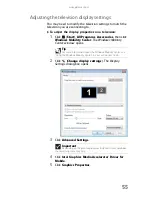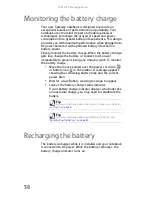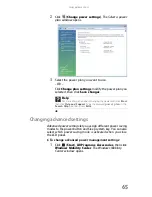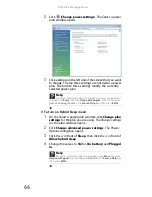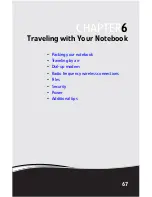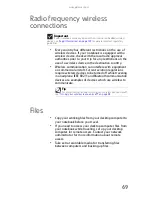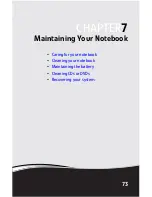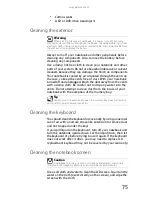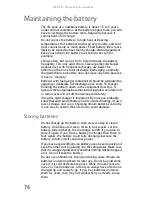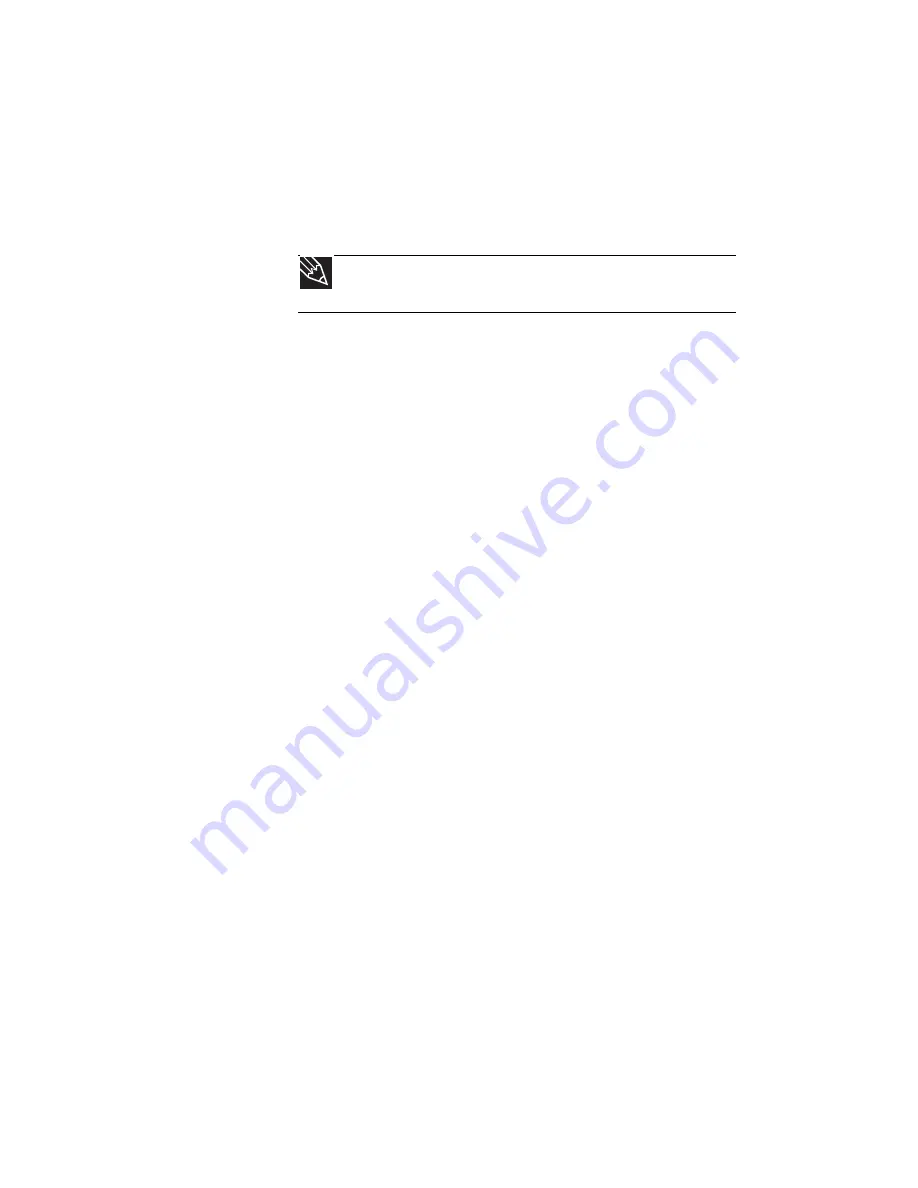
CHAPTER 5: Managing Power
62
•
Copy programs from CDs or DVDs to the hard drive so
you do not use battery power by running optical drives.
•
Use the CD or DVD drive only when necessary. This drive
uses a large amount of power.
•
Recharge the battery often, take an extra battery, and
fully recharge the batteries before traveling. For more
information, see
“Recharging the battery” on page 58
.
Using alternate power sources
To extend battery life, use alternate power sources whenever
possible.
•
If traveling internationally, take electrical adapters. Save
the battery for times when you cannot use a power
adapter. If you plan on taking your AC power adapter,
also take a single-plug surge protector.
•
If you will have access to an EmPower™ in-flight power
receptacle, an automobile power outlet, or an
automobile cigarette lighter, use an airplane/
automobile power adapter or power inverter. Save the
battery for times when you cannot use a power adapter.
•
To find AC power outlets in airports, look for them next
to support pillars, in large areas such as boarding gates,
and under banks of telephones.
Changing power modes
You can use the following power modes to lengthen the life of
your notebook’s battery:
•
Sleep - while your notebook is in Sleep mode, it switches
to a low power state where devices, such as the display
and drives, turn off.
•
Hibernate - (also called save to disk) writes all current
memory (RAM) information to the hard drive, then turns
your notebook completely off. The next time you turn on
your notebook, it reads the memory information from
the hard drive and opens the programs and documents
that were open when you activated Hibernate mode.
Tip
For more information about traveling with your notebook, see
“Traveling with Your Notebook” on page 67
.
Содержание ML-60 Series
Страница 1: ... ORDINATEUR PORTABLE GUIDE DU MATÉRIEL NOTEBOOK REFERENCEGUIDE ...
Страница 2: ......
Страница 10: ...CHAPTER 1 About This Reference 4 ...
Страница 11: ...CHAPTER2 5 Checking Out Your Notebook Front Left Right Back Bottom Keyboard area LCD panel ...
Страница 46: ...CHAPTER 3 Setting Up and Getting Started 40 ...
Страница 96: ...CHAPTER 7 Maintaining Your Notebook 90 ...
Страница 107: ...CHAPTER9 101 Troubleshooting Safety guidelines First steps Troubleshooting Telephone support ...
Страница 134: ...CHAPTER 9 Troubleshooting 128 ...
Страница 160: ...Sommaire vi ...
Страница 164: ...CHAPITRE 1 À propos de ce guide 4 ...
Страница 165: ...CHAPITRE2 5 Vérification de votre ordinateur portable Avant Gauche Droite Arrière Bas Zone du clavier Écran ACL ...
Страница 220: ...CHAPITRE 4 Utilisation de lecteurs et d accessoires 60 ...
Страница 266: ...CHAPITRE 8 Mise à niveau de votre ordinateur portable 106 ...
Страница 267: ...CHAPITRE9 107 Dépannage Directives de sécurité Premières étapes Dépannage Support par téléphone ...
Страница 310: ...ANNEXE A Informations légales 150 ...
Страница 322: ...162 Index ...
Страница 323: ......
Страница 324: ...8512522 MAN OASIS REF GUIDE CA R2 06 07 ...