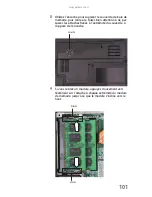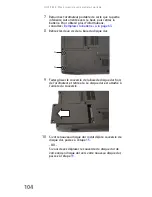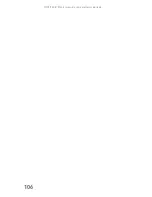www.gateway.com
111
Affichage
L’écran est trop foncé
•
Réglez la luminosité à l’aide des clés système ou depuis
le Centre de mobilité Windows. Pour de plus amples
informations sur le réglage de la luminosité,
reportez-vous à la section
« Réglage de la luminosité » à
la page 38
.
La résolution de l’écran n’est pas adéquate
•
Modifiez la résolution de l’écran à partir de la boîte de
dialogue Paramètres d’affichage. Pour obtenir plus
d’informations sur la résolution d’écran, consultez
« Changement de la qualité couleur ou de la résolution
de l’écran » dans votre Manuel de l’utilisateur en ligne.
Le texte à l’écran est trop pâle ou difficile à lire
•
Réglez la luminosité à l’aide des clés système ou depuis
le Centre de mobilité Windows. Pour de plus amples
informations sur le réglage de la luminosité,
reportez-vous à la section
« Réglage de la luminosité » à
la page 38
.
•
Modifiez les paramètres d’affichage. Pour obtenir plus
d’informations sur les paramètres d’affichage, consultez
« Modification des paramètres d’écran » dans votre
Manuel de l’utilisateur en ligne.
•
Éloignez votre ordinateur portable des sources
d’interférence électrique, telles que les téléviseurs,
haut-parleurs non blindés, fours à micro-ondes, lampes
fluorescentes et poutres ou étagères métalliques.
Les pixels de l’affichage sont toujours foncés ou trop
brillants
•
Cette situation est normale dans la technologie TFT
utilisée dans les écrans ACL à matrice active. Les normes
d’inspection de Gateway permettent de minimiser ce
problème. Si vous pensez que ces pixels sont trop
nombreux ou denses sur votre affichage, contactez le
service d’assistance clientèle de Gateway pour
déterminer si une réparation ou un remplacement est
justifié, selon le nombre de pixels en question.
Содержание ML-60 Series
Страница 1: ... ORDINATEUR PORTABLE GUIDE DU MATÉRIEL NOTEBOOK REFERENCEGUIDE ...
Страница 2: ......
Страница 10: ...CHAPTER 1 About This Reference 4 ...
Страница 11: ...CHAPTER2 5 Checking Out Your Notebook Front Left Right Back Bottom Keyboard area LCD panel ...
Страница 46: ...CHAPTER 3 Setting Up and Getting Started 40 ...
Страница 96: ...CHAPTER 7 Maintaining Your Notebook 90 ...
Страница 107: ...CHAPTER9 101 Troubleshooting Safety guidelines First steps Troubleshooting Telephone support ...
Страница 134: ...CHAPTER 9 Troubleshooting 128 ...
Страница 160: ...Sommaire vi ...
Страница 164: ...CHAPITRE 1 À propos de ce guide 4 ...
Страница 165: ...CHAPITRE2 5 Vérification de votre ordinateur portable Avant Gauche Droite Arrière Bas Zone du clavier Écran ACL ...
Страница 220: ...CHAPITRE 4 Utilisation de lecteurs et d accessoires 60 ...
Страница 266: ...CHAPITRE 8 Mise à niveau de votre ordinateur portable 106 ...
Страница 267: ...CHAPITRE9 107 Dépannage Directives de sécurité Premières étapes Dépannage Support par téléphone ...
Страница 310: ...ANNEXE A Informations légales 150 ...
Страница 322: ...162 Index ...
Страница 323: ......
Страница 324: ...8512522 MAN OASIS REF GUIDE CA R2 06 07 ...