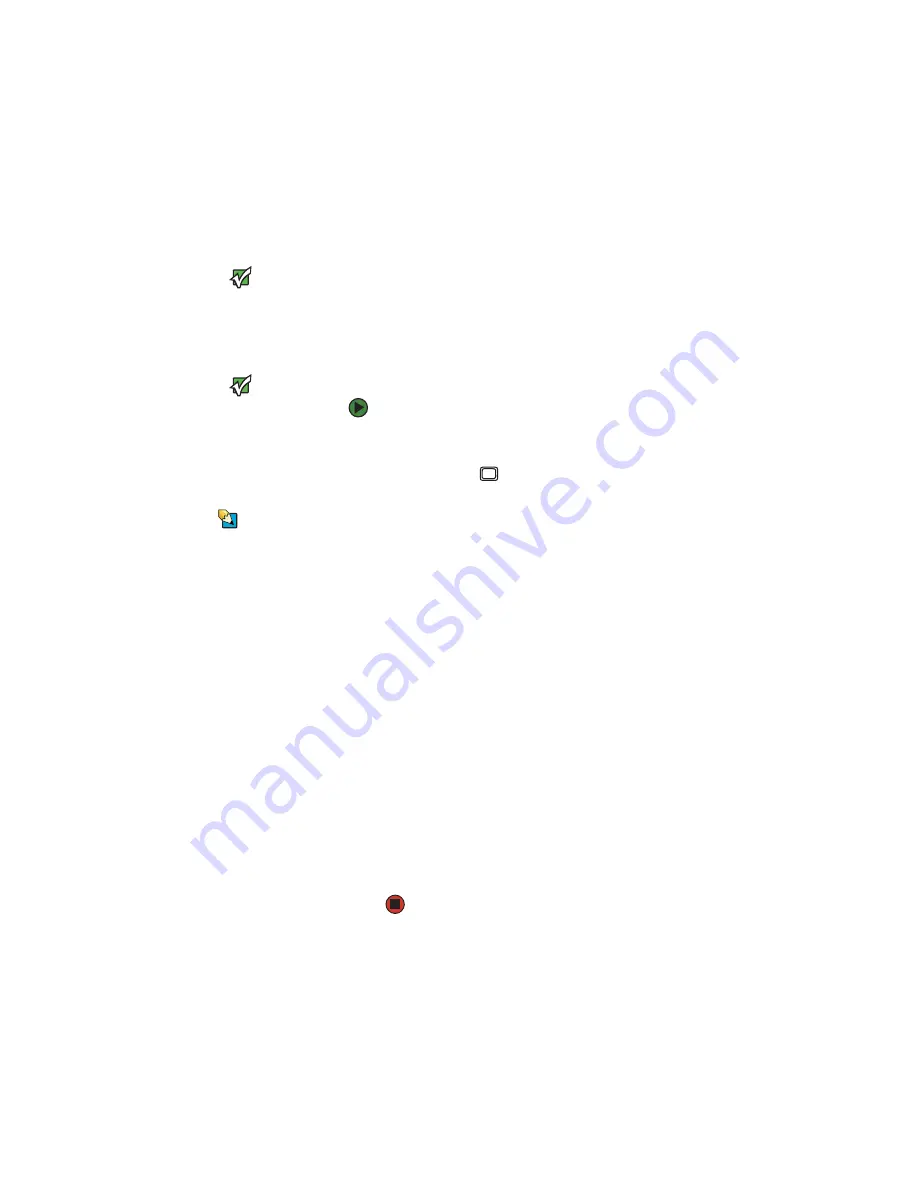
CHAPTER 4: Using Drives and Accessories
44
Viewing the display on a projector
or monitor
Important
Press
F
N
+F4
to switch
between viewing the
display on the LCD
panel and viewing the
display on the
projector or monitor.
Important
If an external monitor
or projector is
connected and you
close the LCD panel,
your notebook may
turn off the LCD panel,
but will not enter
Standby mode.
Tips & Tricks
For the location of the
VGA port on your
notebook, see
. For the
location of the VGA
port on an optional
port replicator, see the
port replicator user
guide
You can use your notebook for giving
presentations by connecting an external
monitor or projector to your monitor (VGA) port.
Your notebook supports simultaneous LCD and
external display. Simultaneous display lets you
control the presentation from your notebook
and at the same time face your audience.
To use a projector or external monitor:
1
Turn off your notebook.
2
Plug the projector or monitor cable into
the VGA port
on your notebook or
optional port replicator.
3
Turn on your notebook.
4
Plug the projector’s or monitor’s power
cord into an AC power source and turn it
on.
Windows recognizes the new hardware
and searches for its driver. You may need to
install the driver from the disc supplied by
the manufacturer or download the driver
from the manufacturer’s Web site.
5
Right-click any empty space on the
desktop, then click
Properties
. The
Display
Properties
dialog box opens.
6
Click the
Settings
tab.
7
Right-click the second monitor icon
(labeled
2
), then click
Attached
.
8
Click
Apply
.
9
Adjust properties such as
Screen
Resolution
or
Color Quality
if necessary.
10
Click
OK
.
Содержание M465
Страница 1: ...REFERENCEGUIDE...
Страница 2: ......
Страница 11: ...CHAPTER 2 5 CheckingOutYourNotebook Front Left Right Back Bottom Keyboard area...
Страница 54: ...CHAPTER 4 Using Drives and Accessories 48...
Страница 75: ...CHAPTER 7 69 MaintainingYourNotebook Caring for your notebook Cleaning your notebook Cleaning CDs or DVDs...
Страница 88: ...CHAPTER 8 Upgrading Your Notebook 82...
Страница 89: ...CHAPTER 9 83 Troubleshooting Safety guidelines First steps Troubleshooting Telephone support...
Страница 126: ...CHAPTER 9 Troubleshooting 120...
Страница 152: ...146 Index www gateway com...
Страница 153: ......
Страница 154: ...MAN MYSTIQUE C HW REF R2 11 06...






























