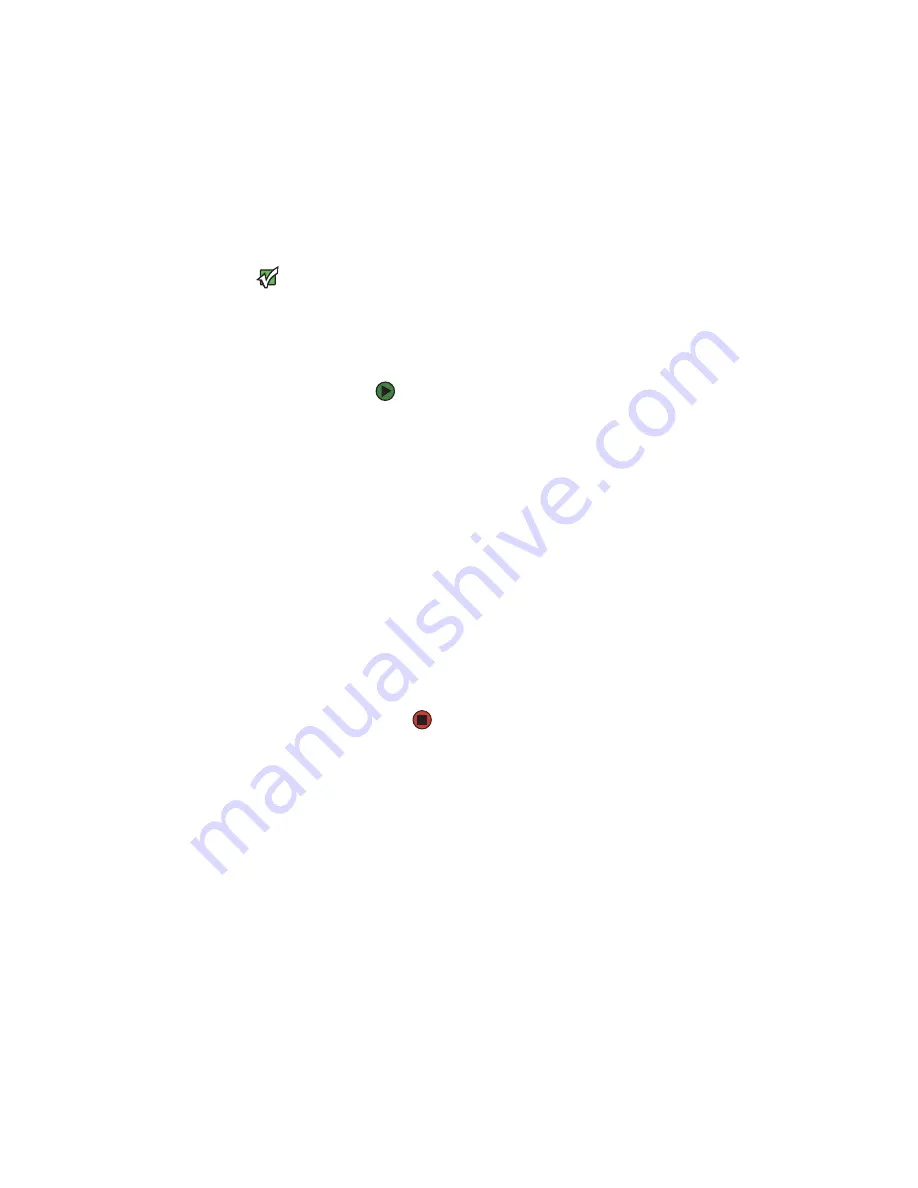
Restarting (rebooting) your notebook
19
Restarting (rebooting) your
notebook
Important
If your notebook does
not turn off
immediately,
complete the
following
steps until the
notebook turns off:
1. Press and hold the
power button for
about five seconds,
then release it.
2. Unplug the power
cord and remove the
main and optional
secondary battery for
more than 10 seconds.
If your notebook does not respond to keyboard,
touchpad, or mouse input, you may have to
close programs that are not responding. If
closing unresponsive programs does not restore
your notebook to normal operation, you may
have to restart (reboot) your notebook.
To close unresponsive programs and restart
your notebook:
1
Press
C
TRL
+A
LT
+D
EL
. The
Windows Security
dialog box opens.
2
Click
Task Manager
. The
Windows Task
Manager
dialog box opens.
3
Click the program that is not responding.
4
Click
End Task
.
5
Click
X
in the top-right corner of the
Windows Task Manager
dialog box.
6
If your notebook does not respond, turn it
off, wait ten seconds, then turn it on again.
As a part of the regular startup process, a
program to check the disk status runs
automatically. When the checks are
finished, Windows starts.
Содержание M465
Страница 1: ...REFERENCEGUIDE...
Страница 2: ......
Страница 11: ...CHAPTER 2 5 CheckingOutYourNotebook Front Left Right Back Bottom Keyboard area...
Страница 54: ...CHAPTER 4 Using Drives and Accessories 48...
Страница 75: ...CHAPTER 7 69 MaintainingYourNotebook Caring for your notebook Cleaning your notebook Cleaning CDs or DVDs...
Страница 88: ...CHAPTER 8 Upgrading Your Notebook 82...
Страница 89: ...CHAPTER 9 83 Troubleshooting Safety guidelines First steps Troubleshooting Telephone support...
Страница 126: ...CHAPTER 9 Troubleshooting 120...
Страница 152: ...146 Index www gateway com...
Страница 153: ......
Страница 154: ...MAN MYSTIQUE C HW REF R2 11 06...






























