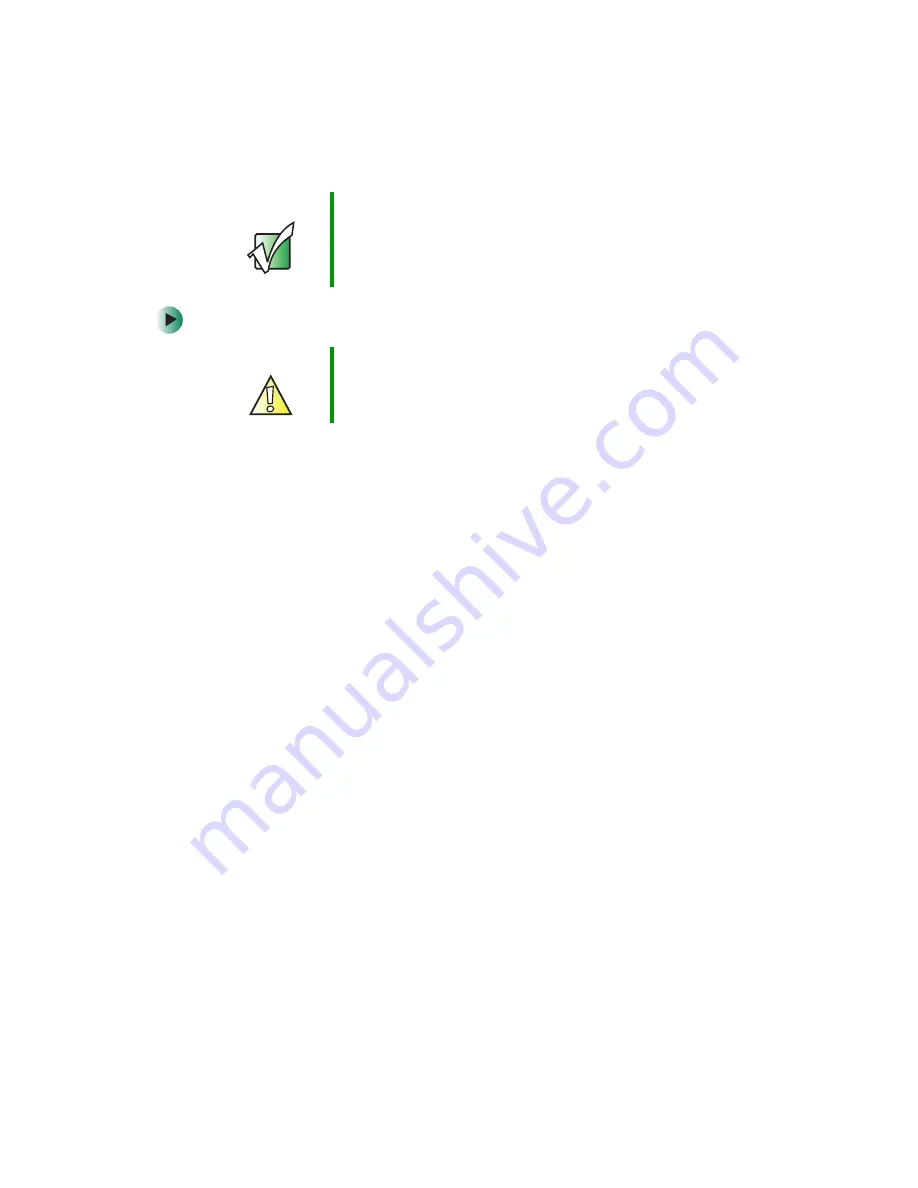
228
Chapter 14: Restoring Software
www.gateway.com
To reinstall Windows XP or Windows 2000, and the device drivers:
1
Insert the red
Drivers and Applications
CD into the CD or DVD drive.
2
Restart your notebook.
3
Select
2. Boot from CD-ROM
.
4
Select a language option.
5
Select
1. Delete all files (Automated Fdisk/Format)
.
6
Select
1. Continue deleting all files and restart
.
7
When prompted, press any key to continue.
8
Select
2. Boot from CD-ROM
.
9
Select a language option.
10
Select
2. Automated installation of Windows (XP or 2000)
.
11
When prompted, remove the red
Drivers and Applications
CD and insert
the blue
Operating System
CD into the CD or DVD drive, then press any
key to continue.
12
When prompted, accept the
License Agreement
by pressing
Y
.
13
Wait while the setup program copies files to your hard drive.
When your
notebook restarts, do NOT press any key to boot from CD.
14
When prompted, insert the red
Drivers and Applications
CD, then click
Continue
. The Gateway Application Loader automatically installs your
drivers and programs. Your notebook restarts several times during this
process. Do
not
press any keys or buttons during this process unless
prompted to do so.
Important
If you are prompted for your Windows product key when
you reinstall Windows, you can find the key on the
Microsoft Certificate of Authenticity
label located on the
bottom of your notebook case. For more information, see
“Microsoft Certificate of Authenticity” on page 12
Caution
Back up your personal files before you use this option.
All files on your notebook will be deleted!
Содержание M405
Страница 1: ...Gateway M405 Notebook Customizing Troubleshooting user sguide ...
Страница 2: ......
Страница 10: ...viii ...
Страница 56: ...46 Chapter 3 Getting Help www gateway com ...
Страница 78: ...68 Chapter 4 Using Windows www gateway com ...
Страница 88: ...78 Chapter 5 Using the Internet www gateway com ...
Страница 132: ...122 Chapter 7 Using Multimedia www gateway com 6 Click Burn The Nero s Title and CD Database dialog box opens ...
Страница 138: ...128 Chapter 7 Using Multimedia www gateway com The screen you use to add files opens ...
Страница 176: ...166 Chapter 10 Customizing Your Gateway M405 www gateway com 3 Click the Appearance tab ...
Страница 188: ...178 Chapter 10 Customizing Your Gateway M405 www gateway com ...
Страница 204: ...194 Chapter 11 Networking Your Gateway M405 www gateway com ...
Страница 212: ...202 Chapter 12 Moving From Your Old Computer www gateway com ...
Страница 230: ...220 Chapter 13 Maintaining Your Gateway M405 www gateway com ...
Страница 240: ...230 Chapter 14 Restoring Software www gateway com ...
Страница 254: ...244 Chapter 15 Upgrading Your Gateway M405 www gateway com ...
Страница 306: ...296 Appendix A Safety Regulatory and Legal Information www gateway com ...
Страница 322: ...312 ...
Страница 323: ......
Страница 324: ...NSK DWL M405 USR GDE R0 11 03 ...






























