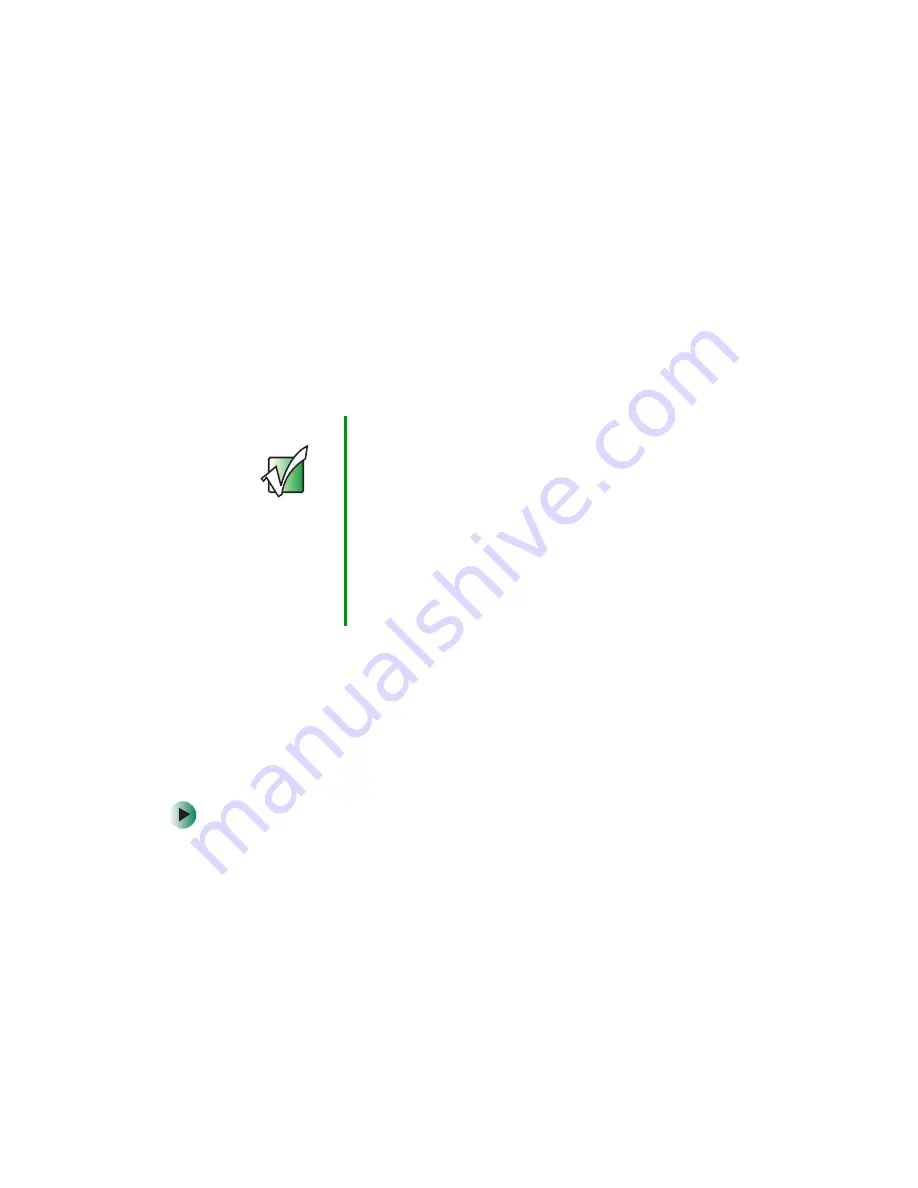
147
Changing power settings
www.gateway.com
Changing power settings
You can change the function of the power button, Standby system key, and
power-saving timers by changing power settings on your notebook. You can
customize power settings from the Windows Control Panel by selecting power
schemes, setting power alarms, adjusting advanced power settings, and
activating Hibernate mode.
Power schemes
(groups of power settings) let you change power saving options
such as when the display or hard drive is automatically turned off. You can
select one of the defined power schemes or create a custom power scheme.
Alarms
can alert you when the battery charge is low.
Advanced power settings
let you assign different power saving modes to the power
button and Standby system key. You can also select which power saving mode
is activated when you close the LCD panel.
Changing the power scheme
To change the power scheme:
1
In Windows XP, click
Start
, then click
Control Panel
. The
Control Panel
window opens. If your Control Panel is in Category View, click
Performance
and Maintenance
.
- OR -
In Windows 2000, click
Start
,
Settings
, then click
Control Panel
. The
Control
Panel
window opens.
Important
The processor installed in your notebook may use Intel
®
SpeedStep™ technology to conserve battery power. A
SpeedStep-equipped processor can change its operating
speed according to the power source. A
SpeedStep-equipped notebook’s default settings operate
the processor at full speed while connected to AC power
and at reduced speed (which uses less power) while using
battery power. Power schemes also set the speed of an
Intel
®
SpeedStep™-equipped processor in Windows XP.
To change the SpeedStep settings in Windows 2000, see
Содержание M405
Страница 1: ...Gateway M405 Notebook Customizing Troubleshooting user sguide ...
Страница 2: ......
Страница 10: ...viii ...
Страница 56: ...46 Chapter 3 Getting Help www gateway com ...
Страница 78: ...68 Chapter 4 Using Windows www gateway com ...
Страница 88: ...78 Chapter 5 Using the Internet www gateway com ...
Страница 132: ...122 Chapter 7 Using Multimedia www gateway com 6 Click Burn The Nero s Title and CD Database dialog box opens ...
Страница 138: ...128 Chapter 7 Using Multimedia www gateway com The screen you use to add files opens ...
Страница 176: ...166 Chapter 10 Customizing Your Gateway M405 www gateway com 3 Click the Appearance tab ...
Страница 188: ...178 Chapter 10 Customizing Your Gateway M405 www gateway com ...
Страница 204: ...194 Chapter 11 Networking Your Gateway M405 www gateway com ...
Страница 212: ...202 Chapter 12 Moving From Your Old Computer www gateway com ...
Страница 230: ...220 Chapter 13 Maintaining Your Gateway M405 www gateway com ...
Страница 240: ...230 Chapter 14 Restoring Software www gateway com ...
Страница 254: ...244 Chapter 15 Upgrading Your Gateway M405 www gateway com ...
Страница 306: ...296 Appendix A Safety Regulatory and Legal Information www gateway com ...
Страница 322: ...312 ...
Страница 323: ......
Страница 324: ...NSK DWL M405 USR GDE R0 11 03 ...






























