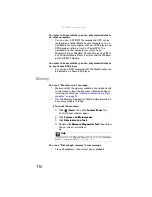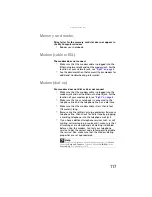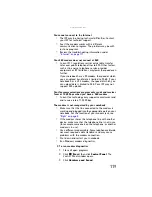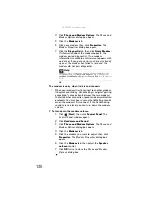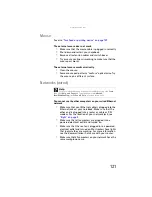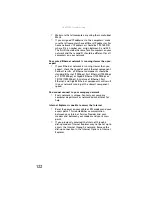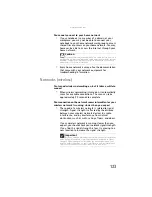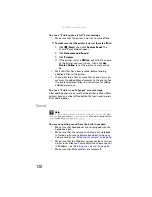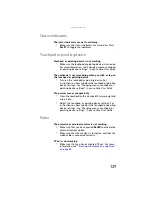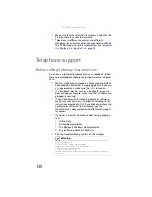www.gateway.com
115
•
Age of the TV
—Newer TVs usually have more
advanced features, produce a better quality picture,
and support higher screen resolutions. The Media
Center video display will likely be better on a newer
model TV.
•
Type of TV
(interlaced or progressive scan)
Many TVs use interlaced video. Interlaced video displays
a video frame with two passes of alternating scan lines.
The TV screen first displays the video image odd lines
one at a time, sequentially from top to bottom, then it
fills in the other half of the video image with the even
lines. Because most TVs use this interlaced method to
display the picture on the screen, a standard interlaced
analog TV will most likely flicker when displaying thin
lines and small text. An interlaced video display device
will produce a lower quality display, especially when
viewing and using the Media Center computer
functions.
Progressive scan video displays a video frame with one
pass of sequential scan lines. A progressive scan TV
displays the entire picture, drawn sequentially from top
to bottom, without the odd/even interlacing. This
results in a fuller, sharper picture and better display
quality for viewing and using the Media Center
computer functions. The progressive scan picture is also
brighter and easier on your eyes.
You need to configure your Media Center to output to a TV
•
Your Media Center computer detects whether you are
using a VGA or an S-Video display device and
automatically changes the display settings for the type
of display device you are using. For more information,
review the FAQ topic at
You want to change display settings to get better TV or DVD
image quality
•
Adjust the display device brightness, contrast, hue, and
saturation. For more information review the FAQ topic
at
You want to know whether you can burn videos that were
recorded with your Media Center computer to a DVD
•
Yes, you can. The Media Center saves recorded videos
in the DVR-MS format. You can burn a DVR-MS file to a
DVD with DVD recording (burning) software, such as
Power2Go, and with the Media Center itself.
Содержание M-7301U
Страница 1: ... NOTEBOOK REFERENCEGUIDE ...
Страница 2: ......
Страница 7: ...www gateway com v Appendix A Legal Information 133 Index 143 ...
Страница 8: ...Contents vi ...
Страница 13: ...CHAPTER2 5 Checking Out Your Notebook Front Left Right Back Bottom Keyboard area ...
Страница 64: ...CHAPTER 4 Using Drives and Accessories 56 ...
Страница 110: ...CHAPTER 8 Upgrading Your Notebook 102 ...
Страница 111: ...CHAPTER9 103 Troubleshooting Safety guidelines First steps Troubleshooting Telephone support ...
Страница 140: ...CHAPTER 9 Troubleshooting 132 ...
Страница 161: ...153 www gateway com troubleshooting 123 working safely 14 ...
Страница 162: ...154 Index ...
Страница 163: ......
Страница 164: ...MAN MYSTIQUE REF GDE V R1 4 07 ...