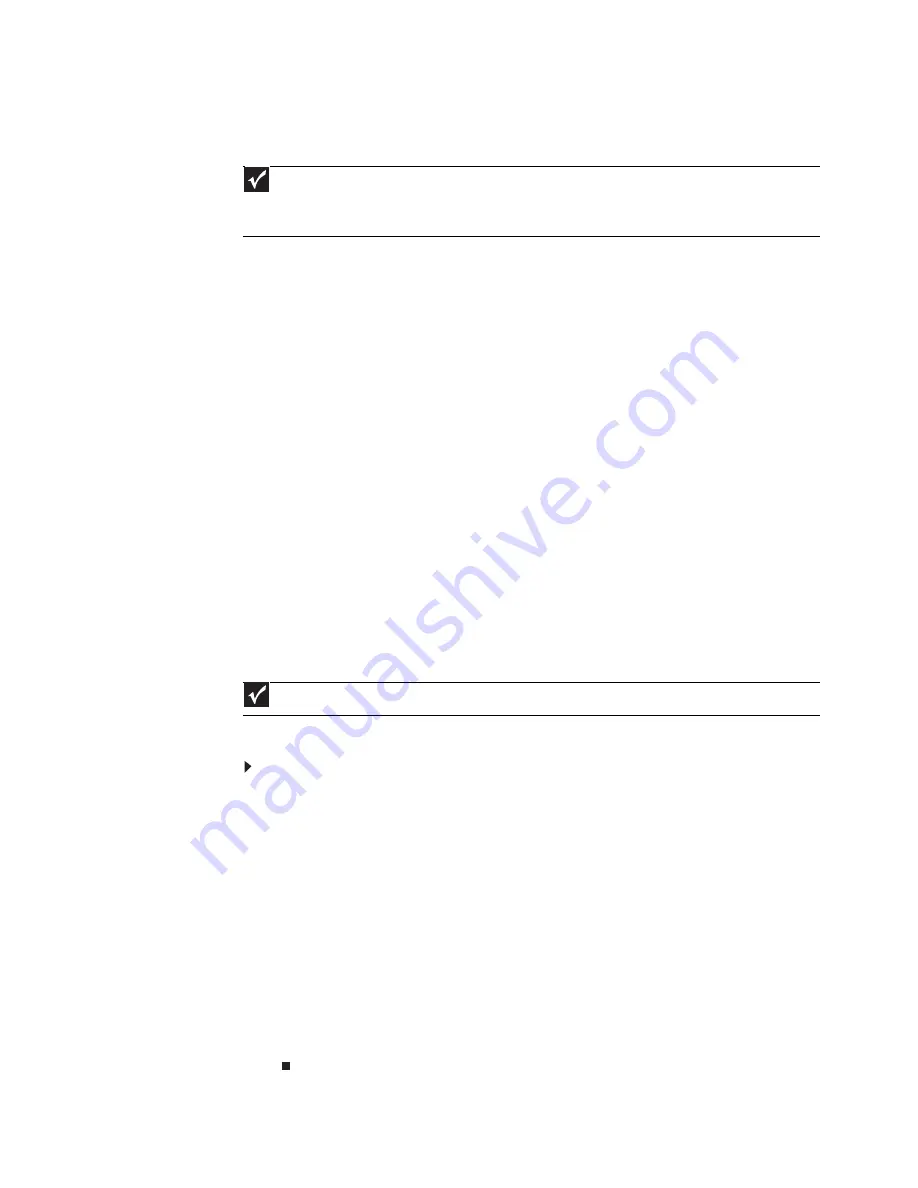
www.gateway.com
51
Setting up wireless Ethernet network hardware
Making sure your broadband connection works
Before you change anything about your home setup, make sure that your broadband connection
is working correctly. To test the connection, log onto the Internet using your current setup. If
the connection is not working, contact your Internet service provider.
Installing wireless cards and drivers
After you have determined the type of wireless equipment you are using for your network, you
need to install wireless cards and drivers on the computers that do not have them already
installed.
Use the documentation that comes with your wireless cards for instructions on installing the cards
and any required drivers.
Setting up your access point
A wireless Ethernet network sends and receives information through radio waves. This means
that another computer outside your network can intercept the radio waves and take control of
your network.
If you do not set up security for your network, a hacker can gain access to your Internet
connection to send spam e-mail and to your hard drive to download viruses or view your personal
data, like credit card numbers, Social Security numbers, and personal online banking information.
Check your access point documentation for information about installing the access point and
setting network security.
Establishing your Ethernet network connection
Naming the computers and the workgroup
Make sure that you have set up your router (wired network) or access point (wireless network).
If you are setting up a wired network, make sure that you have connected the network cabling.
To identify this computer on the network:
1
Click Start, then click Control Panel. The Control Panel window opens.
2
Click System and Maintenance. The System and Maintenance window opens.
3
Click System, then click Change Settings in the Computer Name, Domain and
Workgroup settings area. The System Properties dialog box opens.
4
Click Change.
5
If your computer does not already have a name, type a unique computer name in the
Computer name box. This name identifies the computer to other users on the network.
Use a computer name of up to 15 characters with no blank spaces. Each computer name
must be unique on your network. All-numeric computer names are not allowed. Names
must contain some letters.
6
Type a name for your workgroup in the Workgroup box. Use a workgroup name of up
to 15 characters with no blank spaces. The workgroup name must be the same for all
computers in your network workgroup, and the name must be different than any computer
name on your network.
7
Click OK. When you are prompted to restart your computer, click Restart Now.
Important
If you do not have a broadband connection already installed, make the necessary arrangements with your ISP.
Be sure to find out how soon after the installation the line will be activated.
Broadband Internet settings differ from ISP to ISP. Before you begin setting up your network, you should contact your
ISP for any specific instructions they have for setting up a network
.
Important
You must give each computer on the network a unique Computer Name and the same Workgroup Name.
Содержание M-6821b
Страница 1: ... ORDINATEUR PORTABLE MANUEL DE L UTILISATEUR NOTEBOOK USERGUIDE ...
Страница 2: ......
Страница 6: ...Contents iv ...
Страница 7: ...CHAPTER1 1 Getting Help Using the Gateway Web site Using Help and Support Using online help ...
Страница 26: ...CHAPTER 2 Using Windows 20 ...
Страница 38: ...CHAPTER 3 Using the Internet and Faxing 32 ...
Страница 51: ...CHAPTER5 45 Networking Your Notebook Introduction to Networking Ethernet networking Bluetooth networking ...
Страница 64: ...CHAPTER 5 Networking Your Notebook 58 ...
Страница 65: ...CHAPTER6 59 Protecting Your Notebook Hardware security Data security Security updates Traveling securely ...
Страница 90: ...CHAPTER 7 Customizing Windows 84 ...
Страница 108: ...Sommaire iv ...
Страница 128: ...CHAPITRE 2 Utilisation de Windows 20 ...
Страница 154: ...CHAPITRE 4 Lecture et création de fichiers multimédia 46 ...
Страница 155: ...CHAPITRE5 47 Mise en réseau de votre ordinateur portable Introduction aux réseaux Réseau Ethernet Réseau Bluetooth ...
Страница 209: ......
Страница 210: ...8512806 MAN GW PTB USR GDE CA R1 11 07 ...






























