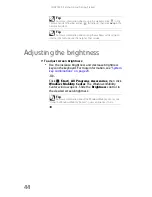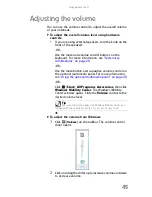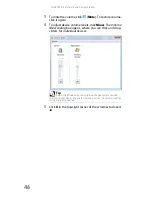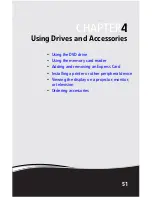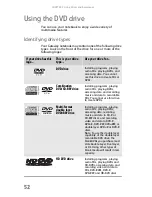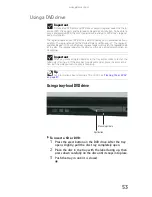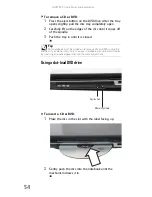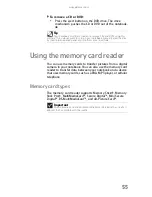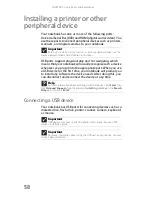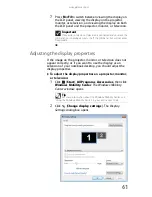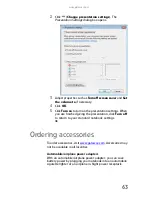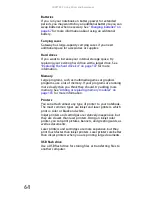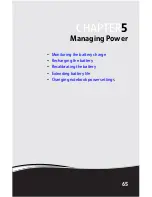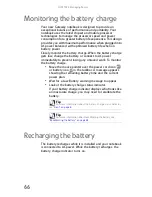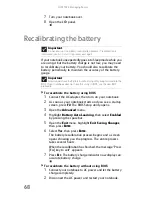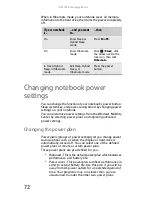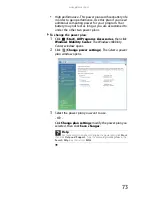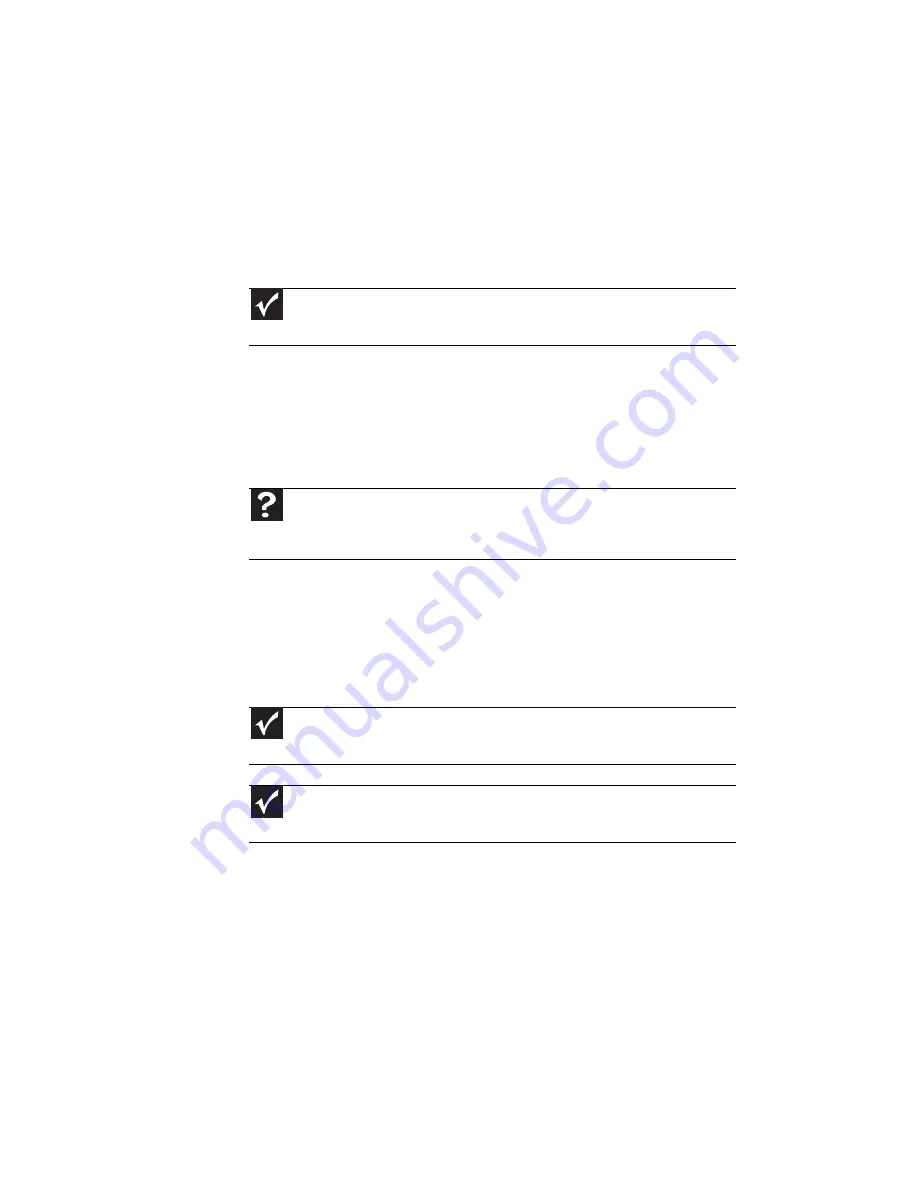
CHAPTER 4: Using Drives and Accessories
58
Installing a printer or other
peripheral device
Your notebook has one or more of the following ports:
Universal Serial Bus (USB) and HDMI (digital audio/video). You
use these ports to connect peripheral devices such as printers,
scanners, and digital cameras to your notebook.
USB ports support plug-and-play and hot swapping, which
means that your notebook will usually recognize such a device
whenever you plug it into the appropriate port. When you use
a USB device for the first time, your notebook will prompt you
to install any software the device needs. After doing this, you
can disconnect and reconnect the device at any time.
Connecting a USB device
Your notebook has USB ports for connecting devices such as a
diskette drive, flash drive, printer, scanner, camera, keyboard,
or mouse.
Important
Before you install a printer, scanner, or other peripheral device, see the
device documentation and installation instructions.
Help
For more information about installing peripheral devices, click
Start
, then
click
Help and Support.
Type the keyword
installing devices
in the
Search
Help
box, then press
E
NTER
.
Important
USB devices may have special installation instructions. See your USB
device’s installation guide.
Important
For more information about using the USB port on your device, see your
device’s documentation.
Содержание M-150S
Страница 1: ... NOTEBOOK REFERENCEGUIDE ORDINATEUR PORTABLE GUIDE DU MATÉRIEL ...
Страница 2: ......
Страница 7: ...www gateway com v Appendix A Legal Information 141 Index 151 ...
Страница 8: ...Contents vi ...
Страница 12: ...CHAPTER 1 About This Reference 4 ...
Страница 13: ...CHAPTER2 5 Checking Out Your Notebook Front Left Right Back Bottom Keyboard area LCD panel ...
Страница 84: ...CHAPTER 5 Managing Power 76 ...
Страница 120: ...CHAPTER 8 Upgrading Your Notebook 112 ...
Страница 121: ...CHAPTER9 113 Troubleshooting Safety guidelines First steps Troubleshooting Telephone support ...
Страница 148: ...CHAPTER 9 Troubleshooting 140 ...
Страница 174: ...Sommaire vi ...
Страница 179: ...CHAPITRE 2 5 Vérification de votre ordinateur portable Avant Gauche Droite Arrière Bas Zone du clavier Écran ACL ...
Страница 228: ...CHAPITRE 3 Installation et initiation 54 ...
Страница 290: ...CHAPITRE 8 Mise à niveau de votre ordinateur portable 116 ...
Страница 291: ...CHAPITRE 9 117 Dépannage Directives de sécurité Premières étapes Dépannage Support par téléphone ...
Страница 334: ...ANNEXE A Informations légales 160 ...
Страница 346: ...172 Index ...
Страница 347: ......
Страница 348: ...8512932 MAN TRTNTMP HW RF CA R2 02 08 ...