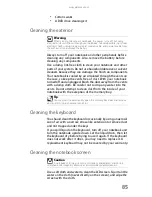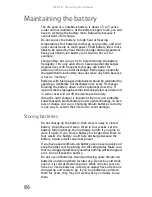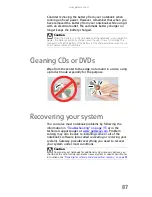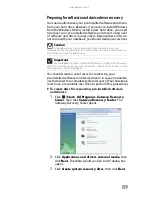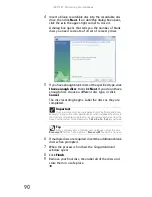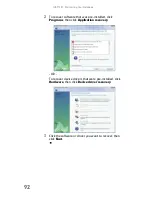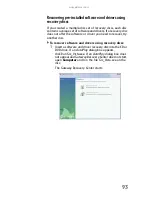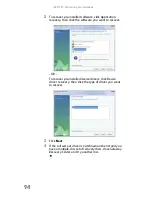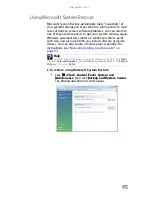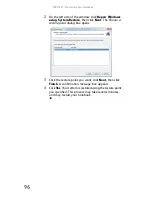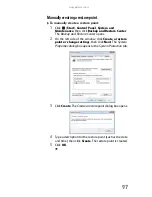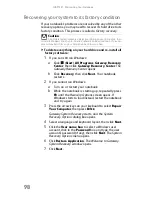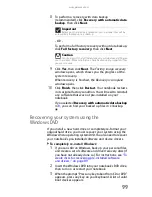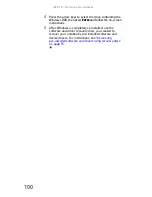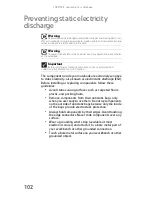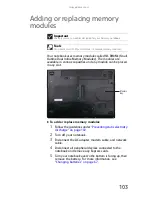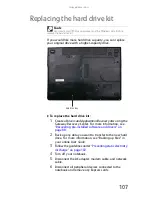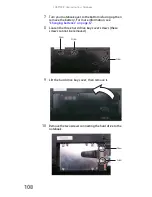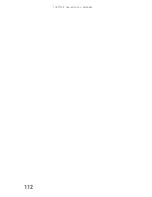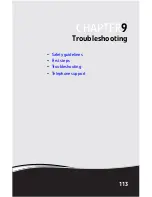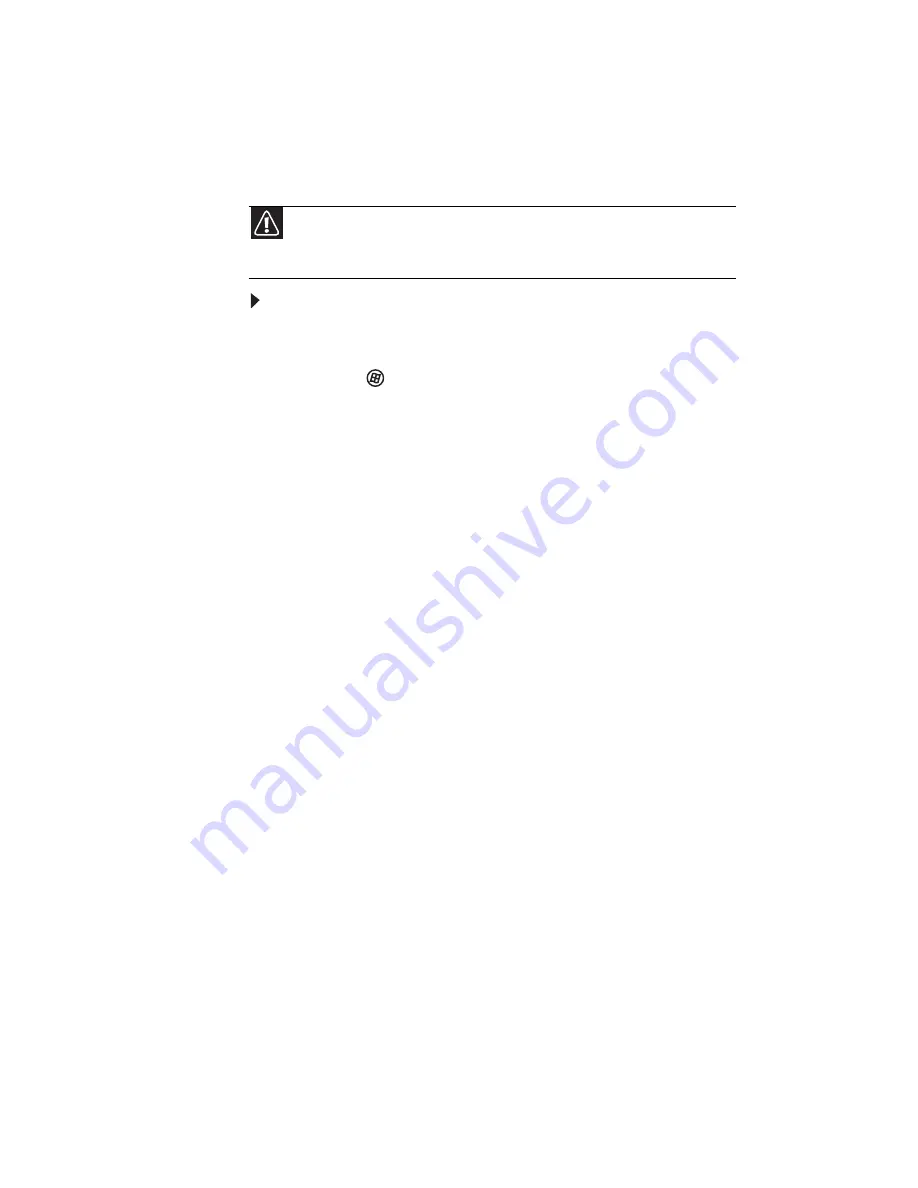
CHAPTER 7: Maintaining Your Notebook
98
Recovering your system to its factory condition
If your notebook’s problems are not solved by any of the other
recovery options, you may need to recover its hard drive to its
factory condition. This process is called a factory recovery.
To delete everything on your hard drive and re-install all
factory software:
1
If you can still run Windows:
a
Click (Start), All Programs, Gateway Recovery
Center, then click Gateway Recovery Center. The
Gateway Recovery Center opens.
b
Click Recovery, then click Next. Your notebook
restarts.
2
If you cannot run Windows:
a
Turn on or restart your notebook.
b
While the notebook is starting up, repeatedly press
F8 until the Recovery Options screen opens. If
Windows starts to load instead, restart the notebook
and try again.
3
Press the arrow keys on your keyboard to select Repair
Your Computer, then press E
NTER
.
Gateway System Recovery starts, and the System
Recovery Options dialog box opens.
4
Select a language and keyboard layout, then click Next.
5
Click the User name box to select a Windows user
account, click in the Password box and type the user
account’s password (if any), then click Next. The System
Recovery Options menu opens.
6
Click Restore Application. The Welcome to Gateway
System Recovery window opens.
7
Click Next.
Caution
A complete factory recovery deletes everything on your hard drive, then
reinstalls Windows and any pre-installed software and device drivers. If you can
access important files on your hard drive, back them up now.
Содержание M-150S
Страница 1: ... NOTEBOOK REFERENCEGUIDE ORDINATEUR PORTABLE GUIDE DU MATÉRIEL ...
Страница 2: ......
Страница 7: ...www gateway com v Appendix A Legal Information 141 Index 151 ...
Страница 8: ...Contents vi ...
Страница 12: ...CHAPTER 1 About This Reference 4 ...
Страница 13: ...CHAPTER2 5 Checking Out Your Notebook Front Left Right Back Bottom Keyboard area LCD panel ...
Страница 84: ...CHAPTER 5 Managing Power 76 ...
Страница 120: ...CHAPTER 8 Upgrading Your Notebook 112 ...
Страница 121: ...CHAPTER9 113 Troubleshooting Safety guidelines First steps Troubleshooting Telephone support ...
Страница 148: ...CHAPTER 9 Troubleshooting 140 ...
Страница 174: ...Sommaire vi ...
Страница 179: ...CHAPITRE 2 5 Vérification de votre ordinateur portable Avant Gauche Droite Arrière Bas Zone du clavier Écran ACL ...
Страница 228: ...CHAPITRE 3 Installation et initiation 54 ...
Страница 290: ...CHAPITRE 8 Mise à niveau de votre ordinateur portable 116 ...
Страница 291: ...CHAPITRE 9 117 Dépannage Directives de sécurité Premières étapes Dépannage Support par téléphone ...
Страница 334: ...ANNEXE A Informations légales 160 ...
Страница 346: ...172 Index ...
Страница 347: ......
Страница 348: ...8512932 MAN TRTNTMP HW RF CA R2 02 08 ...