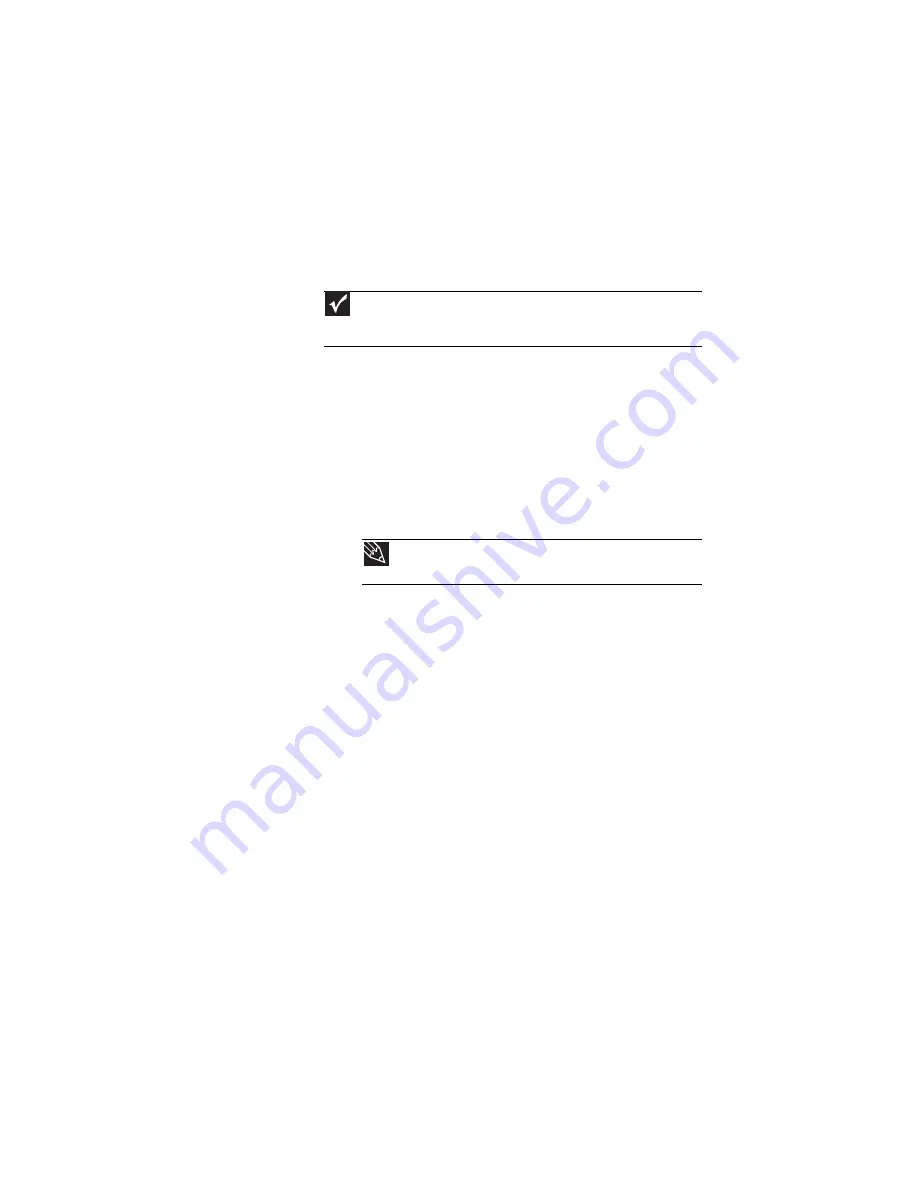
www.gateway.com
83
Radio frequency wireless
connections
•
Every country has different restrictions on the use of
wireless devices. If your notebook is equipped with a
wireless device, check with the local radio approval
authorities prior to your trip for any restrictions on the
use of a wireless device in the destination country.
•
Wireless communication can interfere with equipment
on commercial aircraft. Current aviation regulations
require wireless devices to be turned off while traveling
in an airplane. IEEE 802.11 and Bluetooth communication
devices are examples of devices which use wireless to
communicate.
Files
•
Copy your working files from your desktop computer to
your notebook before you travel.
•
If you need to access your desktop computer files from
your notebook while traveling, set up your desktop
computer for remote access. Contact your network
administrator for more information about remote
access.
•
Take extra recordable media for transferring files
between computers and backing up files.
Important
If your notebook came equipped with an internal embedded wireless
device, see
“Legal Information” on page 143
for general wireless regulatory
guidelines.
Tip
For more information about turning your wireless device on or off,
see
“Turning your wireless radio on or off” on page 51
.
Содержание M-1412
Страница 1: ...NOTEBOOK REFERENCEGUIDE...
Страница 2: ......
Страница 7: ...www gateway com v Appendix A Legal Information 143 Index 153...
Страница 8: ...Contents vi...
Страница 12: ...CHAPTER 1 About This Reference 4...
Страница 13: ...CHAPTER2 5 Checking Out Your Notebook Front Left Right Back Bottom Keyboard area LCD panel...
Страница 24: ...CHAPTER 2 Checking Out Your Notebook 16...
Страница 76: ...CHAPTER 4 Using Drives and Accessories 68...
Страница 88: ...CHAPTER 5 Managing Power 80...
Страница 123: ...CHAPTER9 115 Troubleshooting Safety guidelines First steps Troubleshooting Telephone support...
Страница 150: ...CHAPTER 9 Troubleshooting 142...
Страница 171: ......
Страница 172: ...MAN AVALON HW REF GDE R1 5 08...
















































