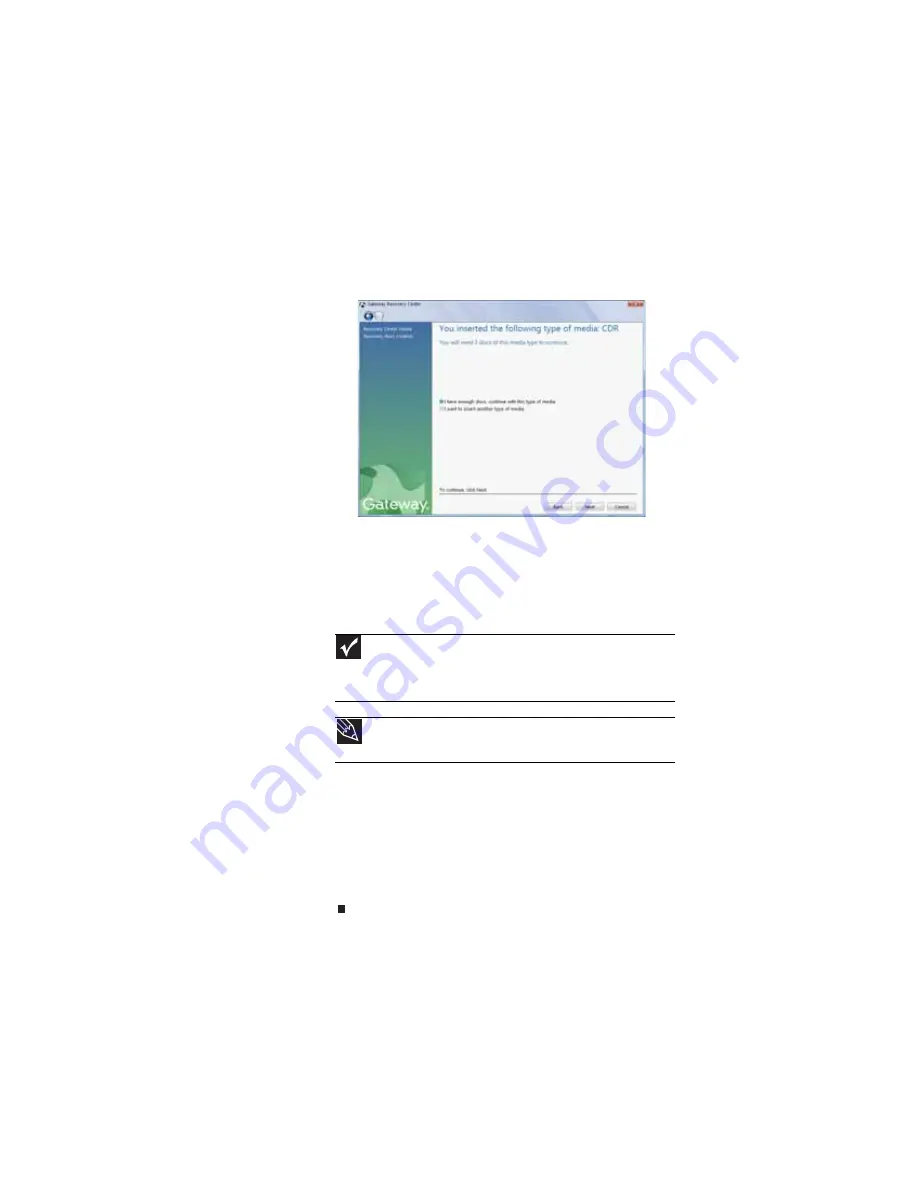
CHAPTER 7: Maintaining Your Notebook
94
4
Insert a blank, recordable disc into the recordable disc
drive, then click
Next
. If an
AutoPlay
dialog box opens,
click the
x
in the upper-right corner to close it.
A dialog box opens that tells you the number of blank
discs you need to create a full set of recovery discs.
5
If you have enough blank discs of the specified type, click
I have enough discs
, then click
Next
. If you do not have
enough discs, choose a different disc type, or click
Cancel
.
The disc recording begins. Label the discs as they are
completed.
6
If multiple discs are required, insert the additional blank
discs when prompted.
7
When the process is finished, the
Congratulations!
window opens.
8
Click
Finish
.
9
Remove your final disc, then label all of the discs and
store them in a safe place.
Important
Use a permanent marker to label each disc “Software and Driver
Recovery,” along with a short description of which notebook the discs are
for. If you are recording multiple discs, as you remove each disc from the
drive, use the marker to label each disc
1 of x
,
2 of x
,
3 of x
, and so on.
Tip
After a recovery disc is created, your notebook names the disc
Recovery13
for disc 1 of a 3-disc set,
Recovery23
for disc 2, and so on.
Содержание M-1412
Страница 1: ...NOTEBOOK REFERENCEGUIDE...
Страница 2: ......
Страница 7: ...www gateway com v Appendix A Legal Information 143 Index 153...
Страница 8: ...Contents vi...
Страница 12: ...CHAPTER 1 About This Reference 4...
Страница 13: ...CHAPTER2 5 Checking Out Your Notebook Front Left Right Back Bottom Keyboard area LCD panel...
Страница 24: ...CHAPTER 2 Checking Out Your Notebook 16...
Страница 76: ...CHAPTER 4 Using Drives and Accessories 68...
Страница 88: ...CHAPTER 5 Managing Power 80...
Страница 123: ...CHAPTER9 115 Troubleshooting Safety guidelines First steps Troubleshooting Telephone support...
Страница 150: ...CHAPTER 9 Troubleshooting 142...
Страница 171: ......
Страница 172: ...MAN AVALON HW REF GDE R1 5 08...






























