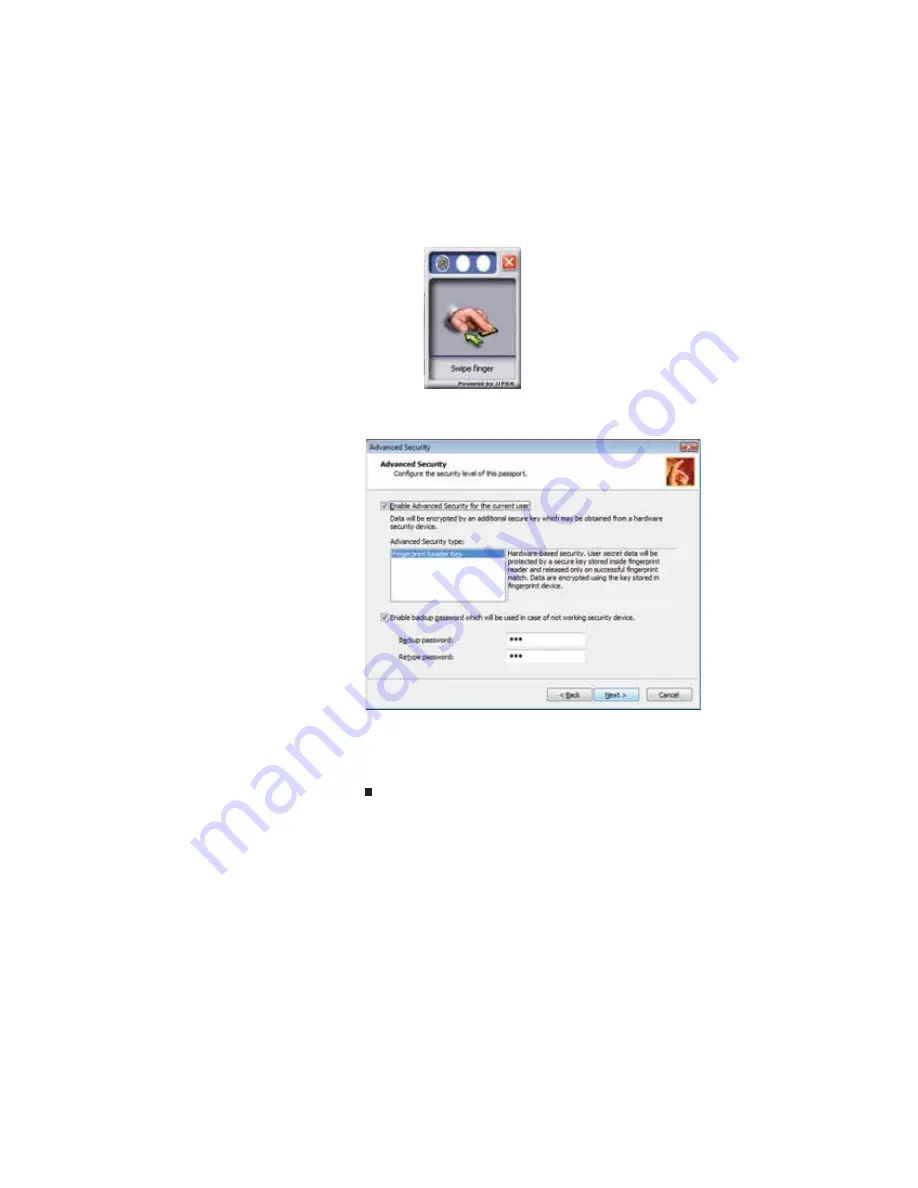
www.gateway.com
37
6
Swipe your finger. A sample will be created and is
indicated by a fingerprint icon in one of the circles.
7
two more times, then click
Next
. The
Advanced Security
screen appears.
8
Type a password in the
Backup password
box, type the
same password in the
Retype password
box, then click
Next
.
9
Click
Finish
.
Using the Fingerprint Control Center
The Fingerprint Control Center lets the administrator of the
notebook control how the fingerprint reader is used. You can:
•
Add new fingerprints to the database
•
Edit or delete fingerprints from the database
•
Modify how fingerprints are used for logging onto the
notebook
•
Modify how the fingerprint reader is used for scrolling
Содержание M-1412
Страница 1: ...NOTEBOOK REFERENCEGUIDE...
Страница 2: ......
Страница 7: ...www gateway com v Appendix A Legal Information 143 Index 153...
Страница 8: ...Contents vi...
Страница 12: ...CHAPTER 1 About This Reference 4...
Страница 13: ...CHAPTER2 5 Checking Out Your Notebook Front Left Right Back Bottom Keyboard area LCD panel...
Страница 24: ...CHAPTER 2 Checking Out Your Notebook 16...
Страница 76: ...CHAPTER 4 Using Drives and Accessories 68...
Страница 88: ...CHAPTER 5 Managing Power 80...
Страница 123: ...CHAPTER9 115 Troubleshooting Safety guidelines First steps Troubleshooting Telephone support...
Страница 150: ...CHAPTER 9 Troubleshooting 142...
Страница 171: ......
Страница 172: ...MAN AVALON HW REF GDE R1 5 08...
















































