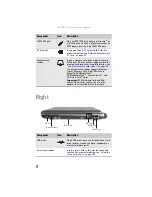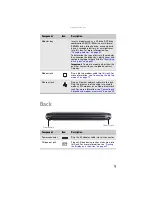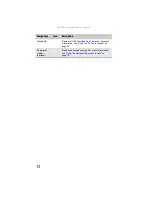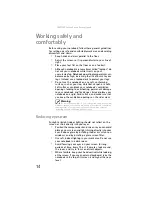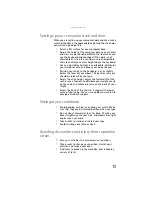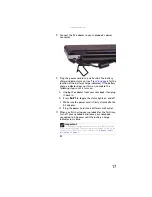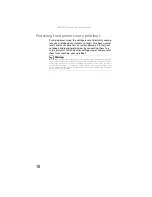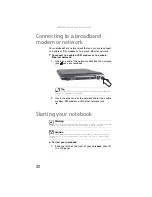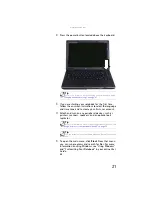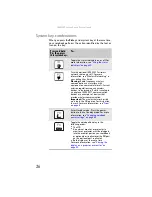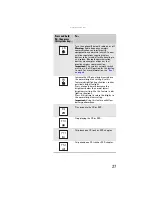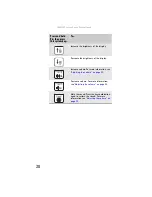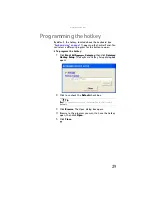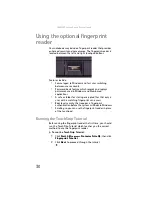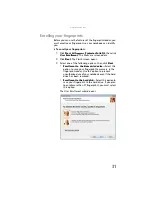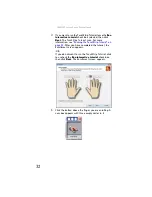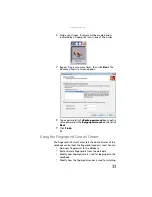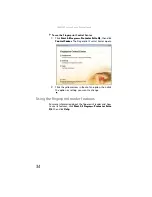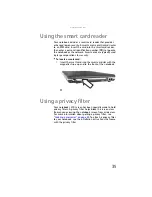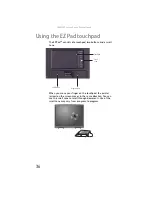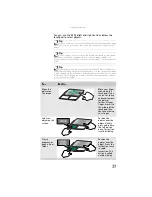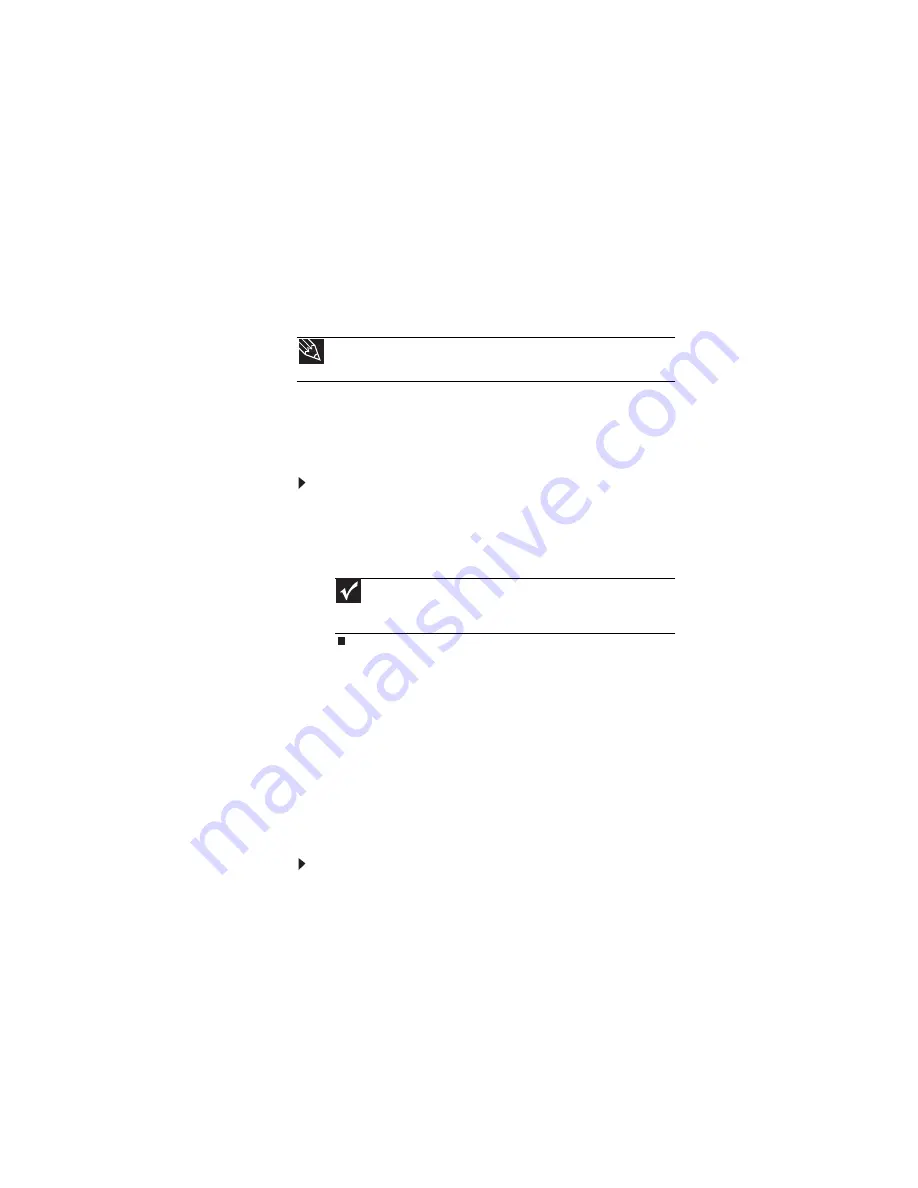
: Setting Up and Getting Started
22
Waking up your notebook
When you have not used your notebook for several minutes
or if you close the LCD panel without turning off your
notebook, it may enter a power-saving mode called
Standby
.
While in Standby mode, the power indicator flashes. If your
notebook is in Standby mode, press the power button to
“wake” it up.
Turning off your notebook
To turn off your notebook:
1
Click
Start
, then click
Turn Off Computer
. The
Turn Off
Computer
dialog box opens.
2
Click
Turn Off
. Windows shuts down and turns off your
notebook.
Restarting (rebooting) your
notebook
If your notebook does not respond to keyboard, touchpad, or
mouse input, you may have to close programs that are not
responding. If closing unresponsive programs does not
restore your notebook to normal operation, you may have to
restart (reboot) your notebook.
To close unresponsive programs on your notebook:
1
Press
C
TRL
+A
LT
+D
EL
. The
Windows Task Manager
dialog
box opens.
2
Click the program that is not responding.
3
Click
End Task
.
Tip
For more information about Standby mode, see
.
Important
If for some reason you cannot use the Turn Off option in Windows
to turn off your notebook, press and hold the power button for about
five seconds, then release it.
Содержание Laptop
Страница 1: ... NOTEBOOK REFERENCEGUIDE ...
Страница 2: ......
Страница 7: ...www gateway com v Appendix A Legal Information 123 Index 133 ...
Страница 8: ...Contents vi ...
Страница 13: ...CHAPTER2 5 Checking Out Your Notebook Front Left Right Back Bottom Keyboard area ...
Страница 78: ...CHAPTER 5 Managing Power 70 ...
Страница 90: ...CHAPTER 7 Maintaining Your Notebook 82 ...
Страница 102: ...CHAPTER 8 Upgrading Your Notebook 94 ...
Страница 103: ...CHAPTER9 95 Troubleshooting Safety guidelines First steps Troubleshooting Telephone support ...
Страница 151: ......
Страница 152: ...MAN PHTM ORION HW REF GDE XP R1 4 07 ...