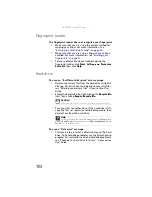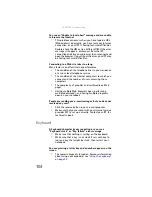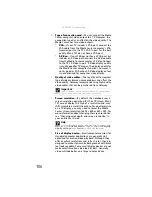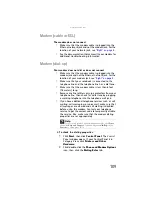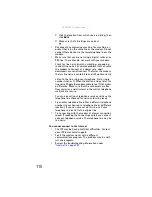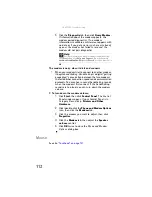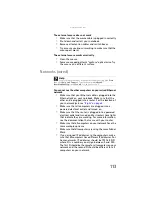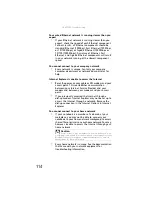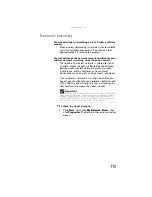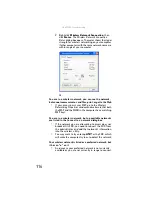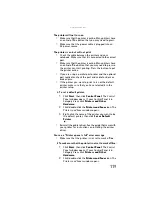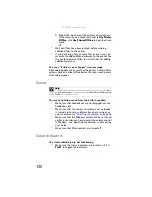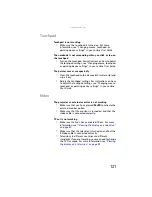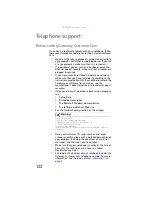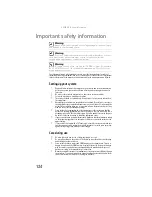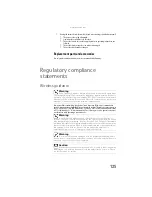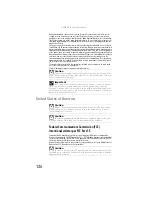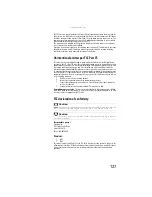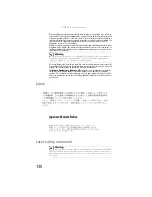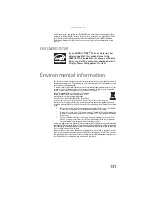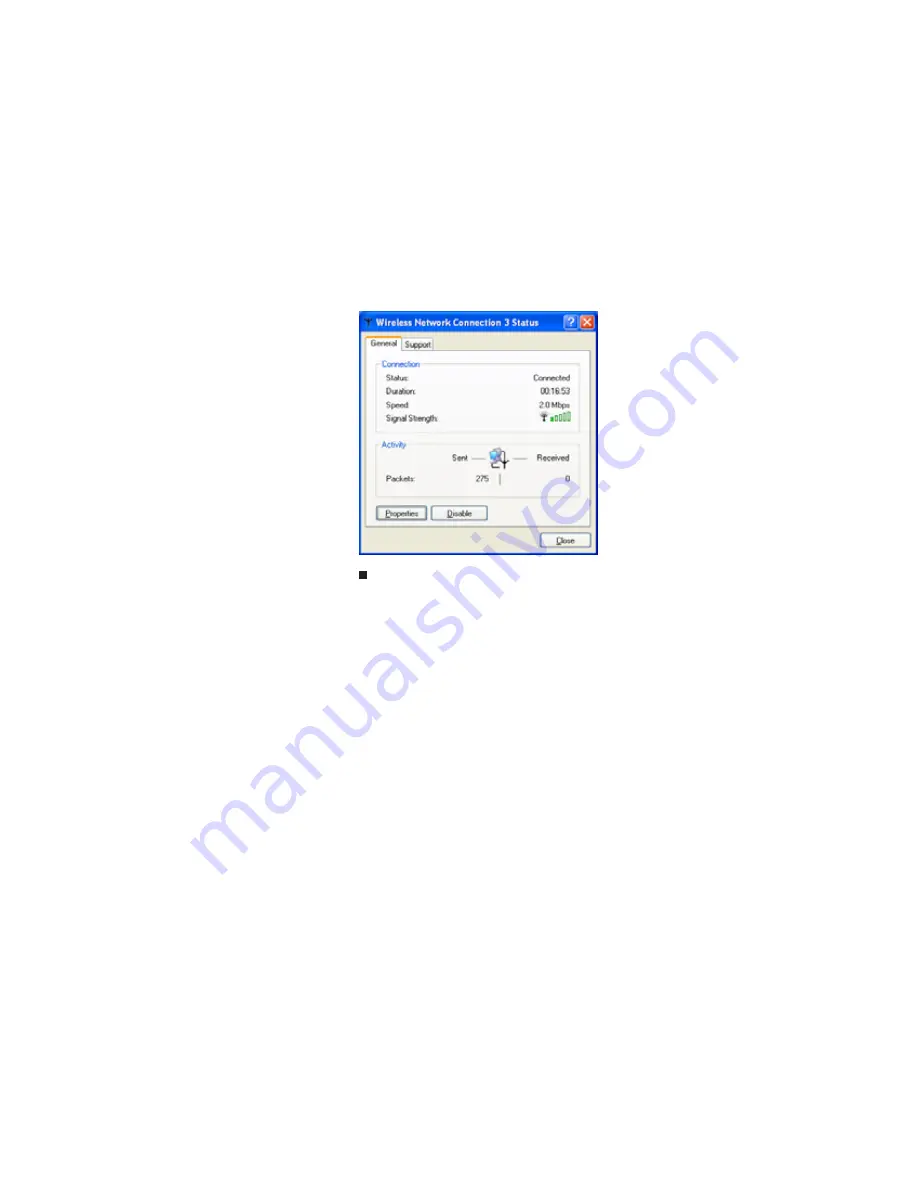
: Troubleshooting
116
2
Right-click
Wireless Network Connection
, then
click
Status
. The
Wireless Network Connection
Status
dialog box opens. The meter shows the signal
strength for wireless networking on your computer
if other computers with the same network name are
within range of your computer.
You are in a wireless network, you can see the network,
but cannot communicate, send files, print, or get to the Web
•
If your access point uses WEP, go to the
Wireless
Networking Properties
window and make sure that both
the WAP and the WLAN in the computer have matching
WEP keys.
You are in a wireless network, but no available networks
are listed in the Connect to a network dialog box
•
If the network you are attempting to access does not
broadcast its SSID, you need to request the SSID from
the administrator and add that network’s information
into the wireless utility.
•
You may want to try entering
ANY
as the SSID, which
will make the computer try to auto-detect the network.
Your wireless network is listed as a preferred network, but
it has an “x” on it
•
An
x
means your preferred network is not currently
available or you are not currently in range to connect.
Содержание Laptop
Страница 1: ... NOTEBOOK REFERENCEGUIDE ...
Страница 2: ......
Страница 7: ...www gateway com v Appendix A Legal Information 123 Index 133 ...
Страница 8: ...Contents vi ...
Страница 13: ...CHAPTER2 5 Checking Out Your Notebook Front Left Right Back Bottom Keyboard area ...
Страница 78: ...CHAPTER 5 Managing Power 70 ...
Страница 90: ...CHAPTER 7 Maintaining Your Notebook 82 ...
Страница 102: ...CHAPTER 8 Upgrading Your Notebook 94 ...
Страница 103: ...CHAPTER9 95 Troubleshooting Safety guidelines First steps Troubleshooting Telephone support ...
Страница 151: ......
Страница 152: ...MAN PHTM ORION HW REF GDE XP R1 4 07 ...