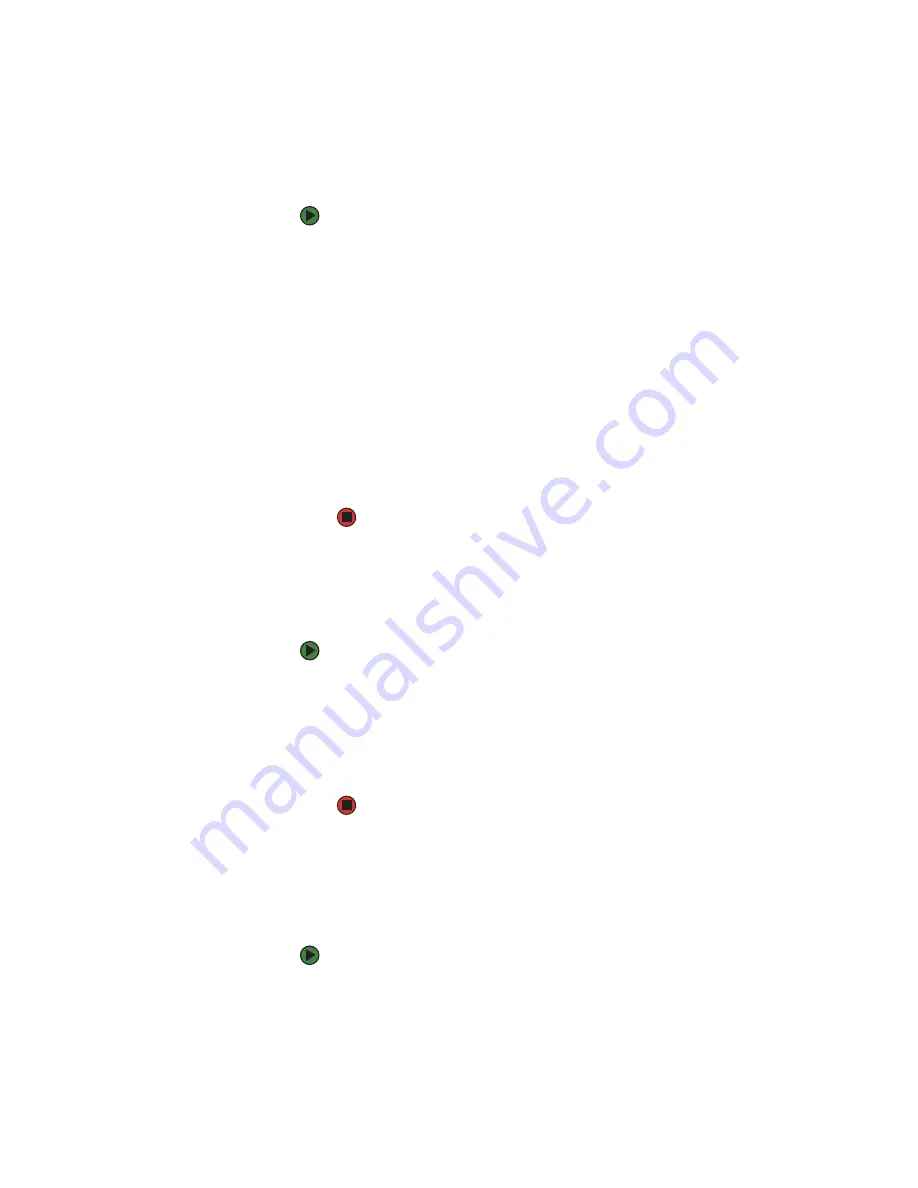
CHAPTER 5: Using the Internet and Faxing
www.gateway.com
56
Automatically retry sending a fax
You can set up Fax so it continues to try sending your fax if the receiving fax
machine is busy. Fax is automatically set up to retry three times at ten minute
intervals.
To automatically retry sending a fax:
1
Click
Start
, then click
Control Panel
. The
Control Panel
window opens.
2
If your Control Panel is in Category View, click
Printers and Other
Hardware
. Click
View installed printers or fax printers
. The
Printers and
Faxes
window opens.
-OR-
If your Control Panel is in Classic View, double-click the
Printers and Faxes
icon. The
Printers and Faxes
window opens.
3
Right-click
Fax
, then click
Properties
. The
Fax Properties
dialog box opens.
4
Click the
Devices
tab, then click
Properties
. The
Modem
dialog box opens.
5
Specify the number of retries and the amount of time between retries.
6
Click
OK
.
Canceling a fax
You can cancel a fax that you have set up to send at a time in the future.
To cancel a fax that has not been sent:
1
If Fax is not open, click
Start
,
All Programs
,
Accessories
,
Communications
,
Fax
, then click
Fax Console
. The Fax Console opens.
2
Click
Outbox
, then right-click the fax you want to cancel.
3
Click
Delete
to cancel the fax.
4
Click
Yes
.
Automatically canceling a fax
If your computer tried to send a fax and failed to connect to a fax machine, you
can automatically cancel a failed fax.
To automatically cancel a failed fax:
1
Click
Start
, then click
Control Panel
. The
Control Panel
window opens.
2
If your Control Panel is in Category View, click
Printers and Other
Hardware
. Click
View installed printers or fax printers
. The
Printers and
Faxes
window opens.
-OR-
Содержание GT4015H
Страница 1: ...USER GUIDE Manuel de l utilisateur Gateway Computer Ordinateur Gateway ...
Страница 7: ...Contents www gateway com vi ...
Страница 8: ...CHAPTER 1 1 GettingHelp Using the Gateway Web site Using Help and Support Using online help ...
Страница 13: ...CHAPTER 1 Getting Help www gateway com 6 ...
Страница 27: ...CHAPTER 2 Using Your Computer www gateway com 20 ...
Страница 65: ...CHAPTER 5 Using the Internet and Faxing www gateway com 58 ...
Страница 66: ...CHAPTER 6 59 ProtectingYourComputer Hardware security Data security Security updates ...
Страница 95: ...CHAPTER 7 Using Drives and Ports www gateway com 88 ...
Страница 109: ...CHAPTER 8 Networking Your Computer www gateway com 100 ...
Страница 139: ...CHAPTER 10 Maintaining Your Computer www gateway com 130 ...
Страница 140: ...CHAPTER 11 131 Troubleshooting Safety guidelines First steps Troubleshooting Telephone support ...
Страница 165: ... Safety Regulatory and Legal Information www gateway com 158 ...
Страница 183: ...CHAPITRE 1 Obtenir de l aide www gateway com 6 ...
Страница 197: ...CHAPITRE 2 Utilisation de votre ordinateur www gateway com 20 ...
Страница 213: ...CHAPITRE 3 Utilisation de Windows XP www gateway com 36 ...
Страница 237: ...CHAPITRE 5 Utilisation d Internet et envoi de télécopie www gateway com 60 ...
Страница 238: ...CHAPITRE 6 61 Protectiondevotreordinateur Sécurité du matériel Sécurité des données Mises à jour de sécurité ...
Страница 311: ...CHAPITRE 10 Maintenance de votre ordinateur www gateway com 134 ...
Страница 312: ...CHAPITRE 11 135 Dépannage Directives de sécurité Premières étapes Dépannage Support par téléphone ...
Страница 331: ...CHAPITRE 11 Dépannage www gateway com 154 ...
Страница 339: ...ANNEXE A Informations relatives à la sécurité aux règlements et aux questions d ordre juridique www gateway com 162 ...
Страница 346: ...8511132 MAN GW GEN DT USR GDE FRCA R0 ...






























