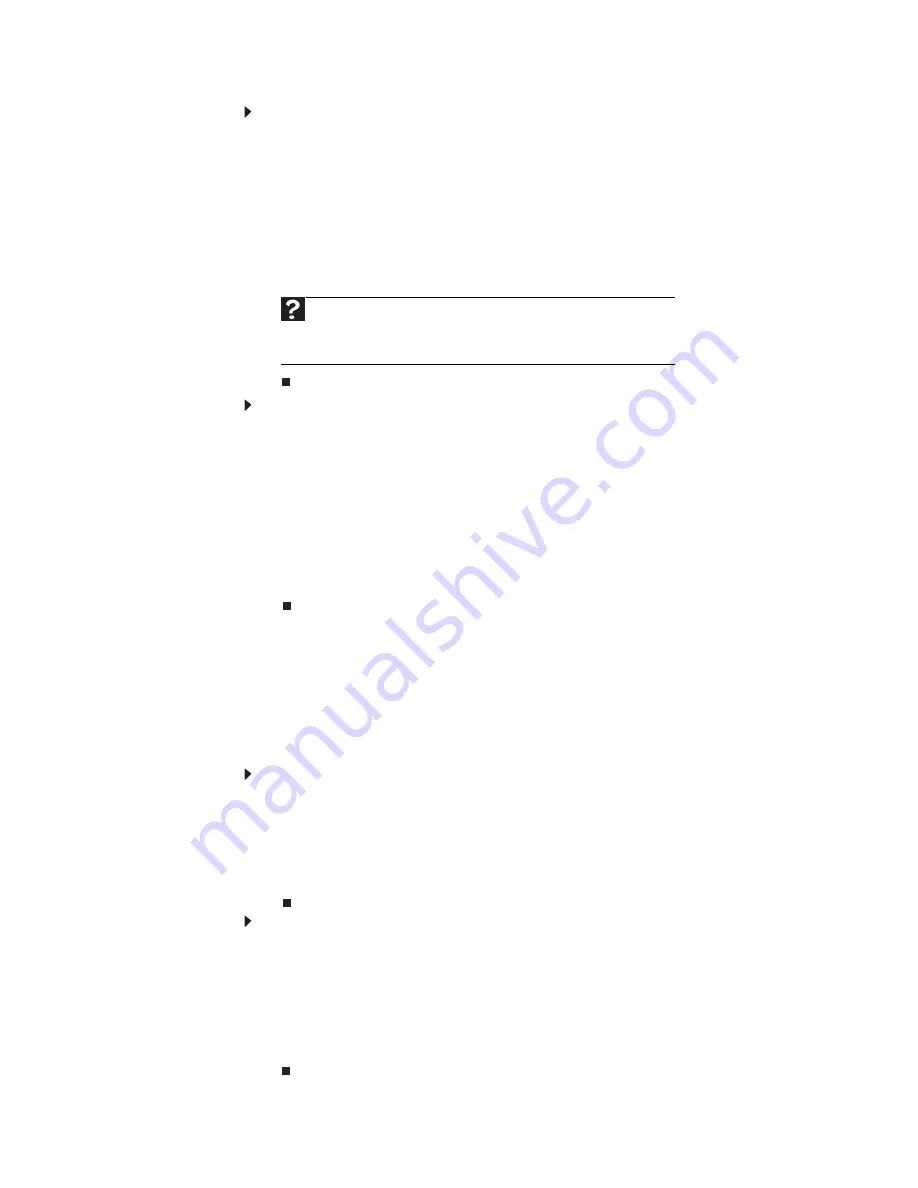
www.gateway.com
11
To copy a file or folder to another folder:
1 Locate the file or folder you want to copy. For more information, see
“Viewing
drives” on page 9
and
“Searching for files” on page 12
.
2 Right-click (press the right touchpad button) the file or folder that you want
to copy. A pop-up menu opens on the desktop.
3 Click Copy on the pop-up menu.
4 Open the destination folder.
5 With the pointer inside the destination folder, right-click.
6 Click Paste. A copy of the file or folder appears in the new location.
To move a file or folder to another folder:
1 Locate the file or folder you want to move. For more information, see
“Viewing
drives” on page 9
and
“Searching for files” on page 12
.
2 Right-click (press the right touchpad button) the file or folder that you want
to move. A pop-up menu opens on the desktop.
3 Click Cut on the pop-up menu.
4 Open the destination folder.
5 With the pointer inside the destination folder, right-click.
6 Click Paste. The file or folder you moved appears in its new location and is
removed from its old location.
Deleting files and folders
When you throw away paper files and folders, you take them from the file cabinet
and put them in a trash can. Eventually the trash can is emptied.
In Windows, you throw away files and folders by first moving them to the Windows
trash can, called the
Recycle Bin
, where they remain until you decide to empty the bin.
You can recover any file in the Recycle Bin as long as the bin has not been emptied.
To delete files or folders:
1 In the
Computer
or
Windows Explorer
window, click the files or folders that you
want to delete. For instructions on how to select multiple files and folders, see
“Shortcuts” on page 19
.
If you cannot find the file you want to delete, see
“Searching for files” on page 12
.
2 Click Organize, then click Delete. Windows moves the files and folders to the
Recycle Bin.
To recover files or folders from the Recycle Bin:
1 Double-click the Recycle Bin icon on your Windows desktop. The
Recycle Bin
window opens and lists the files and folders you have thrown away since you
last emptied it.
2 Click the files or folders that you want to restore. For instructions on how to
select multiple files and folders, see
“Shortcuts” on page 19
.
3 Click Restore. Windows returns the deleted files or folders to their original
locations.
Help
For more information about copying files and folders or moving
files or folders, click Start, then click Help and Support. Type copying
files and folders or moving files and folders in the Search Help box,
then press E
NTER
.
Содержание EC14
Страница 1: ... Ordinateur portable Gateway MANUEL DE L UTILISATEUR Gateway Notebook USERGUIDE ...
Страница 2: ......
Страница 6: ...Contents iv ...
Страница 7: ...CHAPTER1 1 Getting Help Using the Gateway Web site Using Help and Support Using online help ...
Страница 26: ...CHAPTER 2 Using Windows 20 ...
Страница 38: ...CHAPTER 3 Using the Internet and Faxing 32 ...
Страница 51: ...CHAPTER5 45 Networking Your Notebook Introduction to Networking Ethernet networking Bluetooth networking ...
Страница 65: ...CHAPTER6 59 Protecting Your Notebook Hardware security Data security Security updates Traveling securely ...
Страница 92: ...CHAPTER 7 Customizing Windows 86 ...
Страница 102: ...CHAPTER 8 Maintaining Your Notebook 96 ...
Страница 110: ...Sommaire iv ...
Страница 142: ...CHAPITRE 3 Utilisation d Internet et envoi de télécopies 32 ...
Страница 156: ...CHAPITRE 4 Lecture et création de fichiers multimédia 46 ...
Страница 157: ...CHAPITRE 5 47 Mise en réseau de votre ordinateur portable Introduction aux réseaux Réseau Ethernet Réseau Bluetooth ...
Страница 172: ...CHAPITRE 5 Mise en réseau de votre ordinateur portable 62 ...
Страница 182: ...CHAPITRE 6 Protection de votre ordinateur portable 72 ...
Страница 220: ...Index 110 Windows Update 96 WordPad 18 World Wide Web WWW 23 téléchargement de fichiers 25 ...
Страница 221: ......
Страница 222: ...MAN GW GENERIC PTB USRGDE R1 11 08 ...
















































