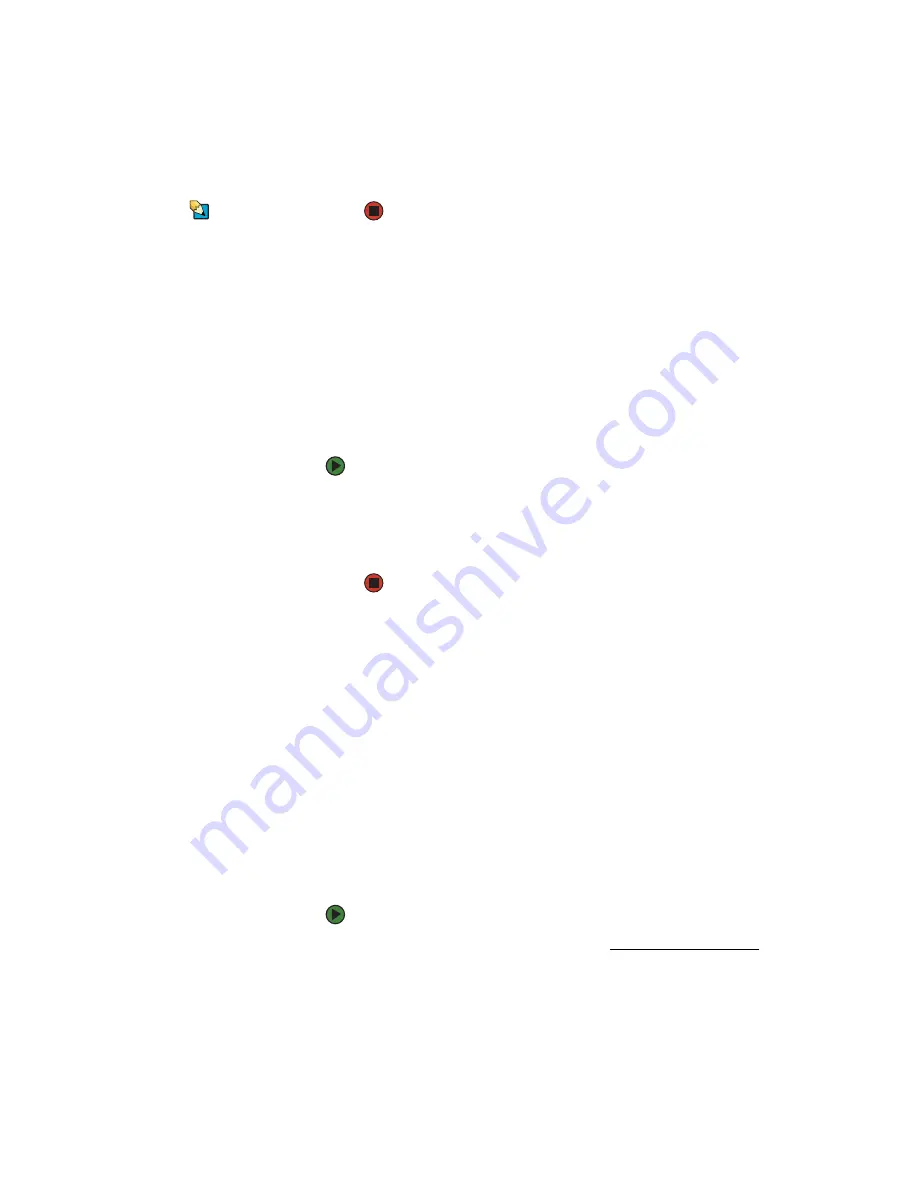
Identifying your server
www.gateway.com
23
2
Select the
Security
menu, then select the password to remove.
3
Enter the current password, then press
E
NTER
.
4
For the new password, leave the password field blank, then press
E
NTER
.
The password is removed.
Tips & Tricks
Passwords can also be cleared using
jumpers on the system board. For
instructions, see
.
Identifying your server
While you are working on a cabinet that contains several slim servers, it can be
difficult to keep track of which server or servers you are currently working on.
The ID indicator is a yellow LED (front) or a blue LED (back) that you can turn
on to help you locate the correct server. For the System ID indicator to turn on,
the server does not need to be turned on, but it does need to be plugged in.
To turn on the ID LED:
1
Press the ID button on the front panel of the server. The yellow ID LED
(front) and the blue ID LED (back) turn on. For the location of these LEDs,
see
.
2
To turn off the indicator, press the ID button.
Updating the baseboard management controller firmware
The baseboard management controller (BMC) performs several system
management functions such as:
■
Monitoring server components (FRU) and sensor data records (SDR) (the
information provided depends on the option selected)
■
Managing non-volatile storage for the system event log and sensor data
records
■
Interfacing with the emergency management port to send alerts and
interact with remote management systems
■
Fault resilient booting (the extent depends on the option selected)
You should update the BMC firmware when Gateway Customer Care has
instructed you to update it.
To update the BMC firmware:
1
Download the BMC update file from support.gateway.com and copy onto
a USB
Disk-on-key
device.
2
Turn off and boot the system from the SCDVD, then open the command
line.
3
At the command line, change directories to the USB
Disk-on-key
device.
Содержание E-9520T
Страница 1: ...USER GUIDE Gateway E 9520T Server ...
Страница 2: ......
Страница 6: ...Contents www gateway com iv ...
Страница 16: ...CHAPTER 1 Checking Out Your Gateway Server www gateway com 10 ...
Страница 24: ...CHAPTER 2 Setting Up Your Server www gateway com 18 ...
Страница 64: ...CHAPTER 4 Installing Components www gateway com 58 ...
Страница 65: ...CHAPTER 5 59 UsingtheBIOSSetupUtility Opening the BIOS Setup utility Updating the BIOS Resetting the BIOS ...
Страница 103: ...APPENDIX B 97 BIOSSettings ...
Страница 114: ...APPENDIX B BIOS Settings www gateway com 108 ...
Страница 115: ...APPENDIX C 109 Safety Regulatory and Legal Information ...
Страница 125: ......
Страница 126: ...A MAN E 9520T USR GDE R0 10 06 ...
















































