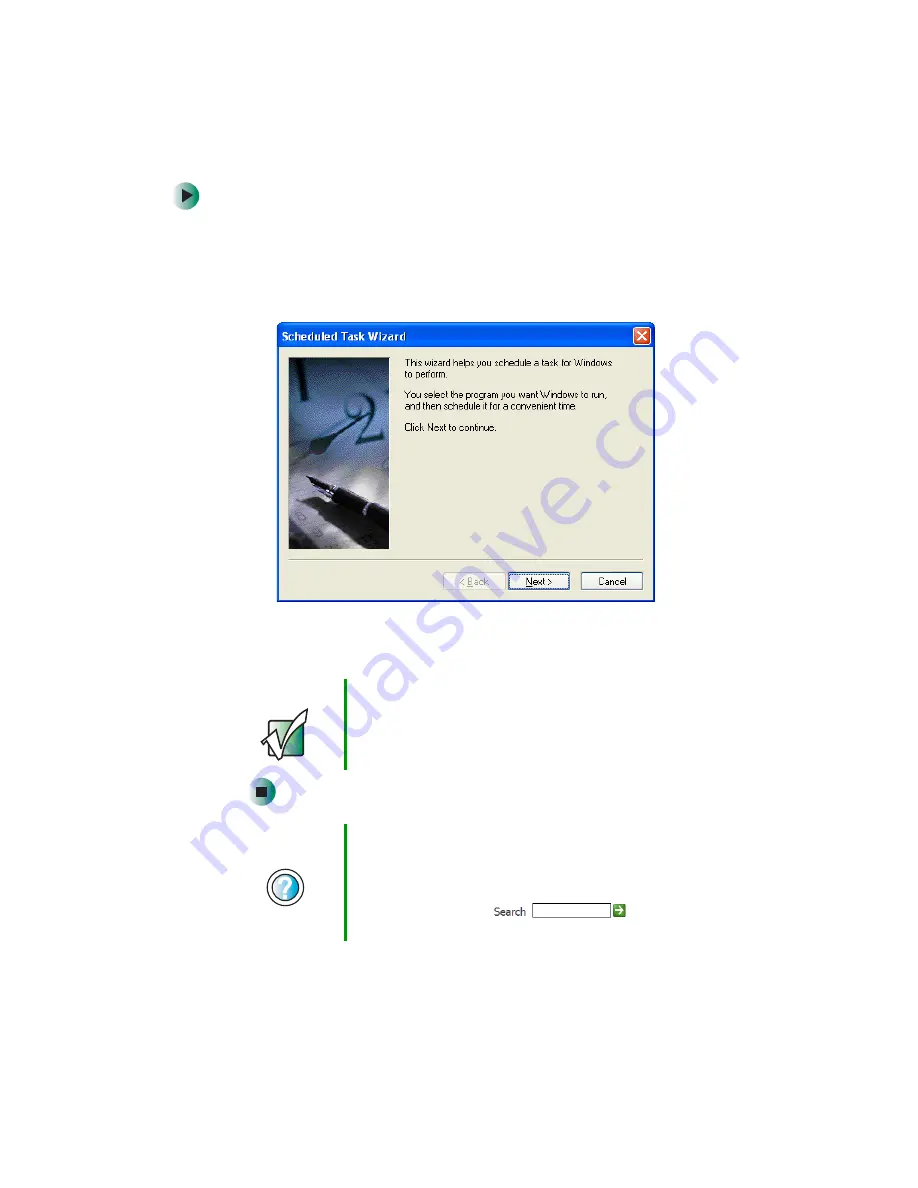
65
Managing hard drive space
www.gateway.com
To start the Scheduled Task Wizard:
1
Click
Start
,
All Programs
,
Accessories
,
System Tools
, then click
Scheduled
Tasks
. The
Scheduled Tasks
window opens.
2
Double-click the
Add Scheduled Task
icon. The Scheduled Task Wizard
opens.
3
Click
Next
, then click the task or program you want to schedule and follow
the on-screen instructions to customize the task.
Important
Your computer must be on during scheduled tasks. If your
computer is off, scheduled tasks will not run.
Help and
Support
For more information about using the Scheduled Tasks
Wizard in Windows XP, click
Start
, then click
Help and
Support
.
Type the keyword
Scheduled Task Wizard
in the
HelpSpot
Search
box
, then click
the arrow.
Содержание E-6100
Страница 1: ...Your Gateway Computer Customizing Troubleshooting E 6100 user s guide ...
Страница 2: ......
Страница 36: ...30 Chapter 3 Getting Help www gateway com ...
Страница 55: ...49 Creating CDs and DVDs www gateway com The screen you use to add files opens ...
Страница 84: ...78 Chapter 5 Maintaining Your Computer www gateway com ...
Страница 94: ...88 Chapter 6 Restoring Software www gateway com ...
Страница 99: ...93 Opening the case www gateway com 5 Push in on the cover release handle ...
Страница 100: ...94 Chapter 7 Upgrading Your Computer www gateway com 6 Pull the side panel away from the case ...
Страница 115: ...109 Adding or replacing add in cards www gateway com 4 Swing the power supply retention clip out ...
Страница 128: ...122 Chapter 7 Upgrading Your Computer www gateway com ...
Страница 178: ...172 Appendix B Safety Regulatory and Legal Information www gateway com ...
Страница 187: ......
Страница 188: ...MAN E6100 SYS GDE R0 6 03 ...






























