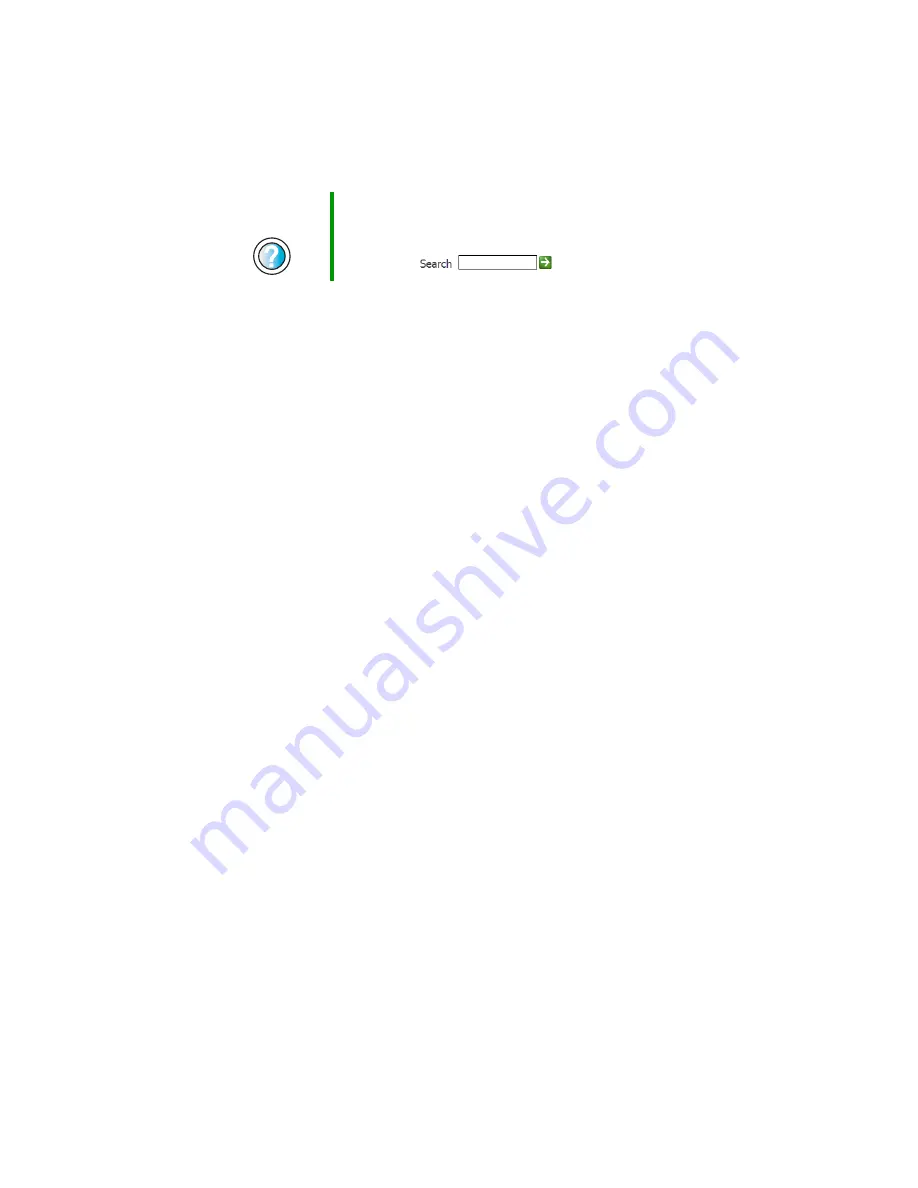
146
Chapter 9: Troubleshooting
www.gateway.com
The computer is running but there is no picture
■
Make sure that the monitor is plugged in and turned on. If the monitor
is turned on, the power LED should be lit.
■
Adjust the brightness and contrast controls to the center position.
■
Make sure that the monitor cable is connected to the video port on the
back of your computer.
■
Check the port and cable for bent or damaged pins.
■
Reinstall the device driver. For more information, see
■
Open your computer case and reseat the video card. For more information,
see
“Adding or replacing add-in cards” on page 103.
■
Connect a monitor that you know works to your computer.
The color is not uniform
Make sure that the monitor warms up for at least 30 minutes before making a
final judgment about color uniformity.
Make sure that:
■
Non-shielded speakers are not placed too close to the monitor.
■
The monitor is not positioned too close to another monitor, electric fan,
fluorescent light, metal shelf, or laser printer.
■
You demagnetize the screen using the monitor’s degauss feature. For more
information on degauss, see your monitor’s documentation.
There is a horizontal line or wire visible across the monitor screen
Your monitor may use a thin
damper
wire, located approximately 1/3 of the
way down from the upper screen edge and 1/3 of the way up from the lower
screen edge, to stabilize the internal aperture grille. These wires are most
obvious when the monitor displays a white background. The aperture grille
allows more light to pass through the screen for brighter colors and greater
luminescence. The damper wire is a critical part of the overall monitor design
and does not negatively affect the monitor's function.
Help and
Support
For more information about changing the screen resolution
in Windows XP, click
Start
, then click
Help and Support
.
Type the keyword
screen resolution
in the HelpSpot
Search
box
, then click the arrow.
Содержание E-6100
Страница 1: ...Your Gateway Computer Customizing Troubleshooting E 6100 user s guide ...
Страница 2: ......
Страница 36: ...30 Chapter 3 Getting Help www gateway com ...
Страница 55: ...49 Creating CDs and DVDs www gateway com The screen you use to add files opens ...
Страница 84: ...78 Chapter 5 Maintaining Your Computer www gateway com ...
Страница 94: ...88 Chapter 6 Restoring Software www gateway com ...
Страница 99: ...93 Opening the case www gateway com 5 Push in on the cover release handle ...
Страница 100: ...94 Chapter 7 Upgrading Your Computer www gateway com 6 Pull the side panel away from the case ...
Страница 115: ...109 Adding or replacing add in cards www gateway com 4 Swing the power supply retention clip out ...
Страница 128: ...122 Chapter 7 Upgrading Your Computer www gateway com ...
Страница 178: ...172 Appendix B Safety Regulatory and Legal Information www gateway com ...
Страница 187: ......
Страница 188: ...MAN E6100 SYS GDE R0 6 03 ...






























