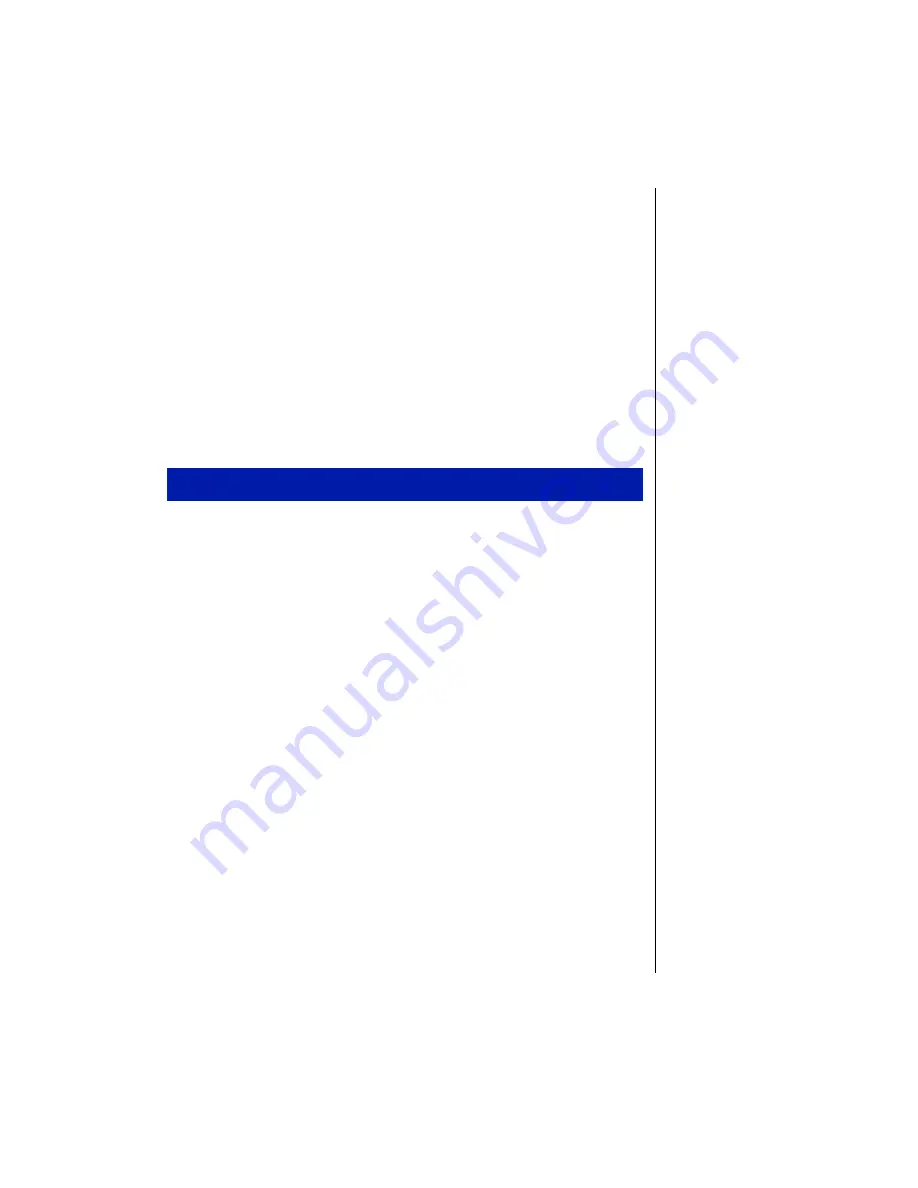
Getting Started 3
Starting Your System
Before you start your system for the first time:
•
Check that the voltage selector switch on the back of the computer
is still set to the correct voltage for your area. This switch is set at
the factory to the correct voltage. (See the illustration on page 16
for the location of the switch.)
•
Make sure all cables are firmly connected to the proper cable ports
on the rear panel of the computer.
•
Make sure the computer and monitor are plugged into an AC outlet
or power strip.
1.
If you have connected the system components to a power strip, make
sure all the system components are turned off, and then turn on the
power strip.
2.
Press the power button on the monitor to turn on the monitor.
To start the system
Содержание E-5250
Страница 1: ...E 5250 User s Guide MAN SYS US E5250 USR GDE R0 6 98 8502956...
Страница 6: ...Preface Contents Conventions Used in This Guide iv Safety Instructions v...
Страница 18: ...System Features Contents Computer Features 10 Front Panel 14 Rear Panel 16...
Страница 27: ...18 E 5250 User s Guide...
Страница 33: ...24 E 5250 User s Guide...
Страница 34: ...Appendix Contents Acronyms and Abbreviations 26 Terms and Definitions 28 Regulatory Compliance Statements 31...
Страница 43: ...34 E 5250 User s Guide...
Страница 46: ...E 5250 User s Guide MAN SYS US E5250 USR GDE R0 6 98 8502956...













































