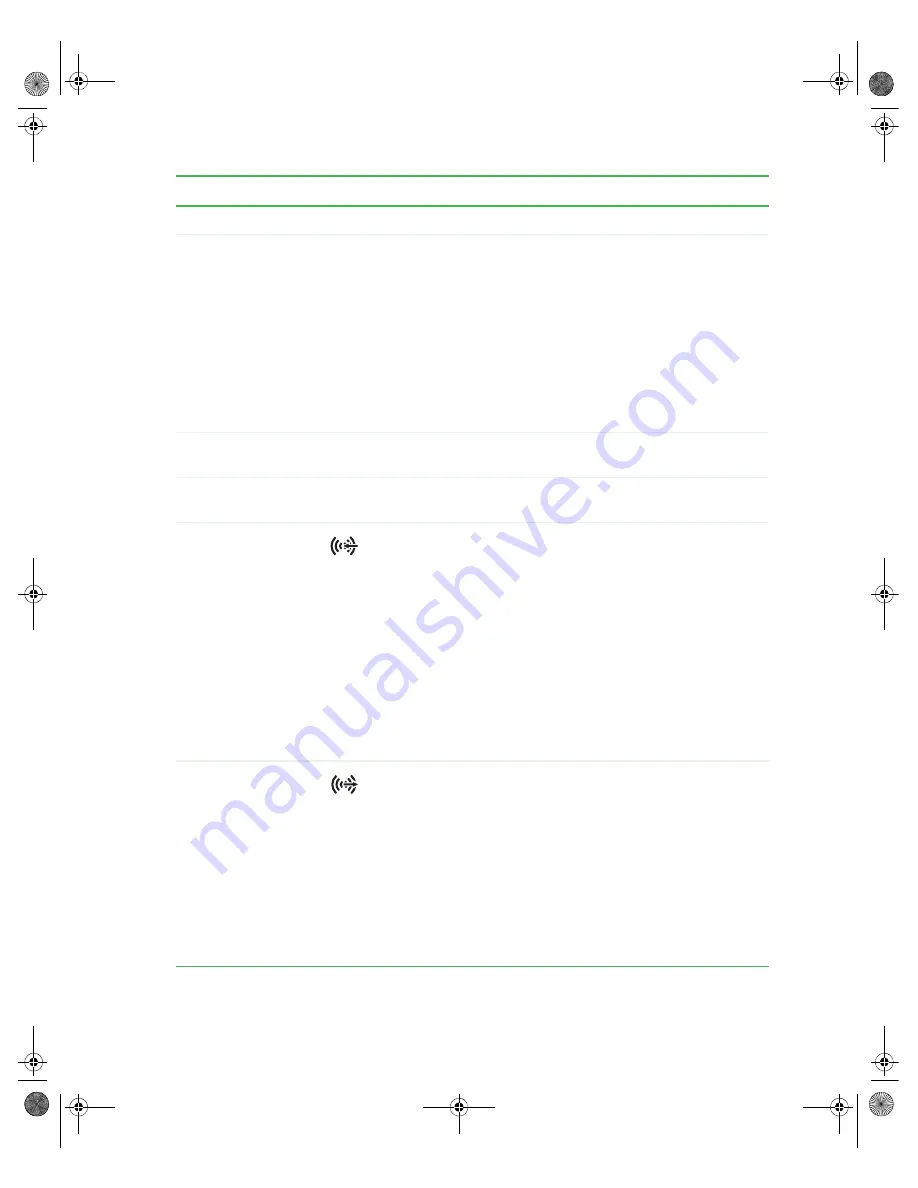
11
www.gateway.com
Back
Component
Icon
Description
Power connector
Plug the power cord into this connector.
Voltage switch
Before turning on your computer, make sure that this switch is
in the correct position for the correct power available. The
switch is preset at the factory with the correct voltage for your
area.
In the United States, the utility power is supplied at a nominal
115 volts at 60 Hz. The power supply should always be set to
this when your computer is operating in the United States. In
other areas of the world, such as Europe, the utility power is
supplied at 230 volts at 50 Hz. If your computer is operating
in an environment such as this, the voltage switch should be
moved to 230.
Case cover
thumbscrews
Remove these screws before opening the case.
Cover release lever
Squeeze toward the side of the case to open the computer
cover.
Audio input (Line
in) jack (blue)
-OR-
Side speaker jack
If the back of your computer has five audio jacks, this jack is
user configurable for one of the following:
■
Stereo in:
plug an external audio input source (such as a
stereo) into this jack so you can record sound on your
computer (
Default
).
■
Stereo out:
plug your side left and right speakers into this
jack.
For information on configuring this jack, see
.
If the back of your computer has three audio jacks, this jack is
the audio input (line in) jack. Plug an external audio input
source (such as a stereo) into this jack so you can record sound
on your computer.
Headphone/analog
speakers jack
(green)
-OR-
Front speakers jack
If the back of your computer has five audio jacks, this jack is
user configurable for one of the following:
■
Headphone:
plug headphones or amplified speakers into this
jack (
Default
).
■
Stereo out:
plug your front left and right speakers into this
jack.
For information on configuring this jack, see
.
If the back of your computer has three audio jacks, this jack is
the headphone/analog speaker (line out) jack. Plug powered
speakers, an external amplifier, or headphones into this jack.
8510808.book Page 11 Thursday, June 30, 2005 7:43 AM
Содержание E-4500D
Страница 5: ...iv www gateway com 8510808 book Page iv Thursday June 30 2005 7 43 AM...
Страница 35: ...30 www gateway com Chapter 3 Getting Started 8510808 book Page 30 Thursday June 30 2005 7 43 AM...
Страница 65: ...60 www gateway com Chapter 5 Maintaining Your Computer 8510808 book Page 60 Thursday June 30 2005 7 43 AM...
Страница 97: ...92 www gateway com Chapter 7 Networking Your Computer 8510808 book Page 92 Thursday June 30 2005 7 43 AM...
Страница 112: ...MAN E 4500 USR GDE R0 6 05...
















































