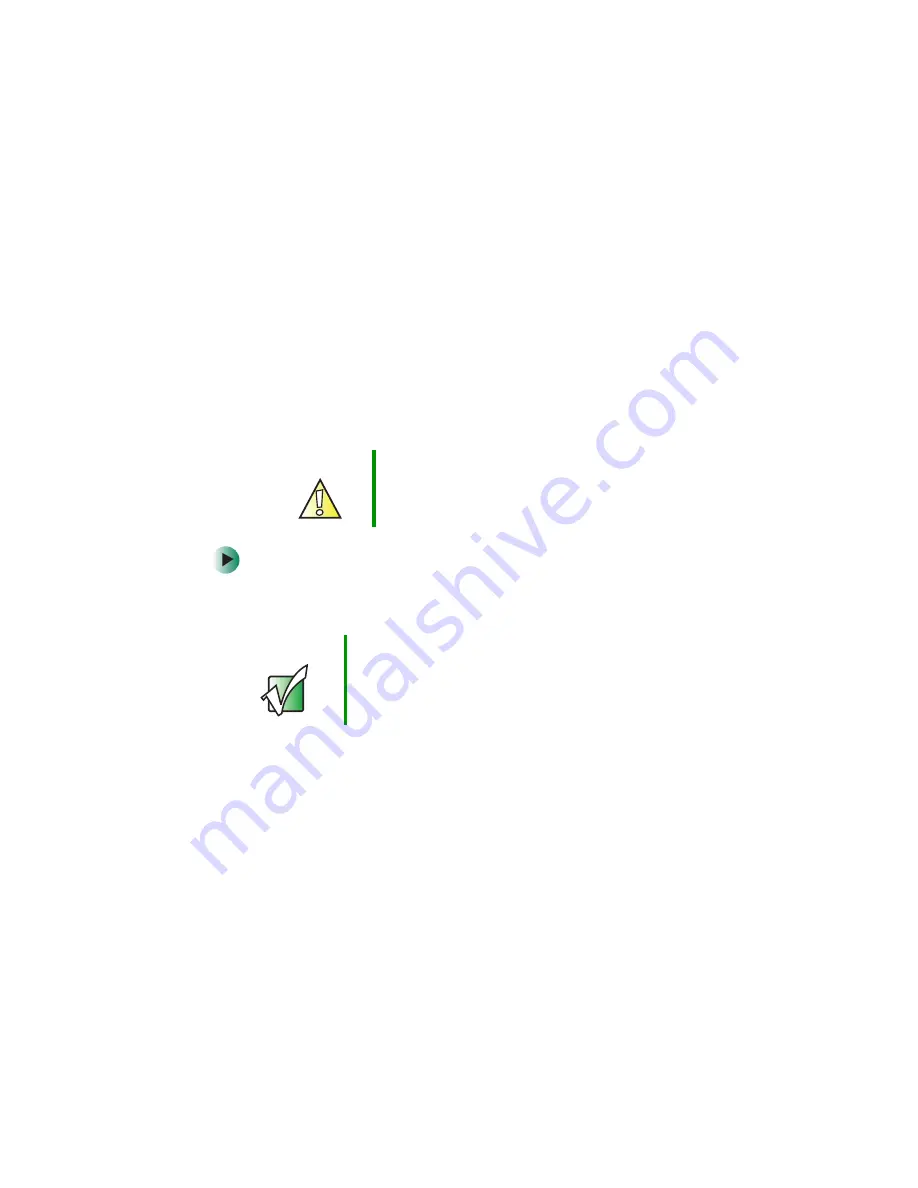
33
Solutions
www.gateway.com
I cannot transfer files from my computer to my player
■
Your player may be out of storage space. In the
My Computer
window,
right-click the icon for your player, then click
Properties
. The amount of
free space appears on the General tab. If you do not have any free space
on your player, delete files from one of the folders on the player. Transfer
any files you want to save to your computer before you delete them from
your player.
My player does not locks up or does not play or record files
■
Try deleting all the files on your player, then copy new files to your player.
■
If deleting all the files does not fix the problem, reformat the storage space
on your player from Windows.
To reformat your player:
1
Connect your player to a USB port on your computer. For more
information, see
“Connecting your player” on page 24
.
2
Insert the installation CD in your computer’s CD or DVD drive.
3
If the utility runs automatically, go to Step 7.
- OR -
If the utility does not run automatically, go to Step 4.
4
Click
Start
, then click
Run
. The
Run
dialog box opens.
5
In the
Open
text box, type
d:\Launcher.exe
(where
d
is the drive
letter of your CD or DVD drive).
6
Click
OK
.
Caution
When you format the storage space on your player, all
files stored on the player are lost.
Important
Make sure that you connect the player before starting the
utility. Restart the utility if options are grayed out.
Содержание DMP-110
Страница 1: ...4 IN 1 DIGITAL MUSIC PLAYER user s guide DMP 110 DMP 210 DMP 310 ...
Страница 2: ...1 www gateway com ...
Страница 4: ...ii ...
Страница 34: ...30 Chapter 3 Connecting to Your Computer www gateway com ...
Страница 40: ...36 Chapter 4 Troubleshooting www gateway com ...
Страница 41: ...A 37 Specifications Read this chapter to learn about your player s specifications ...
Страница 47: ...1 www gateway com ...
Страница 48: ...MAN DMP 110 210 310 GDE R0 10 03 ...


























