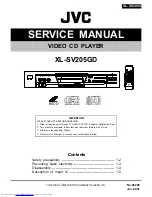29
Transferring files
www.gateway.com
4
Double-click a folder that contains the file you want to copy, then
right-click the file.
5
Go to the folder on your computer where you want to copy the file to,
right-click inside the folder, then click
Paste
. Windows copies the file to
your computer.
To copy a file from your computer to your player:
1
Connect your player to your computer. For more information, see
“Connecting your player” on page 24
2
Open the
My Computer
or
Windows Explorer
window on your computer,
then locate the file you want to copy to your player.
3
Right-click the file, then click
Copy
.
4
In the
My Computer
or
Windows Explorer
window, locate the icon for your
player. This icon is usually labeled “removable drive” or “removable disk.”
5
Double-click the icon for your player. Windows lists the folders stored on
your player.
6
Double-click the folder you want to copy the file to, right-click inside the
folder, then click
Paste
. Windows copies the file to your player.
After you copy a file to your player, you can connect your player to another
computer and copy the file from your player to the other computer.
Содержание DMP-110
Страница 1: ...4 IN 1 DIGITAL MUSIC PLAYER user s guide DMP 110 DMP 210 DMP 310 ...
Страница 2: ...1 www gateway com ...
Страница 4: ...ii ...
Страница 34: ...30 Chapter 3 Connecting to Your Computer www gateway com ...
Страница 40: ...36 Chapter 4 Troubleshooting www gateway com ...
Страница 41: ...A 37 Specifications Read this chapter to learn about your player s specifications ...
Страница 47: ...1 www gateway com ...
Страница 48: ...MAN DMP 110 210 310 GDE R0 10 03 ...