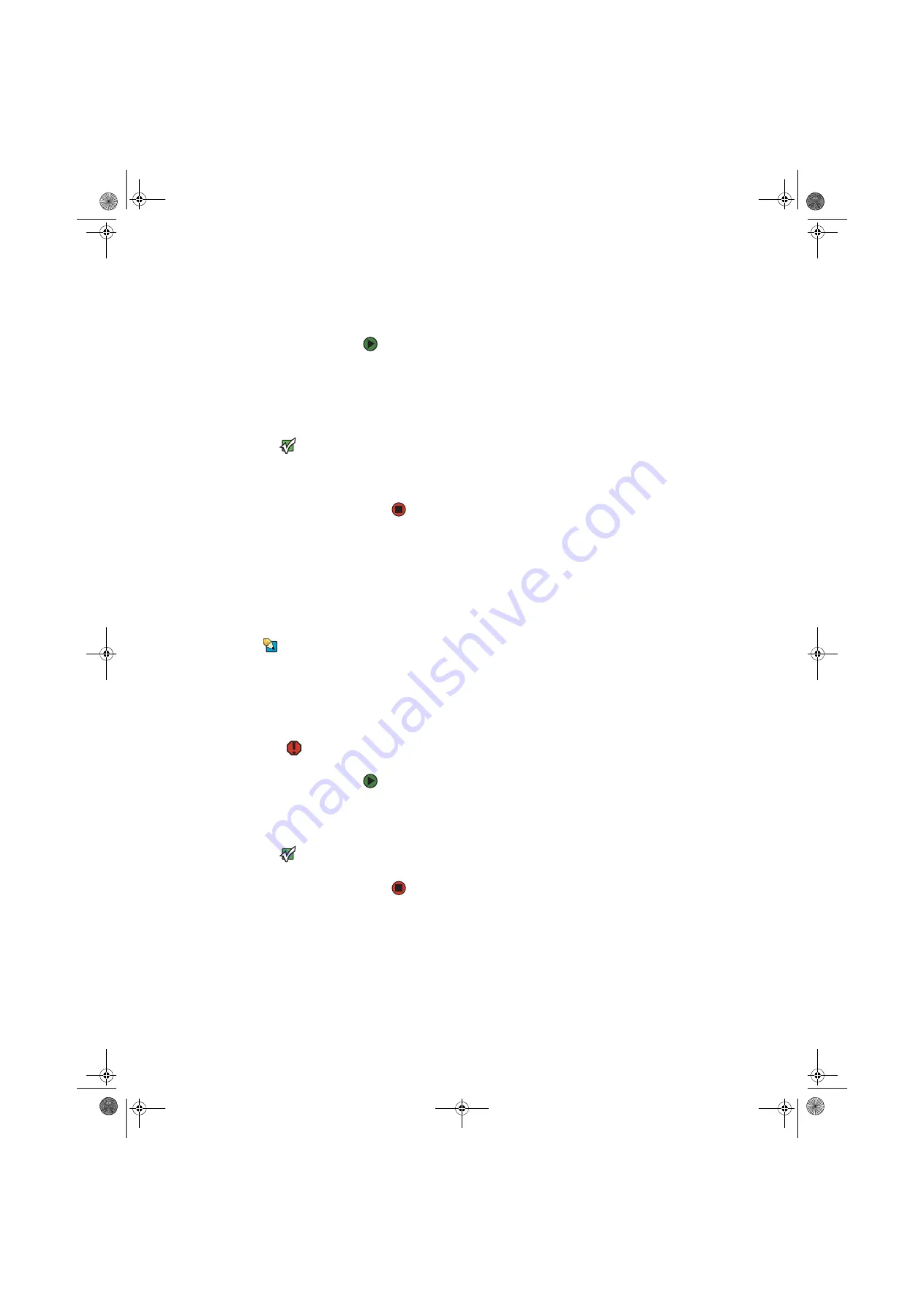
Starting your computer
www.gateway.com
15
Starting your computer
To start your computer:
1
Connect the monitor, keyboard, and mouse to your computer. See the
setup poster for setup instructions.
2
Turn on your computer.
3
If you are starting your computer for the first time, follow the on-screen
instructions to set up your computer.
Important
Your computer has a built-in variable
speed fan. In addition, your computer
uses a powerful processor which
produces heat. Both the system fan and
processor can run at different speeds at
times to ensure correct system cooling.
You may notice an increase in the fan
noise when the fan is running at high
speed and a decrease in the fan noise
when it switches to normal speed.
4
Plug in and turn on any peripheral devices, such as printers or scanners,
and see the documentation that came with the device for setup
instructions.
Waking up your computer
When you have not used your computer for several minutes or have not turned
off your computer, it may enter a power-saving mode called
Standby
. While in
Standby, the power indicator flashes.
Tips & Tricks
For more information about changing
the power button mode, see
power-saving settings” on page 93
If your computer is in Standby mode, move the mouse or press the power
button to “wake” it up.
Turning off your computer
Warning
When you turn off your computer, certain
components in the power supply and
system board remain energized. In order
to remove all electrical power from your
computer, unplug the power cord and
modem cable from the wall outlets. We
recommend disconnecting the power
cord and modem cable when your
computer will not be used for long
periods.
To turn off your computer:
1
Click
Start
,
then click
Turn Off Computer
. The
Turn Off Computer
dialog
box opens.
Important
If for some reason you cannot use the
Turn Off Computer option in Windows to
turn off your computer, press and hold
the power button for about five seconds,
then release it.
2
Click
Turn Off
. Windows shuts down and turns off your computer.
8511629.book Page 15 Wednesday, July 19, 2006 9:38 AM
Содержание Desktops
Страница 1: ...USER GUIDE Gateway Computer 8511629 book Page a Wednesday July 19 2006 9 38 AM...
Страница 2: ...8511629 book Page b Wednesday July 19 2006 9 38 AM...
Страница 14: ...CHAPTER 1 Getting Help www gateway com 6 8511629 book Page 6 Wednesday July 19 2006 9 38 AM...
Страница 104: ...CHAPTER 8 Customizing Your Computer www gateway com 96 8511629 book Page 96 Wednesday July 19 2006 9 38 AM...
Страница 144: ...CHAPTER 12 Maintaining Your Computer www gateway com 136 8511629 book Page 136 Wednesday July 19 2006 9 38 AM...
Страница 196: ...Index www gateway com 188 8511629 book Page 188 Wednesday July 19 2006 9 38 AM...
Страница 197: ...8511629 book Page 189 Wednesday July 19 2006 9 38 AM...
Страница 198: ...MAN 6BAY MBTX PRO USR GDE R1 7 06 8511629 book Page 190 Wednesday July 19 2006 9 38 AM...






























