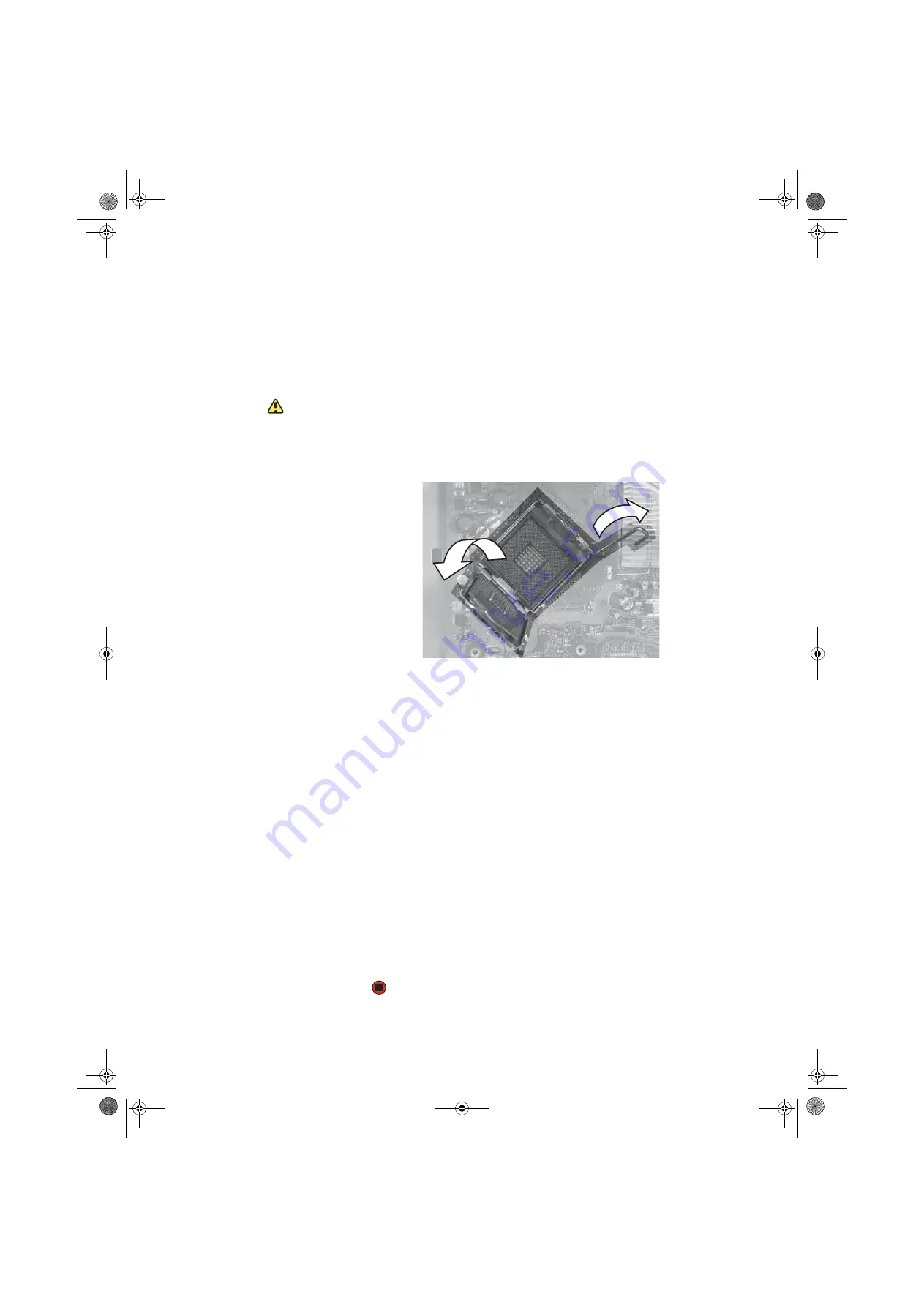
CHAPTER 13: Adding and Replacing Components
www.gateway.com
158
15
Align the new system board on the screw holes in the case, then secure
it into the case with the screws.
16
If your replacement system board does not include a processor, go to the
next step.
-OR-
If your replacement system board includes a processor, go to
Caution
The heat sink has Thermal Interface
Material (TIM) located on the bottom of
it. Use caution when you remove the old
heat sink or unpack the new heat sink so
you do not damage the TIM.
17
Loosen the four screws that secure the heat sink to the system board, then
remove the heat sink.
18
Release the processor from the old system board by pushing down on the
lever and then lifting it completely up.
19
Remove the processor from the old system board.
20
Install the processor onto the new system board making sure that Pin 1
on the processor (indicated by the silk-screened arrow on the corner of
the processor) aligns with Pin 1 on the processor socket (indicated by the
absence of a pin hole in the processor socket), then return the lever to its
locked position.
21
Place the heat sink on the system board, then tighten the screws that
secure it to the system board.
22
Install the power supply into the case, then install the three screws to
secure the power supply to the case.
23
Connect the power and data cables using your notes from
24
Place the heat sink over the processor, then tighten the screws that secure
it to the system board.
25
Connect the new fan cable to the system board, then insert the new fan
into place.
26
Install the memory you removed previously, then reinstall any expansion
cards you removed, using your notes from
27
Replace the side panel by following the instructions in
.
8511629.book Page 158 Wednesday, July 19, 2006 9:38 AM
Содержание Desktops
Страница 1: ...USER GUIDE Gateway Computer 8511629 book Page a Wednesday July 19 2006 9 38 AM...
Страница 2: ...8511629 book Page b Wednesday July 19 2006 9 38 AM...
Страница 14: ...CHAPTER 1 Getting Help www gateway com 6 8511629 book Page 6 Wednesday July 19 2006 9 38 AM...
Страница 104: ...CHAPTER 8 Customizing Your Computer www gateway com 96 8511629 book Page 96 Wednesday July 19 2006 9 38 AM...
Страница 144: ...CHAPTER 12 Maintaining Your Computer www gateway com 136 8511629 book Page 136 Wednesday July 19 2006 9 38 AM...
Страница 196: ...Index www gateway com 188 8511629 book Page 188 Wednesday July 19 2006 9 38 AM...
Страница 197: ...8511629 book Page 189 Wednesday July 19 2006 9 38 AM...
Страница 198: ...MAN 6BAY MBTX PRO USR GDE R1 7 06 8511629 book Page 190 Wednesday July 19 2006 9 38 AM...
















































