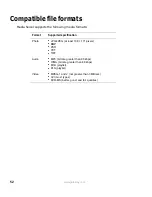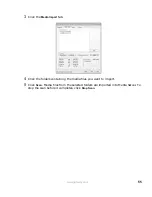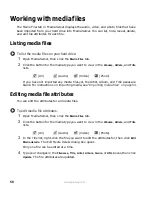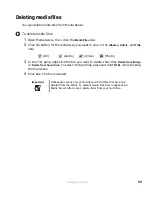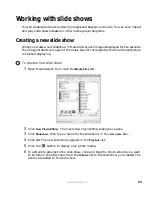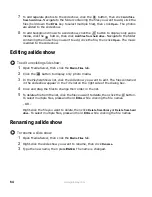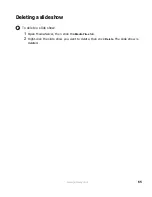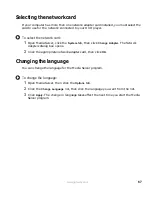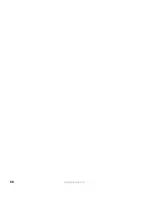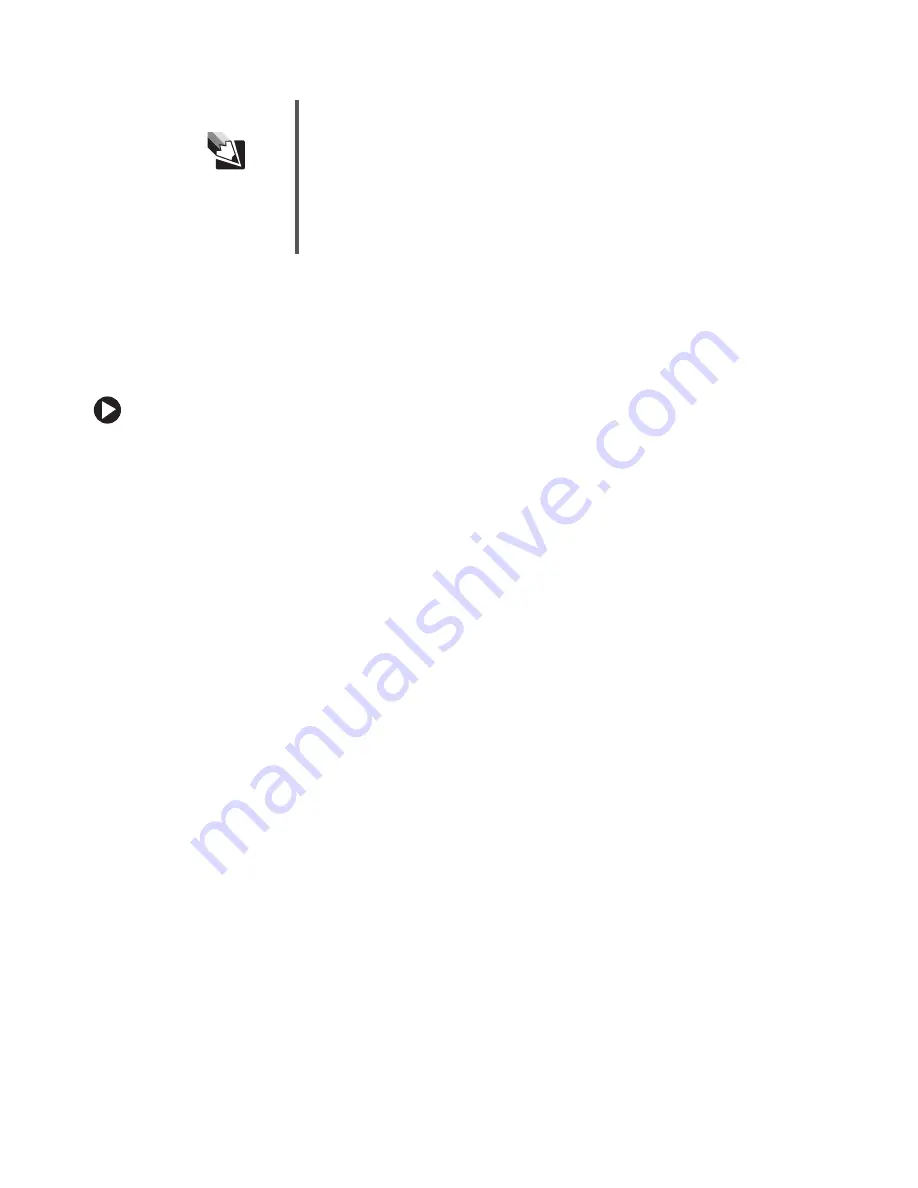
57
www.gateway.com
Scheduling automatic scans
You can schedule automatic scans for importing media files, or you can set a time interval
for periodic scans.
To schedule automatic scans:
1
Open Media Server, then click the
Media Import
tab.
2
Click
Scheduler
. The Time Scheduler Options dialog box opens.
3
Click
Plugin Selector
. The Plugins Time Scheduler dialog box opens.
4
From the
Plugin
list, click the plugin you want to use.
5
Click the
Update Period
you want to use:
■
Manual Only
(default) — Perform scans manually.
■
Every
— Select a preset interval to scan, from every 30 minutes to every 12 hours.
■
Time
— Define a time of day to start the scan.
6
Click
OK
, then click
OK
again. The scan will occur automatically at the time you
specified, but only while the computer is on and Media Server is running.
Tips & Tricks
Select only one plugin for each type of media. For example, to import
MP3 files on a computer where you have both MusicMatch Jukebox
and Windows Media Player installed, select only one of the two
plugins.
You can select only one plugin at a time. If you have more than one
media type, select one plugin and import the media for that plugin.
Then select another plugin and import the media for that plugin.
Содержание Connected DVD Player
Страница 1: ...User Guide Gateway Connected DVD Player...
Страница 2: ......
Страница 6: ...iv www gateway com...
Страница 7: ...Chapter 1 1 Checking Out Your Gateway Connected DVD Player Features Controls Connectors...
Страница 18: ...12 www gateway com...
Страница 50: ...44 www gateway com...
Страница 51: ...Chapter 3 45 Customizing Changing menu languages Changing video settings Setting up parental lockout controls...
Страница 56: ...50 www gateway com...
Страница 74: ...68 www gateway com...
Страница 95: ...Appendix A 89 Specifications...
Страница 98: ...92 www gateway com...
Страница 99: ...Appendix B 93 Safety Regulatory and Legal Information...
Страница 107: ......
Страница 108: ...MAN EU FR CONNECT DVD PSTR R3 6 04...