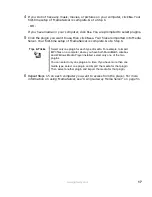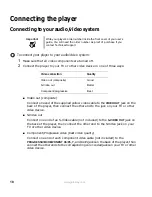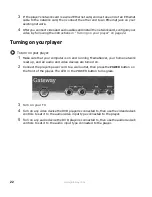28
www.gateway.com
Configuring LPCM
This option sets the outgoing digital audio format of LPCM tracks.
To set your LPCM output format:
1
On the player’s remote control, press
STOP
, then press
SETUP
. The Welcome to Setup
screen opens.
2
Use your remote control’s arrow buttons to highlight
Digital
, then press
ENTER
. The
Digital audio setup menu opens.
3
Highlight
NextPage
, then press
ENTER
.
4
Highlight
LPCM
, then press the
buttons to select:
■
Original
Outputs the LPCM digital audio signals from the optical or coaxial digital audio
jacks in its original format.
■
Off
Turns off LPCM audio output.
■
PCM
Outputs 2-channel digital audio from the optical or coaxial digital audio jacks.
5
Highlight
OK
, then press
ENTER
.
Содержание Connected DVD Player
Страница 1: ...User Guide Gateway Connected DVD Player...
Страница 2: ......
Страница 6: ...iv www gateway com...
Страница 7: ...Chapter 1 1 Checking Out Your Gateway Connected DVD Player Features Controls Connectors...
Страница 18: ...12 www gateway com...
Страница 50: ...44 www gateway com...
Страница 51: ...Chapter 3 45 Customizing Changing menu languages Changing video settings Setting up parental lockout controls...
Страница 56: ...50 www gateway com...
Страница 74: ...68 www gateway com...
Страница 95: ...Appendix A 89 Specifications...
Страница 98: ...92 www gateway com...
Страница 99: ...Appendix B 93 Safety Regulatory and Legal Information...
Страница 107: ......
Страница 108: ...MAN EU FR CONNECT DVD PSTR R3 6 04...