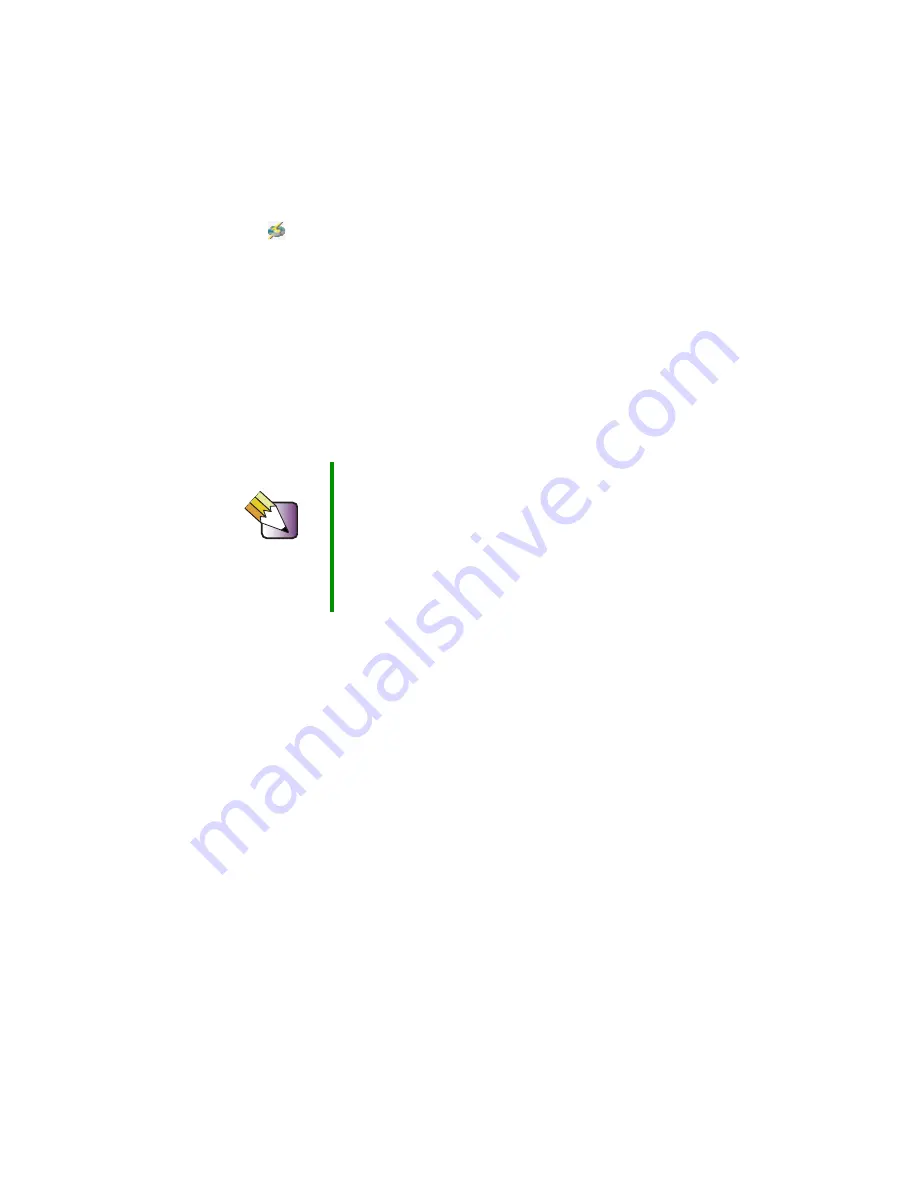
14
Chapter 2: Setting Up Your Player
www.gateway.com
Media Server opens after the install program is finished, and opens
automatically whenever your computer is started. The Media Server
icon
in the Windows taskbar shows that the program is running.
You are prompted to import media.
4
If you do not have any music, movies, or pictures on your computer, click
No
. Your first-time setup of Media Server is complete.
- OR -
If you have media on your computer, click
Yes
. You are prompted to select
plugins.
5
Click the plugin you want to use, then click
Scan
. Your files are imported
into Media Server. Your first-time setup of Media Server is complete.
6
Repeat Steps 1-5 for each computer you want to access from the player.
For more information on using Media Server, see
Tips & Tricks
Select only one plugin for each type of media. For
example, to import MP3 files on a computer where you
have both MusicMatch Jukebox and Windows Media
Player installed, select only one of the two plugins.
You can select only one plugin at a time. If you have more
than one media type, select one plugin and import the
media for that plugin. Then select another plugin and
import the media for that plugin.
Содержание ADC-220
Страница 1: ...user sguide Your Gateway Connected DVD Player Installing Configuring...
Страница 2: ......
Страница 38: ...34 Chapter 2 Setting Up Your Player www gateway com...
Страница 58: ...54 Chapter 3 Customizing www gateway com...
Страница 74: ...70 Chapter 4 Using Media Server www gateway com...
Страница 84: ...80 Chapter 5 Playing Media www gateway com...
Страница 96: ...92 Appendix A Safety Regulatory and Legal Information www gateway com...
Страница 97: ...MAN CONNECT DVD PLAYER GDE R1 7 03...






























