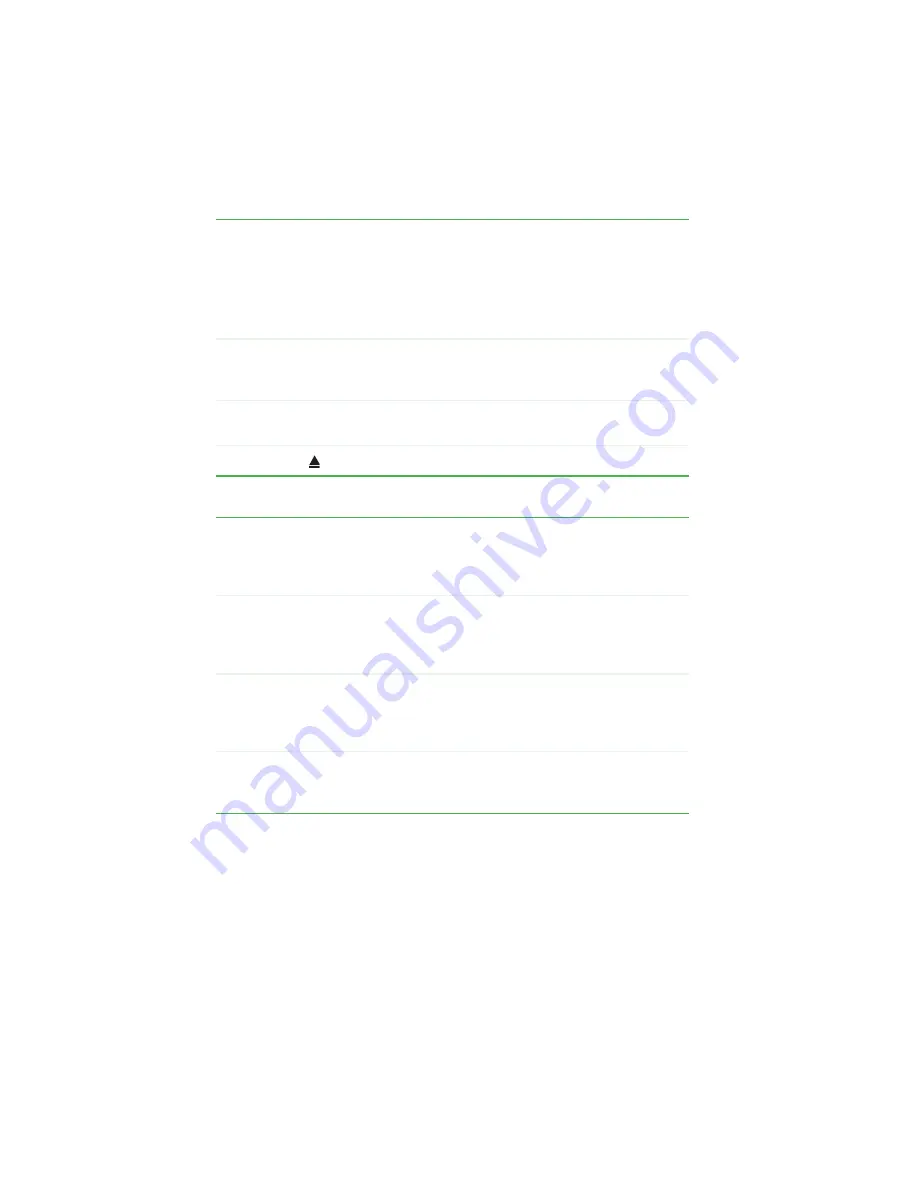
8
Chapter 1: Checking Out Your Gateway DVD Player
www.gateway.com
Main controls
Networking controls
Numeric keypad
Press these buttons to input numbers (such as the chapter, track, or time) in
on-screen menus.
POWER
Press to switch the player between Standby (low power)
and On (fully operational) modes.
The blue LED behind the front arrow buttons on the
player lights when the unit is On.
This button works only when the POWER button on the
front of the player is pressed.
TITLE
Press to display DVD title menus for discs with multiple
titles. If a disc has a single title, TITLE functions like
MENU.
SETUP
While disc playback is stopped, press to open the Setup
menu for adjusting DVD and Network settings.
OPEN/CLOSE
Press to open and close the disc tray.
MY MUSIC
Press to display the player’s My Music folder on the TV,
which lists the music media files available on your
networked computers. If a computer has not been
detected, only the Connect screen appears.
MY PHOTOS
Press to display the player’s My Photos folder on the
TV, which lists the JPG image files available on your
networked computers. If a computer has not been
detected, only the Connect screen appears.
MY VIDEOS
Press to display the player’s My Videos folder on the
TV, which lists the MPEG movie files available on your
networked computers. If a computer has not been
detected, only the Connect screen appears.
CONNECT
Press to search the network for shared media. A screen
will show you the My Music, My Photos, and My Videos
folders.
Содержание ADC-220
Страница 1: ...user sguide Your Gateway Connected DVD Player Installing Configuring...
Страница 2: ......
Страница 38: ...34 Chapter 2 Setting Up Your Player www gateway com...
Страница 58: ...54 Chapter 3 Customizing www gateway com...
Страница 74: ...70 Chapter 4 Using Media Server www gateway com...
Страница 84: ...80 Chapter 5 Playing Media www gateway com...
Страница 96: ...92 Appendix A Safety Regulatory and Legal Information www gateway com...
Страница 97: ...MAN CONNECT DVD PLAYER GDE R1 7 03...













































