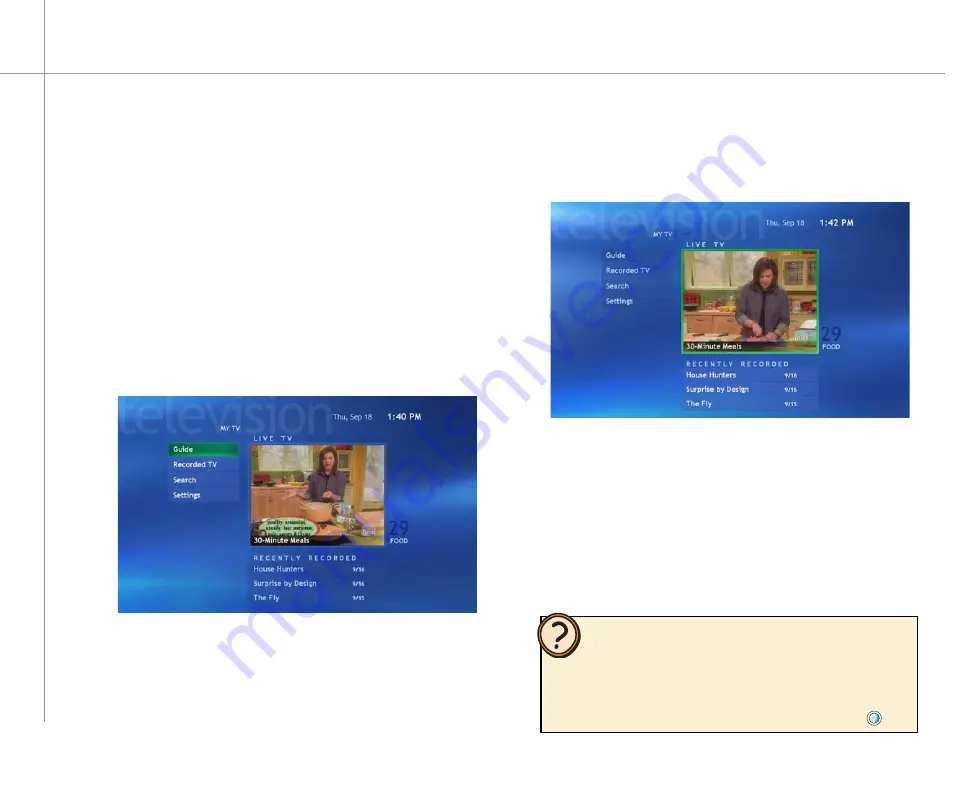
42
Help:
Watching TV
You can control your TV viewing experience with My TV.
Use My TV to watch TV, record TV, watch buffered
(time-shifted) TV, watch recorded programs, search for
programs, change TV settings, and more.
While watching My TV or using the Guide, you can
press the
More Info
button on the remote to view more
information about the selected program.
On the remote, press the
My TV
button. The last
viewed TV channel is displayed.
To watch a TV program
On the remote, press the
CH/PG +
or
CH/PG –
button to change channels, enter a channel on
the remote’s numeric keypad, select channels
from the Guide, or search for a TV program by
category, title, or keyword.
1
2
With My TV on, navigate to highlight Live TV.
To view a TV program in full-screen mode
Press the
OK
button to maximize the TV viewing
window to full-screen mode.
1
2
With My TV in full-screen mode, press the
remote’s
Back
navigation button.
The previous
Windows XP Media Center screen is displayed.
To exit the full-screen mode
•
If you prefer, you can use the Family Media Center keyboard
instead of the remote to control My TV. The arrow keys on your
keyboard work as the navigation buttons. For other commands,
use the keyboard shortcuts described in the Windows XP Media
Center Help. To open the Windows XP Media Center Help, move the
mouse to activate the menu bar, then click the Help button
.
Содержание 901 Series
Страница 1: ...Gateway 901 Series Family Room Media Center User s Guide...
Страница 2: ......
Страница 26: ...20...
Страница 46: ...40...
Страница 78: ...72...
Страница 79: ...73 UsingPlay DVD ChapterSeven Play DVDs Set language subtitles and audio defaults...
Страница 82: ...76...
Страница 88: ...82...
Страница 103: ...97 Safety Regulatory and Legal Information AppendixA...
Страница 114: ...108...
Страница 115: ...109...
Страница 116: ...MAN FMC 901 USR GDE R0 11 03...






























