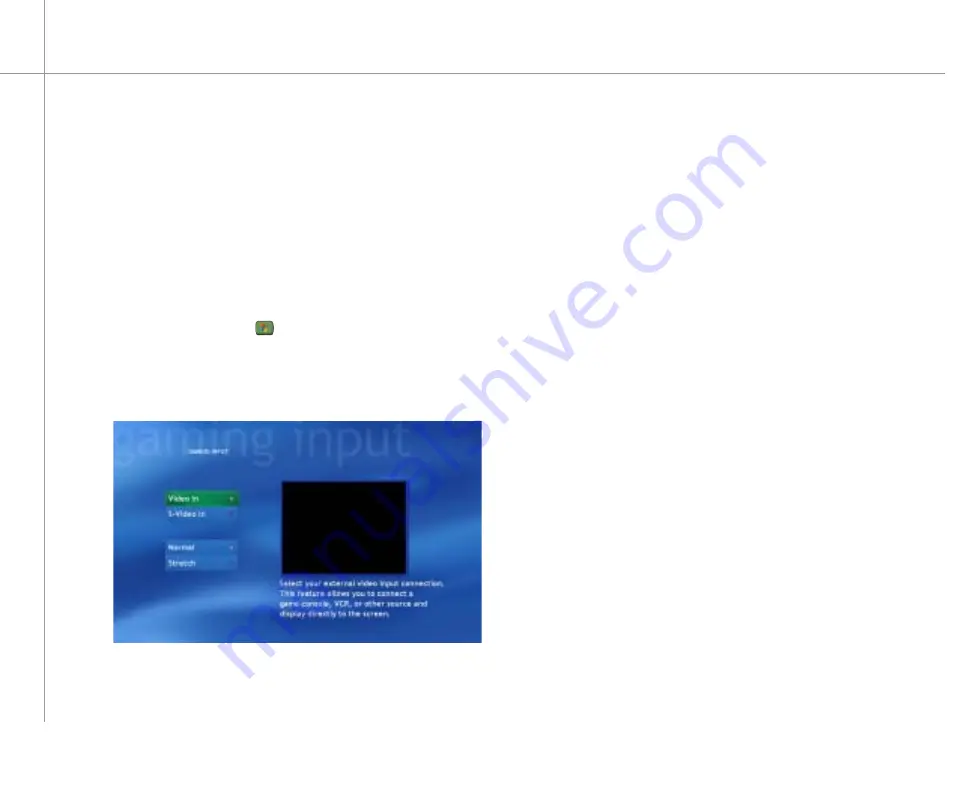
76
Setting up the external video input
You can connect a game box, VCR, or other external
video device for viewing on the Media Center PC.
After you connect the external video device, use the
Gaming Input option to select the port for the device. You
can also select a normal or stretched video display.
Press the Start
button on the remote. The
Media Center menu displays.
To set up the external video input
1
•
Video
:
• Select
Video In
if you connected the external
video source to the Video In port.
- OR -
• Select
S-Video In
if you connected the
external video source to the S-Video In port.
•
Display
:
• Select
Normal
to view the normal screen
aspect ratio.
• Select
Stretch
to view a wide screen
aspect ratio.
Highlight
Gaming Input
, then press
OK
. The
Gaming Input menu opens.
2
Select the input options that apply.
3
On the remote, press
Back
to return to the Media
Center menu.
4
Содержание 610S
Страница 1: ...Gateway 610 Media Center PC User s Guide...
Страница 2: ...2...
Страница 6: ...6...
Страница 20: ...20...
Страница 22: ...22 CheckingoutyourMediaCenterPC Front A A B...
Страница 25: ...25 Top O P Q R S T U...
Страница 26: ...26 AA BB CC EE FF GG HH II JJ PP QQ RR SS KK Back DD OO LL MM NN...
Страница 64: ...64...
Страница 65: ...65 UsingPlay DVD ChapterEight Play DVDs Set language subtitles and audio defaults...
Страница 68: ...68...
Страница 74: ...74...
Страница 80: ...80...
Страница 89: ...89 Safety Regulatory and Legal Information AppendixA...
Страница 103: ...103...
Страница 104: ...MAN GW610 MCPC USR GDE R0 9 03...






























