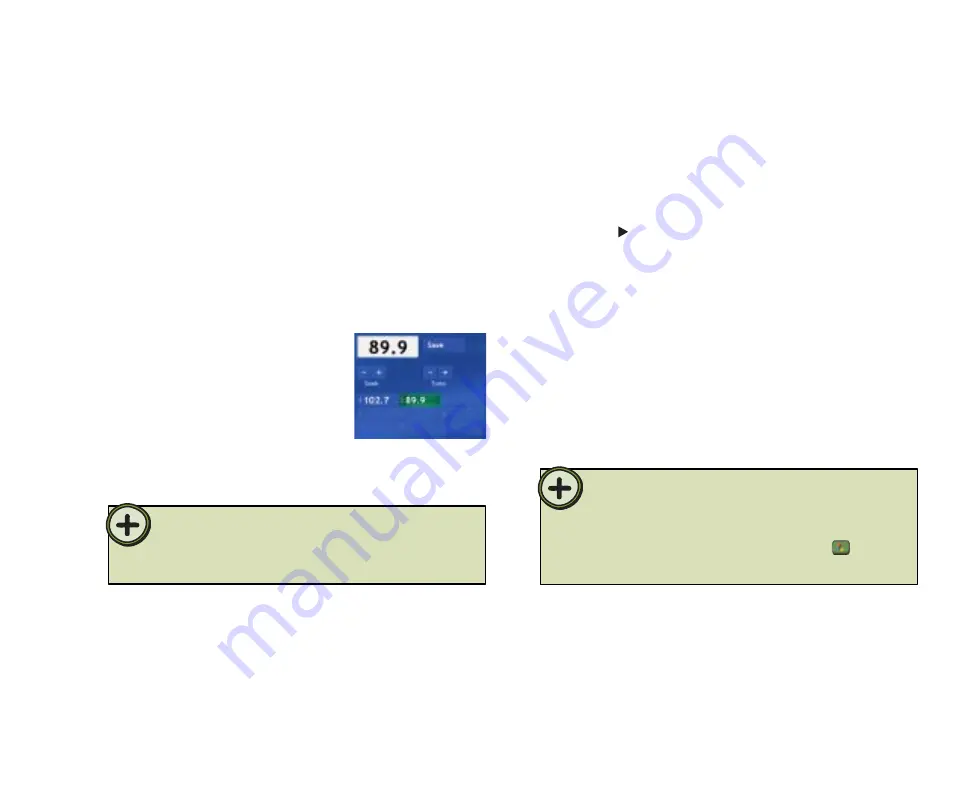
71
Tip:
Tip:
On the remote, press
Radio
. The
Radio
window
opens.
On the remote, highlight the
Tune +
or
Tune -
button, then press
OK
repeatedly to manually
scan for radio stations. When a station signal
tunes in, stop on the station. You can:
• Listen to the radio station.
• Highlight the
Save
button,
then press
OK
to save
the station on the next
available preset radio
memory slot.
• Highlight the
Tune +
or
Tune -
button to continue
manually scanning for stations.
To manually-tune the FM radio with Tune
1
2
If you know the radio station’s frequency, you can highlight the radio
station frequency number box and type the station number you want
to tune in.
On the remote, tune to an FM station or select a
preset station, highlight the
Start Radio
button,
then press
OK
.
(you can also press the remote
Play
button). The radio starts playing and
recording (buffering) up to 30 minutes of the radio
program.
To play FM radio
•
On the remote, press
Radio
. The
Radio
window
opens.
To listen to Internet radio
1
2
Navigate to
Internet
,
then press
OK
.
3
Navigate to highlight one of the Internet radio Web
links from the list.
The Internet button appears in the Media Center
Radio
only if
one or more Internet radio Web links have been installed. Go to
Online Spotlight
to check for Internet radio Web links that you can
download and use in Media Center (press the Start
button on
the remote, highlight
Online Spotlight
,
then press
OK
).
Содержание 610S
Страница 1: ...Gateway 610 Media Center PC User s Guide...
Страница 2: ...2...
Страница 6: ...6...
Страница 20: ...20...
Страница 22: ...22 CheckingoutyourMediaCenterPC Front A A B...
Страница 25: ...25 Top O P Q R S T U...
Страница 26: ...26 AA BB CC EE FF GG HH II JJ PP QQ RR SS KK Back DD OO LL MM NN...
Страница 64: ...64...
Страница 65: ...65 UsingPlay DVD ChapterEight Play DVDs Set language subtitles and audio defaults...
Страница 68: ...68...
Страница 74: ...74...
Страница 80: ...80...
Страница 89: ...89 Safety Regulatory and Legal Information AppendixA...
Страница 103: ...103...
Страница 104: ...MAN GW610 MCPC USR GDE R0 9 03...






























