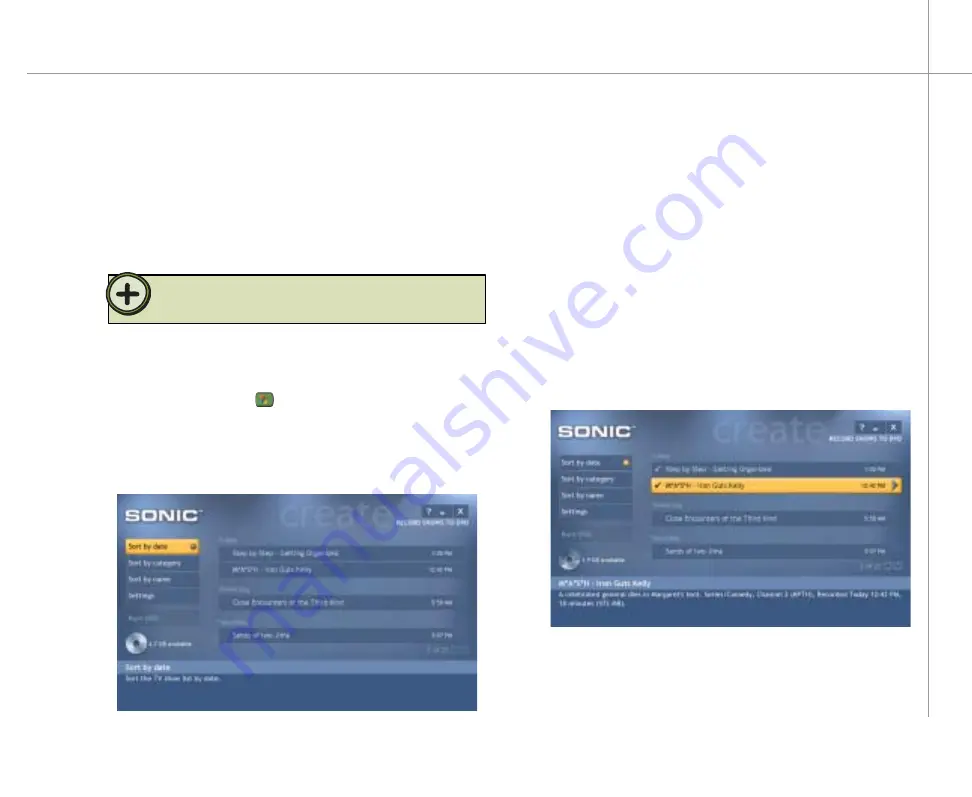
43
After you have recorded a TV program, you may want
to save the program to a DVD to watch on another
computer that has a DVD player or your home DVD
player. Use Sonic PrimeTime to copy the recorded
program to a DVD (a recordable DVD drive is optional for
the Gateway 610 Media Center PC).
Use
Sort by date
,
Sort by name
, or
Sort by
category
to locate the recorded TV program you
want to record to DVD.
Use the remote to highlight the TV program or
programs that you want to record, then press the
OK
button.
As you select TV programs, a check mark displays
beside the programs and the DVD icon shows the
recording space available on the DVD.
After you have selected the TV programs you
want to record, highlight
Burn DVD
, then press
OK
. A message tells you that running additional
programs while burning a DVD may cause the
recording to fail.
3
4
5
Press the Start
button on the remote. The
Media Center menu displays.
To use Sonic PrimeTime
1
Highlight
Create DVD
, then press
OK
. The Media
Center minimizes and Sonic PrimeTime opens.
2
Tip:
Record TV programs to DVD-R type DVDs.
Burning recorded TV programs to DVD
Содержание 610S
Страница 1: ...Gateway 610 Media Center PC User s Guide...
Страница 2: ...2...
Страница 6: ...6...
Страница 20: ...20...
Страница 22: ...22 CheckingoutyourMediaCenterPC Front A A B...
Страница 25: ...25 Top O P Q R S T U...
Страница 26: ...26 AA BB CC EE FF GG HH II JJ PP QQ RR SS KK Back DD OO LL MM NN...
Страница 64: ...64...
Страница 65: ...65 UsingPlay DVD ChapterEight Play DVDs Set language subtitles and audio defaults...
Страница 68: ...68...
Страница 74: ...74...
Страница 80: ...80...
Страница 89: ...89 Safety Regulatory and Legal Information AppendixA...
Страница 103: ...103...
Страница 104: ...MAN GW610 MCPC USR GDE R0 9 03...






























