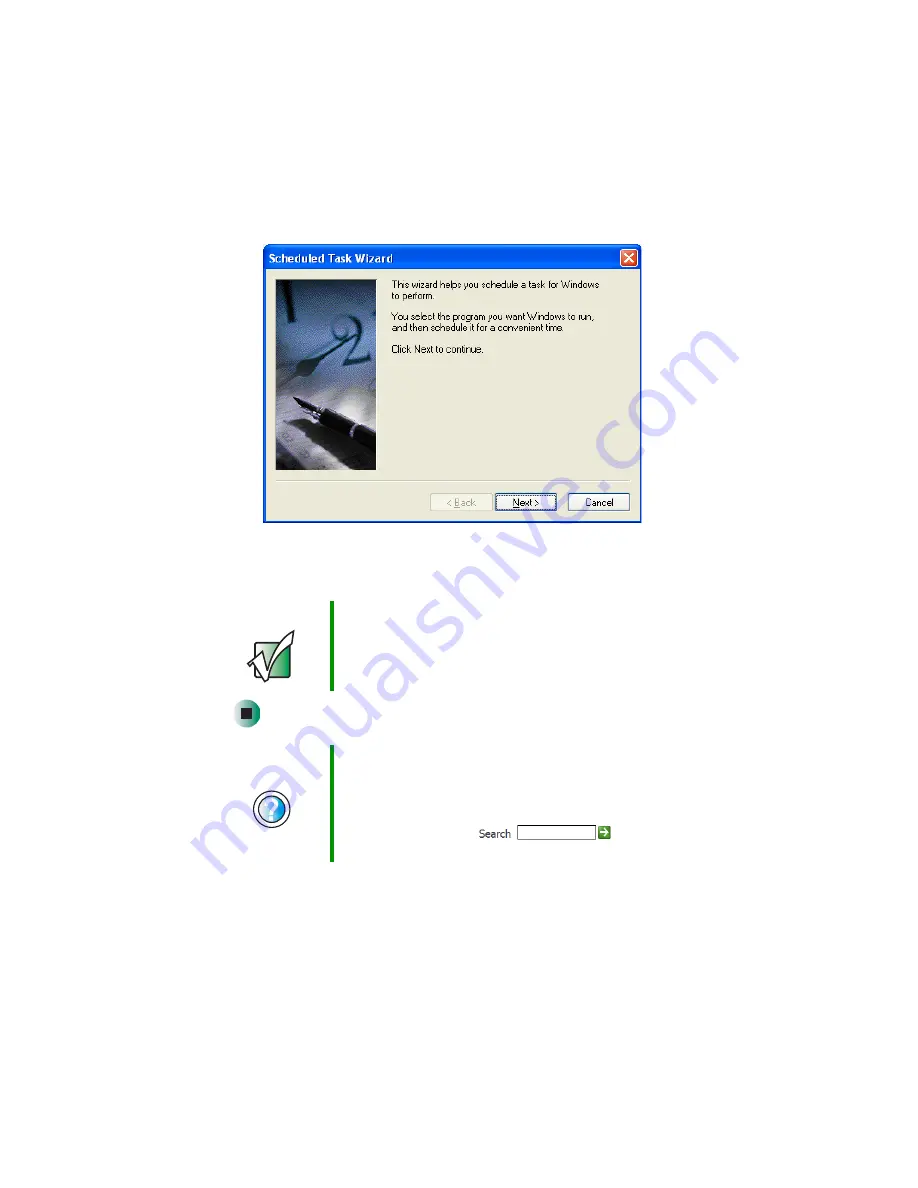
144
Chapter 9: Maintaining Your Computer
www.gateway.com
2
Double-click the
Add Scheduled Task
icon. The Scheduled Task Wizard
opens.
3
Click
Next
, then click the task or program you want to schedule and follow
the on-screen instructions to customize the task.
Important
Your computer must be on during scheduled tasks. If your
computer is off, scheduled tasks will not run.
Help and
Support
For more information about using the Scheduled Tasks
Wizard in Windows XP, click
Start
, then click
Help and
Support
.
Type the keyword
Scheduled Task Wizard
in the
HelpSpot
Search
box
, then click
the arrow.
Содержание 310 S
Страница 1: ...Your Gateway Computer Customizing Troubleshooting user sguide ...
Страница 2: ......
Страница 8: ...vi ...
Страница 20: ...12 Chapter 1 Checking Out Your Gateway Computer www gateway com ...
Страница 32: ...24 Chapter 2 Getting Started www gateway com ...
Страница 64: ...56 Chapter 4 Windows Basics www gateway com ...
Страница 74: ...66 Chapter 5 Using the Internet www gateway com ...
Страница 110: ...102 Chapter 6 Using Multimedia www gateway com ...
Страница 130: ...122 Chapter 7 Customizing Your Computer www gateway com ...
Страница 171: ...163 Opening the case www gateway com 4 Remove the two thumbscrews from the side panel cover ...
Страница 220: ...212 Chapter 12 Troubleshooting www gateway com ...
Страница 230: ...222 Appendix A www gateway com ...
Страница 242: ...234 ...
Страница 243: ......
Страница 244: ...NSK DWL DT310 USR GDE R1 07 03 ...
















































