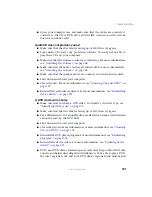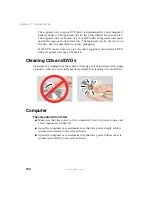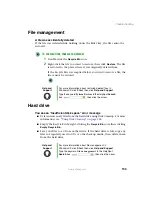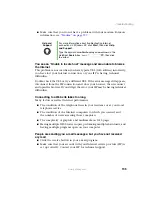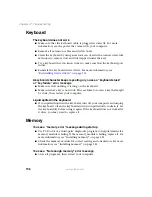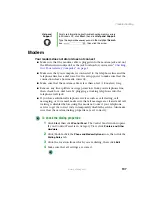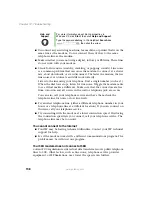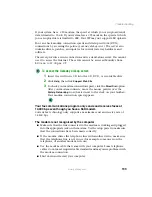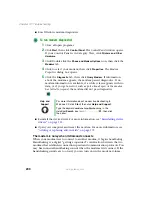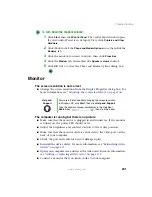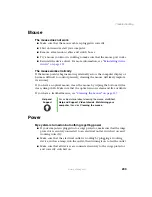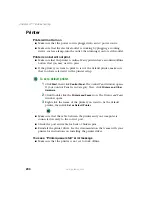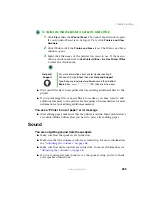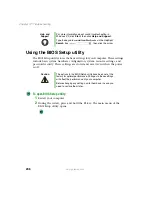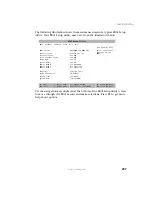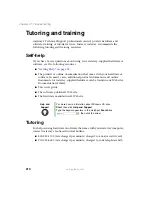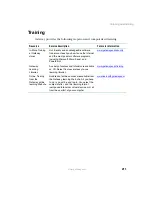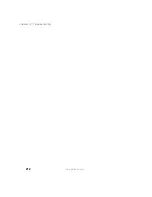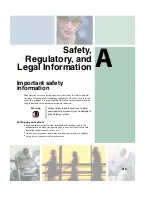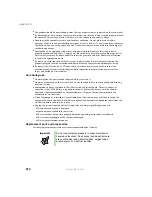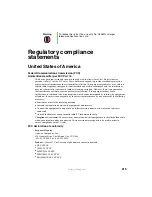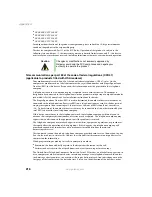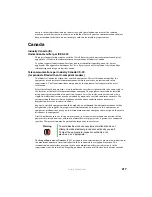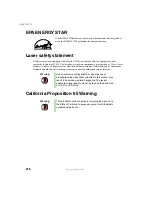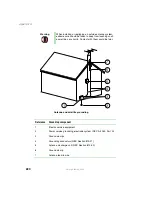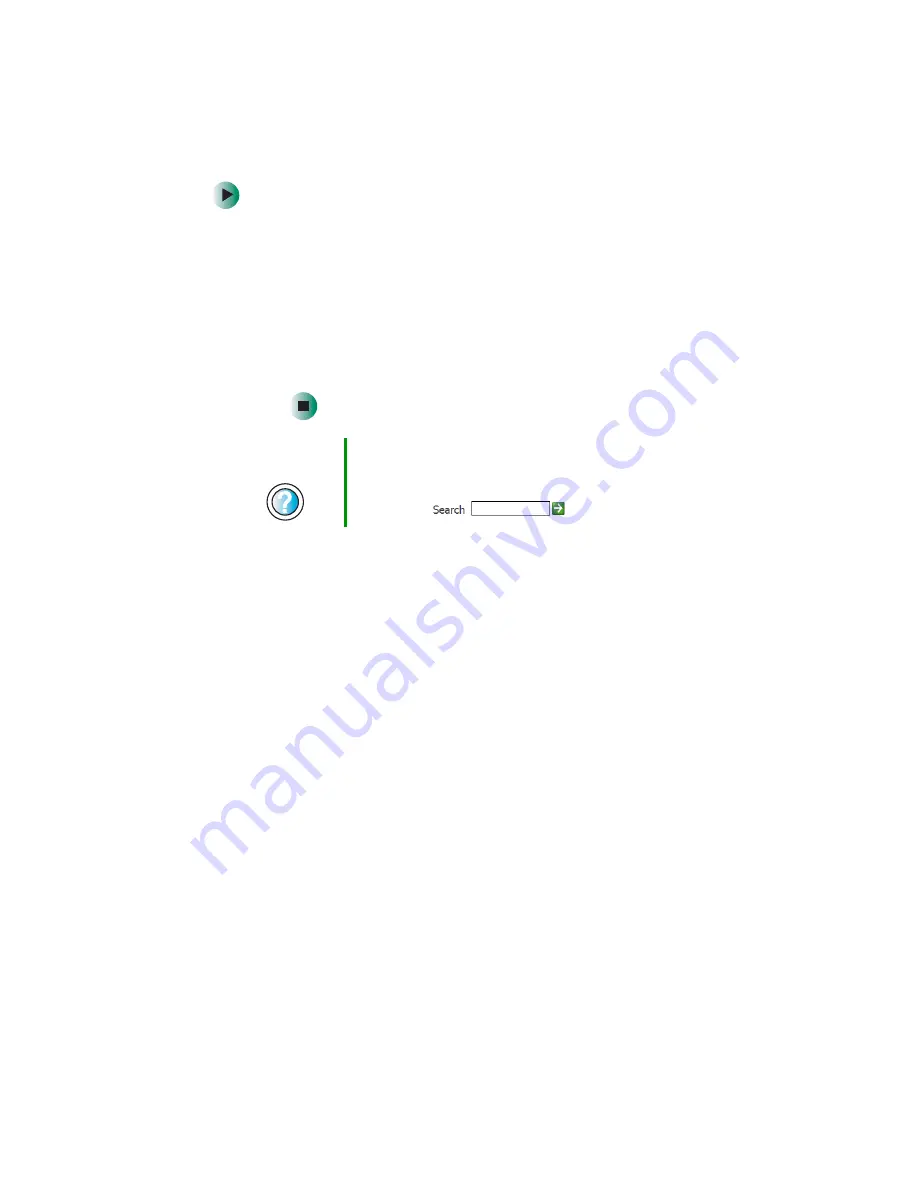
205
Troubleshooting
www.gateway.com
To make sure that the printer is not set to work offline:
1
Click
Start
, then click
Control Panel
. The
Control Panel
window opens.
If your Control Panel is in Category View, click
Printers and Other
Hardware
.
2
Click/Double-click the
Printers and Faxes
icon. The
Printers and Faxes
window opens.
3
Right-click the name of the printer you want to use. If the menu
shows a check mark next to
Use Printer Offline
, click
Use Printer Offline
to clear the check mark.
■
Wait until files have been printed before sending additional files to the
printer.
■
If you print large files or many files at one time, you may want to add
additional memory to the printer. See the printer documentation for more
information about adding additional memory.
You see a “Printer is out of paper” error message
■
After adding paper, make sure that the printer is online. Many printers have
an online/offline button that you need to press after adding paper.
Sound
You are not getting sound from the speakers
■
Make sure that the speakers are turned on.
■
Make sure that the volume controls are turned up. For more information,
see
“Adjusting the volumes” on page 68
.
■
Make sure that mute controls are turned off. For more information, see
“Adjusting the volumes” on page 68
■
If you are using external speakers, see the speaker setup poster to check
your speaker connections.
Help and
Support
For more information about printer troubleshooting in
Windows XP, click
Start
, then click
Help and Support
.
Type the keyword
printer troubleshooter
in the HelpSpot
Search
box
, then click the arrow.
Содержание 310 AAFES
Страница 1: ...Your Gateway Computer Customizing Troubleshooting user sguide...
Страница 2: ......
Страница 8: ...vi...
Страница 20: ...12 Chapter 1 Checking Out Your Gateway Computer www gateway com...
Страница 32: ...24 Chapter 2 Getting Started www gateway com...
Страница 64: ...56 Chapter 4 Windows Basics www gateway com...
Страница 74: ...66 Chapter 5 Using the Internet www gateway com...
Страница 110: ...102 Chapter 6 Using Multimedia www gateway com...
Страница 130: ...122 Chapter 7 Customizing Your Computer www gateway com...
Страница 171: ...163 Opening the case www gateway com 4 Remove the two thumbscrews from the side panel cover...
Страница 220: ...212 Chapter 12 Troubleshooting www gateway com...
Страница 230: ...222 Appendix A www gateway com...
Страница 242: ...234...
Страница 243: ......
Страница 244: ...NSK DWL DT310 USR GDE R1 07 03...