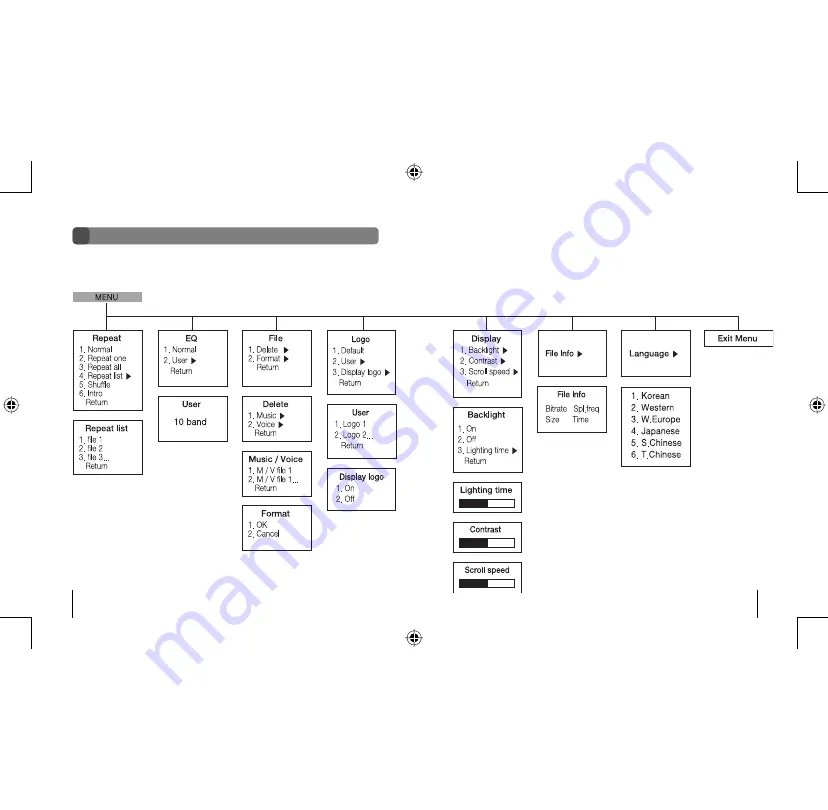
Gateway digital music player
18
Gateway digital music player
19
Note: Use Western as the
language option for English.
Menu table
The player includes a Menu mode that lets you customize and use the player features. This
diagram shows an overview of the Menu mode options. For more information, see “Using the
Menu mode” on page 20.
8509324.indd 18-19
7/3/2003, 10:36:39 AM











































