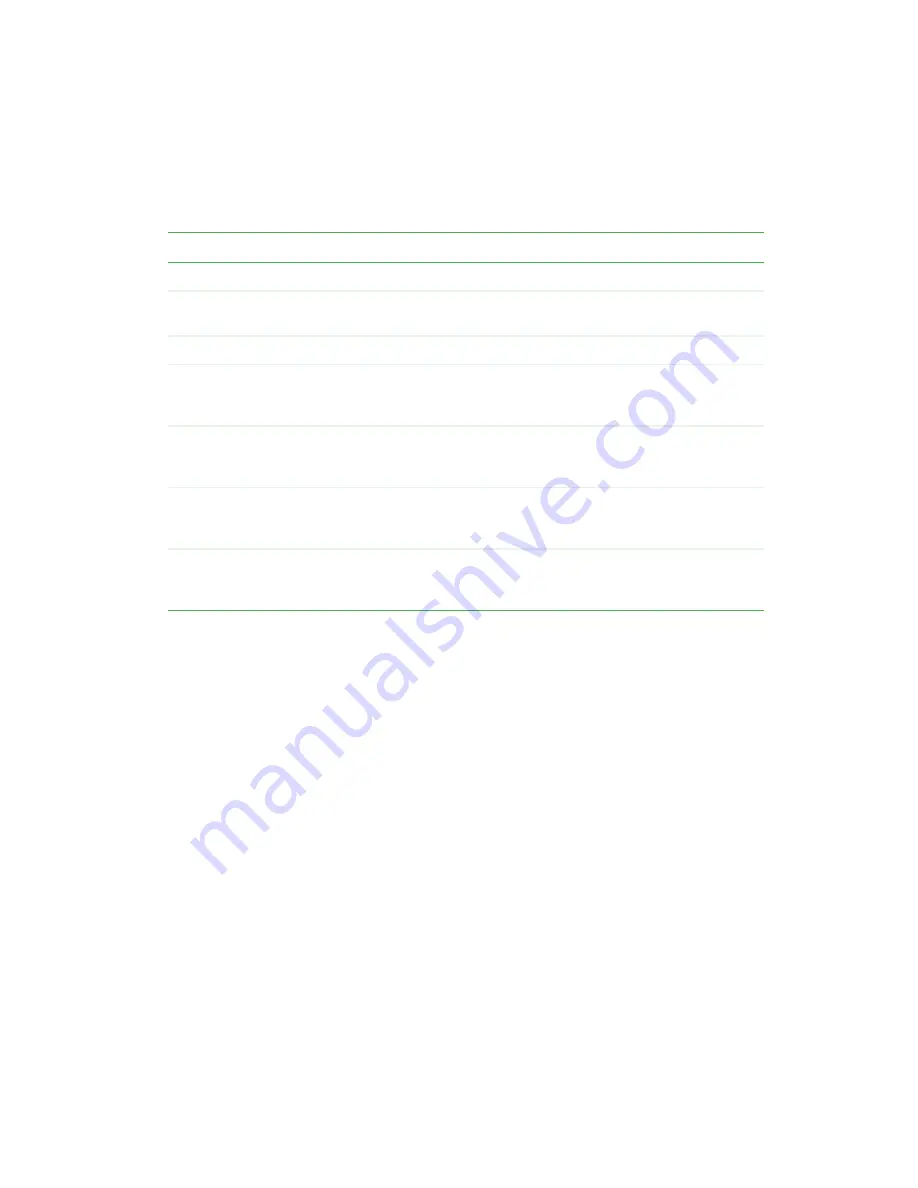
35
Troubleshooting
www.gateway.com
LED status
On-screen status messages
No signal
Projector is searching for a video input source.
Out of range
You are too far away from the projector for the remote to function correctly.
Replace the lamp!
The lamp module has been in operation for more than 1500 hours. For
information on replacing the lamp module, see “Changing the lamp module”
on page 27.
Power LED
Lamp LED
Problem
Possible Cause
Flashing orange
Red
Fan On error
The fan is not running.
Green
Orange
Lamp Case Open
error
The lamp access panel is
closed.
Orange
Orange
Lamp On error
The lamp is not on.
Orange
Flashing orange
Lamp Time Over
error
The lamp module has been in
operation between 1400 hours
and 1500 hours.
Red
Orange
Lamp Time Over
error
The Lamp module has been in
operation over 1500 hours.
Replace lamp module.
Orange
Flashing red
Temperature error
The lamp temperature is
between 161.6°F (72°C) and
165.2°F (74°C).
Red
Red
Temperature error
The lamp temperature is over
165.2°F (74°C). Turn off the
projector immediately.
Содержание 205
Страница 1: ...Gateway 205 Projector Gateway 205 Projector user sguide user sguide Setup Connecting ...
Страница 2: ...www gateway com ...
Страница 4: ...ii ...
Страница 48: ...44 Appendix A Safety Regulatory and Legal Information www gateway com ...
Страница 49: ...www gateway com ...
Страница 50: ...MAN 205 PROJECTOR USR GDE R0 3 03 ...












































