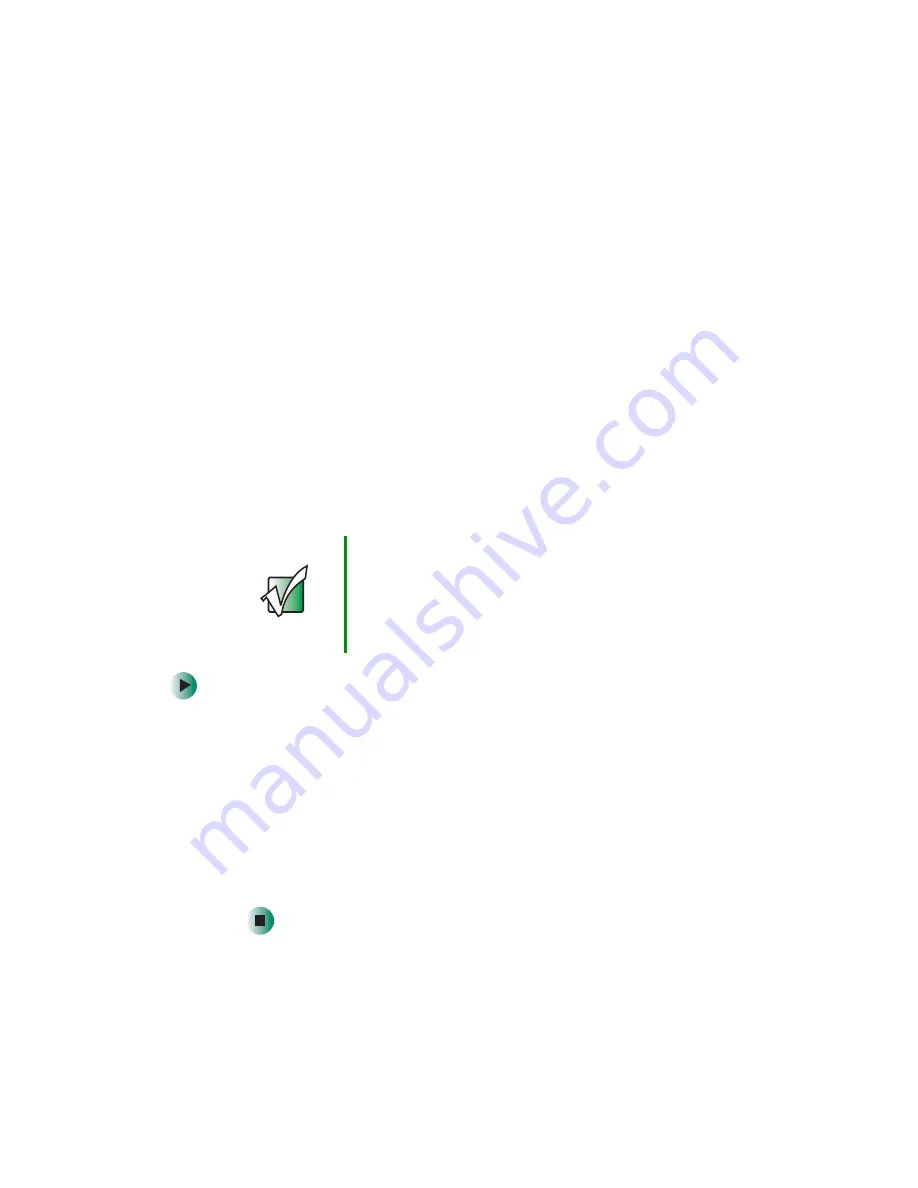
23
Operating the projector
www.gateway.com
OSD options
This projector features an on-screen display (OSD) that lets you adjust and save
contrast, brightness, and other display settings.
Use the remote control to access all OSD functions.
■
SOURCE
Press to view the current video input source and switch between video
input sources.
■
MENU
Press to view the OSD. Press again to exit.
■
Joystick
Move the joystick up and down to highlight OSD options, or left and right
to adjust OSD options.
■
Enter
Press to select an OSD option.
To adjust the OSD settings:
1
Press the
MENU
button. The OSD menu opens.
2
Move the joystick up or down to highlight a control, then press the
Enter
button.
3
Move the joystick left or right to adjust the control to the desired level.
4
Press the
MENU
button to return to the main navigation bar on the left of
the OSD menu.
5
When you have finished making all adjustments, press the
MENU
button
to exit the OSD.
Important
If you are connected to your computer,
always
press the
AUTO
button before entering the OSD. This automatically
adjusts the display image to the ideal settings for the video
input source.
The AUTO function is only available when the projector is
connected to your computer.
Содержание 205
Страница 1: ...Gateway 205 Projector Gateway 205 Projector user sguide user sguide Setup Connecting ...
Страница 2: ...www gateway com ...
Страница 4: ...ii ...
Страница 48: ...44 Appendix A Safety Regulatory and Legal Information www gateway com ...
Страница 49: ...www gateway com ...
Страница 50: ...MAN 205 PROJECTOR USR GDE R0 3 03 ...






























