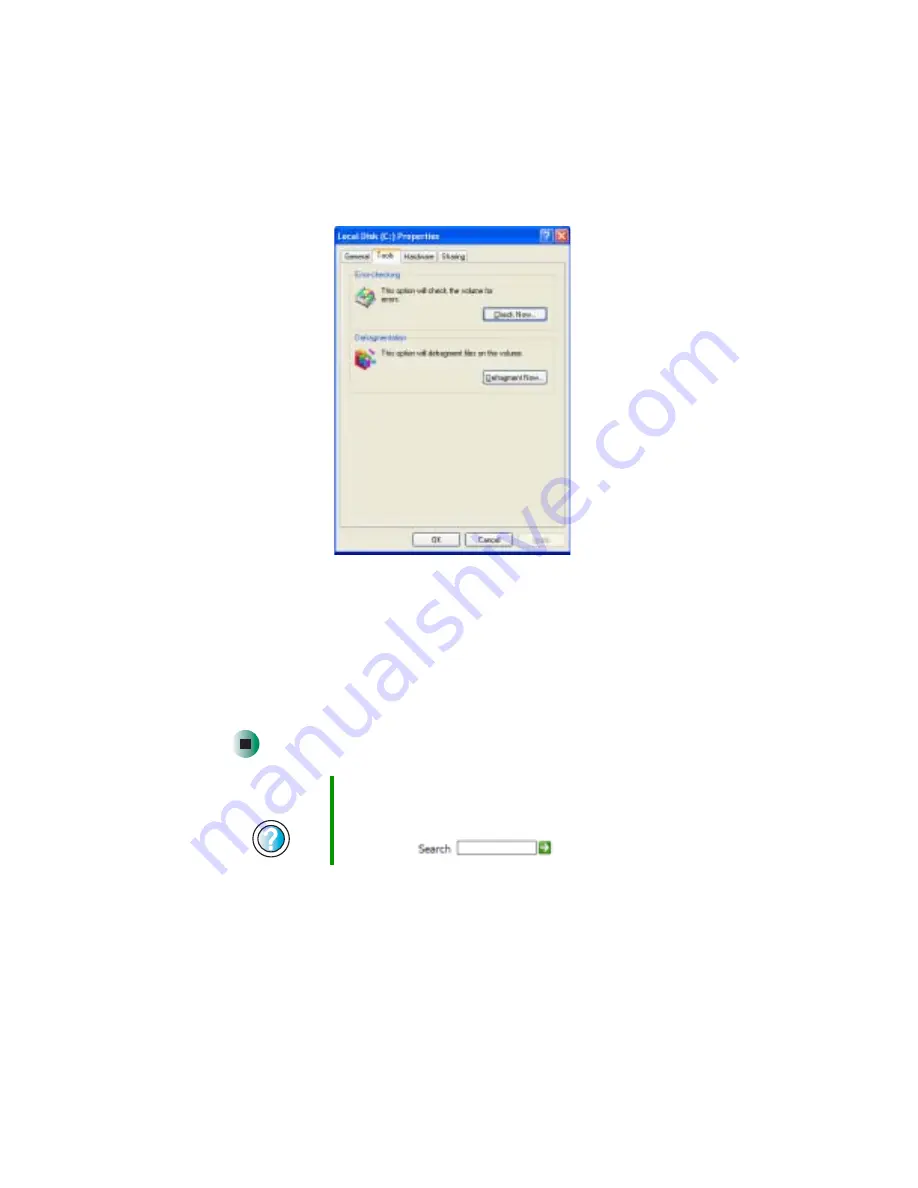
216
Chapter 13: Maintaining Your Computer
www.gateway.com
3
Click the
Tools
tab.
4
Click
Defragment Now
.
5
If Disk Defragmenter does not start automatically, click
Defragment
or
Start
.
Disk Defragmenter shows its progress on the computer display. When
finished, Disk Defragmenter asks if you want to quit the program.
6
Click
Close
or
Yes
, then click the
X
in the top-right corner to close the
Disk Defragmenter window.
Help and
Support
For more information about defragmenting the hard drive
in Windows XP, click Start, then click Help and Support.
Type the keyword
defragmenting
in the HelpSpot
Search box
, then click the arrow.
Содержание 200ARC
Страница 1: ...Gateway 200 Notebook Customizing Troubleshooting user sguide ...
Страница 2: ......
Страница 9: ...vii Tutoring 272 Training 273 A Safety Regulatory and Legal Information 275 Index 287 ...
Страница 10: ...viii ...
Страница 24: ...14 Chapter 1 Checking Out Your Gateway 200ARC www gateway com ...
Страница 54: ...44 Chapter 3 Getting Help www gateway com ...
Страница 76: ...66 Chapter 4 Windows Basics www gateway com ...
Страница 86: ...76 Chapter 5 Using the Internet www gateway com ...
Страница 136: ...126 Chapter 6 Using Multimedia www gateway com ...
Страница 150: ...140 Chapter 7 Sending and Receiving Faxes www gateway com ...
Страница 168: ...158 Chapter 8 Managing Power www gateway com ...
Страница 174: ...164 Chapter 9 Travel Tips www gateway com ...
Страница 204: ...194 Chapter 11 Networking Your Computer www gateway com ...
Страница 232: ...222 Chapter 13 Maintaining Your Computer www gateway com ...
Страница 256: ...246 Chapter 15 Upgrading Your Notebook www gateway com ...
Страница 284: ...274 Chapter 16 Troubleshooting www gateway com ...
Страница 311: ......
Страница 312: ...MAN SYS US 200ARC USR GDE R0 4 03 ...






























