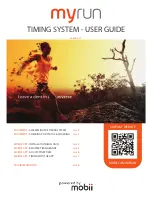8
DATA STORAGE
This device features an included 16GB micro SD card; however, any size micro SD card can be utilized.
Once the GasLab® Pro Multi Gas Sampling Data Logger is turned on, you can gather data in real time. Data logs can
be downloaded from the device’s micro SD Card to an excel/csv. file and analyzed for further observation. The full
color LCD display also features real‐time data graphing by rotating the device to the horizontal position.
Before Logging
1. Verify the 16 GB SD Card is installed in the card slot correctly.
(The gold tabs should point towards the front of the device/user ‐ see, 1.3 image)
2. Verify the batteries are fully charged before deployment. Charge/replace if necessary.
Measuring
1. Turn the CM‐1000 series red power switch "ON".
2. Remove the luer caps on the top of the device from Inlet and Outlet ports.
3. Ensure that the PUMP is running, as accurate measurements cannot be made unless
the PUMP key has been turned on.
4. Verify the CM‐1000 displays GAS(S)/RH/TEMP on the main screen.
Recording Data
1.3
16GB gold chips, facing
upright
1. Place the CM‐1000 Multi‐Gas Sampling Data Logger in its desired location.
2. Connect the included tubing and filters as required to the top ports. (
see image on page 10
).
3. To begin logging, press and hold the PUMP button.
The inner square of the SD Card Icon in the top right‐hand corner of the screen, will change color and the
pump icon will begin to spin.
4. When the SD card icon inner square is
green
, the CM‐1000 is recording data.
5. If the SD card icon inner square is
red
, this means that the SD card is damaged, missing, or full of data.
6. When the SD card icon is
green
, the pump will run continuously.
7. To stop logging, press and hold the
PUMP
button until the SD Card icon changes color.
8. When the SD card is
White/
Red
the data is not being recorded.
9. Should the user wish to turn off the data logging feature, press and hold the
PUMP
key. The SD Card will appear
White
, and the pump will stop after
60 seconds
of sampling.
Managing Files
CM‐1000 Log Files Reference
1.
The CM‐1000 series stores "Log Files" on the removable SD card.
2.
The excel/csv. columns are pre‐labeled: Time / Gas Concentration / RH%/DP (C), Baro1 (ambient
air)/ Baro2 (pressure inside the sensing chamber)
3.
At the completion of your tests, remove the SD Card from the CM‐1000.
4.
Place the SD card into the included card adapter or simply place into your PC.
5.
Open the Log files in Excel (.xlsx)
6.
Success! You have downloaded/managed the data you recorded with your
CM-1000 Series Multi-Gas Sampling Data Logger.