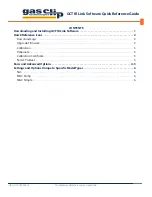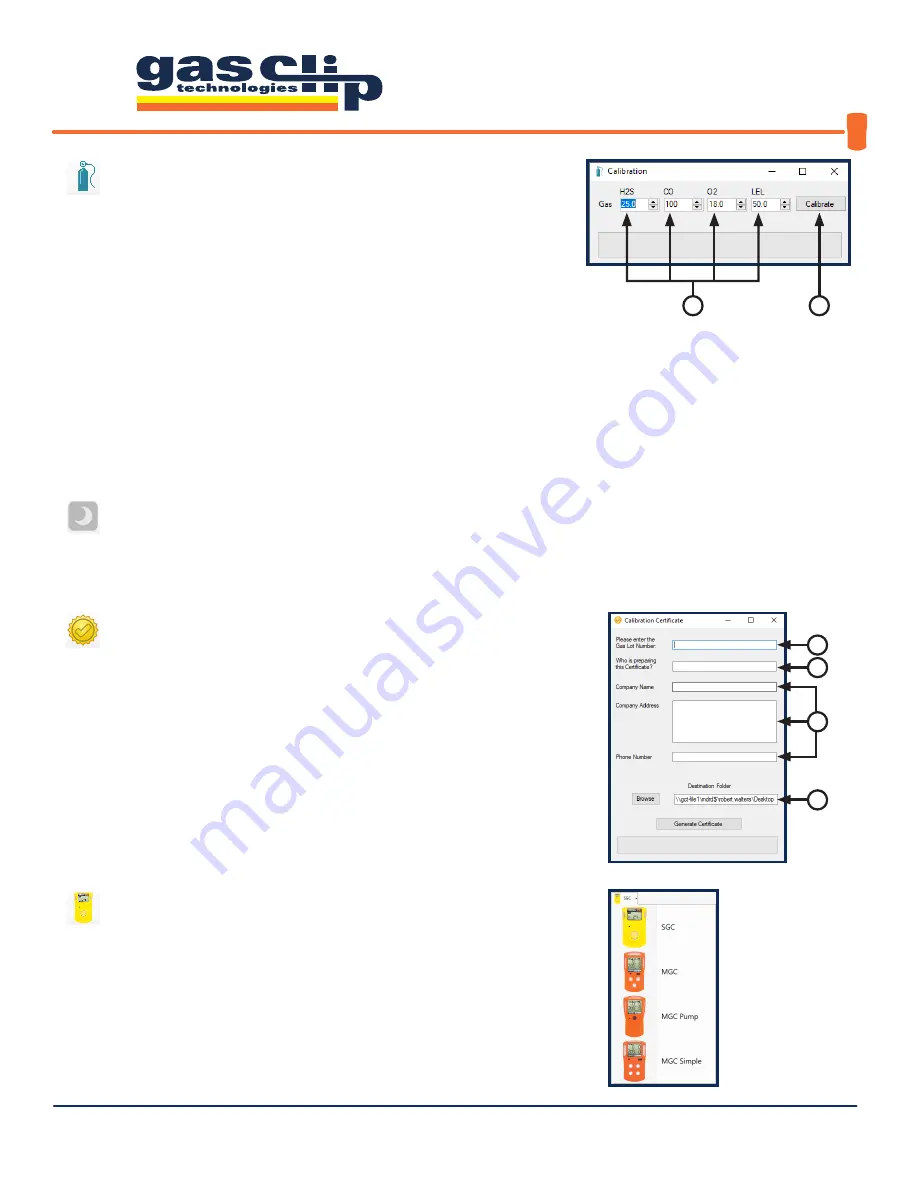
GCT IR Link Software Quick Reference Guide
QRG-GCT-IRL-SW v3
Portable gas detectors you can count on
3 of 7
3 . Calibration:
Here you can calibrate both Multigas and Single Gas
detectors. Note: although you can calibrate all detectors through the GCT IR
Link Software, a much more user-friendly Manual Calibration mode is built into all
Multigas detector menus (see your detector’s User’s Manual for manual calibration
instructions). To perform a calibration through the GCT IR Link software, you
will need the following: your detector, the calibration cap that came with the
detector, a bottle of calibration gas, a regulator and tubing (hose). First, set the
gas concentrations [3a] to match the mixture in the bottle that you are using for
the calibration. Connect the regulator to the bottle of gas. Attach the calibration
cap to the detector and connect the tubing (hose) from the calibration cap to
the regulator. Once all is set up, click “Calibrate” [3b]. The program will prompt
you to apply the calibration gas and then notify you of a successful calibration or
failure in the status bar. If you have further questions on performing a calibration
through the GCT IR Link Software, please contact the GCT Service department.
6 . Select Product:
Here you can select the product that you wish to
see the Settings and Options for. When a detector is Read with the GCT
IR Link Software it will automatically direct you to the correct product tab.
3a
3b
5a
5b
5d
5 . Calibration Certificate:
Here you can print a Calibration
Certificate for a successful calibration completed within the last 48
hours. To generate the Calibration Certificate, enter the Gas Lot Number
[5a] from the gas bottle used to complete the calibration, the name of the
individual preparing the certificate [5b], and the company information [5c]
to be displayed on the certificate. Once this information has been entered
select a destination folder [5d] for the certificate to be saved and click
“Generate Certificate”.
4 . Hibernate:
Hibernation mode is only available on the SGC Plus family of detectors (SGC-P-H and SGC-P-C). This will
power down the detector for storage and no life remaining will be removed during hibernation. Note: Hibernating an
SGC-Plus will clear the logs so, if you require a copy of the logs for documentation, please download them before attempting
to hibernate.
5c
Содержание GCT IR Link
Страница 1: ...1 of 7 G A S C L I P T E C H C O M Quick Reference Guide GCT IR Link Software...
Страница 2: ......