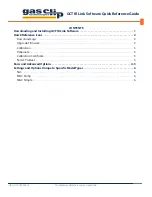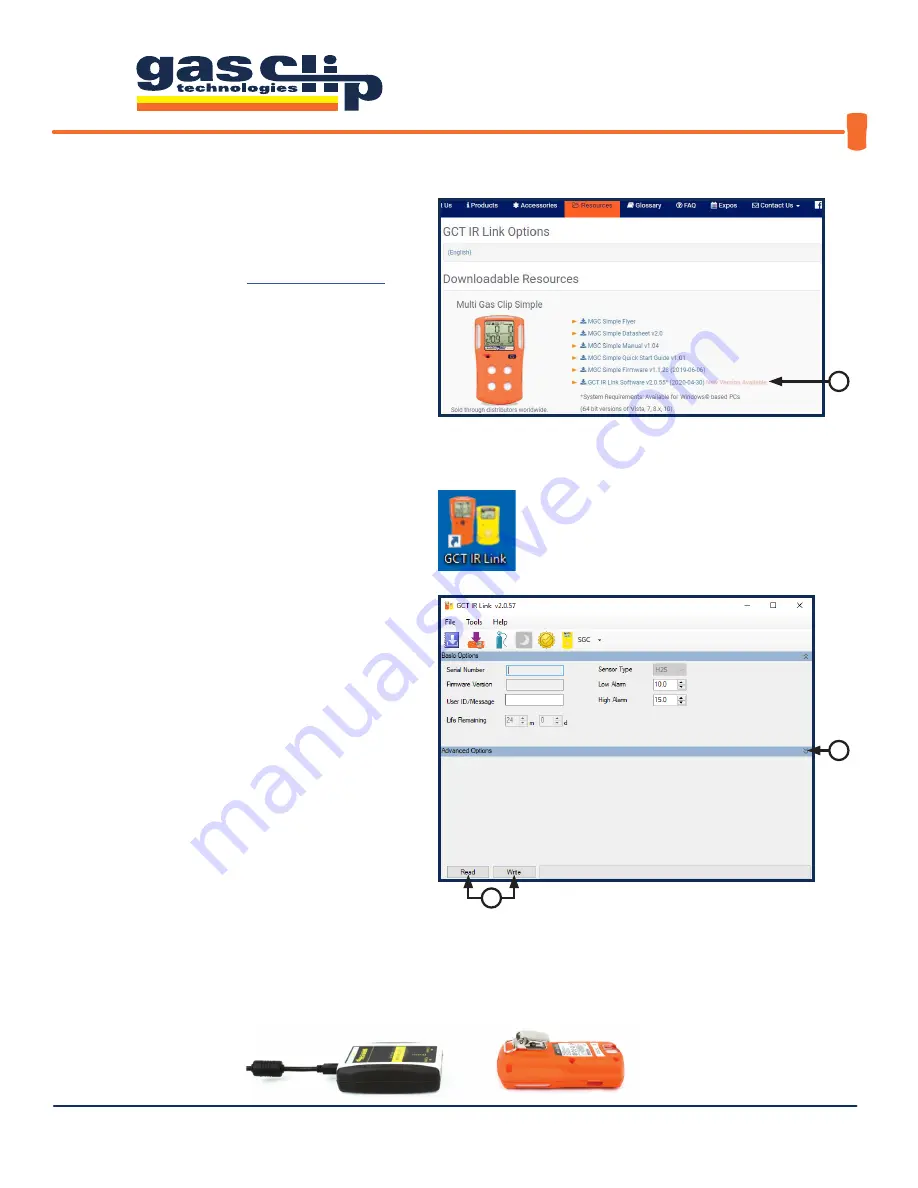
GCT IR Link Software Quick Reference Guide
QRG-GCT-IRL-SW v3
Portable gas detectors you can count on
1 of 7
1 .
You will first need to download and install the
most recent version of GCT IR Link Software (v2.0.55
or newer) from the Resources page on the Gas Clip
Technologies (GCT) website,
www.gascliptech.com
[1a]. If you have trouble downloading or installing the
software, please contact GCT Service Department.
2 .
Once installed, open the program by clicking on the
GCT IR Link Software icon that appears on your desktop.
Once the program is open, you will notice a row
of icons at the top for quick access to the most
commonly used tools and two main sections, Basic
Options and Advanced Options. If the Advanced
Options are not displayed, you can reveal them by
clicking the down arrows [2a] on the right side of the
program screen. To hide them you would click the
up arrows in the same location. The most important
buttons to understand in this program are the “Read”
& “Write” buttons [2b]. When clicked, “Read” will pull
the information and settings that are currently on
the detector and display them in the corresponding
settings boxes within the program screen. “Write”, on
the other hand, will take any new settings or changes
that you make and apply them to the detector being
communicated with via the GCT IR Link.
DOWNLOADING AND INSTALLING GCT IR LINK SOFTWARE
To communicate with a detector via the GCT IR Link you will need to place the detector face down in front of the GCT IR Link
with the IR communication windows facing each other about 1-2 inches apart (pictured below). Note: your detector will need
to be powered on and the IR communications window free from dirt or debris to ensure successful IR communication.
2b
2a
1a
Содержание GCT IR Link
Страница 1: ...1 of 7 G A S C L I P T E C H C O M Quick Reference Guide GCT IR Link Software...
Страница 2: ......