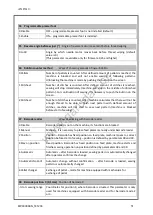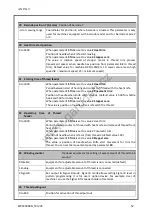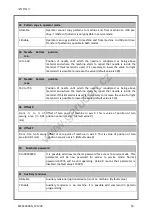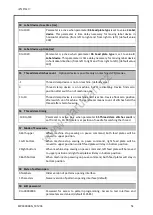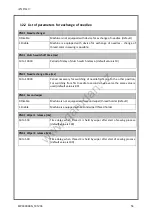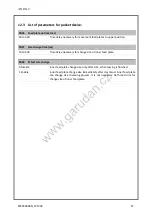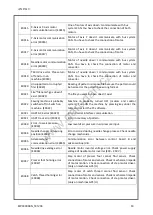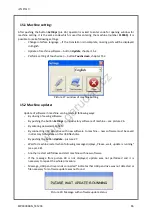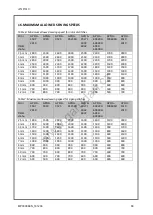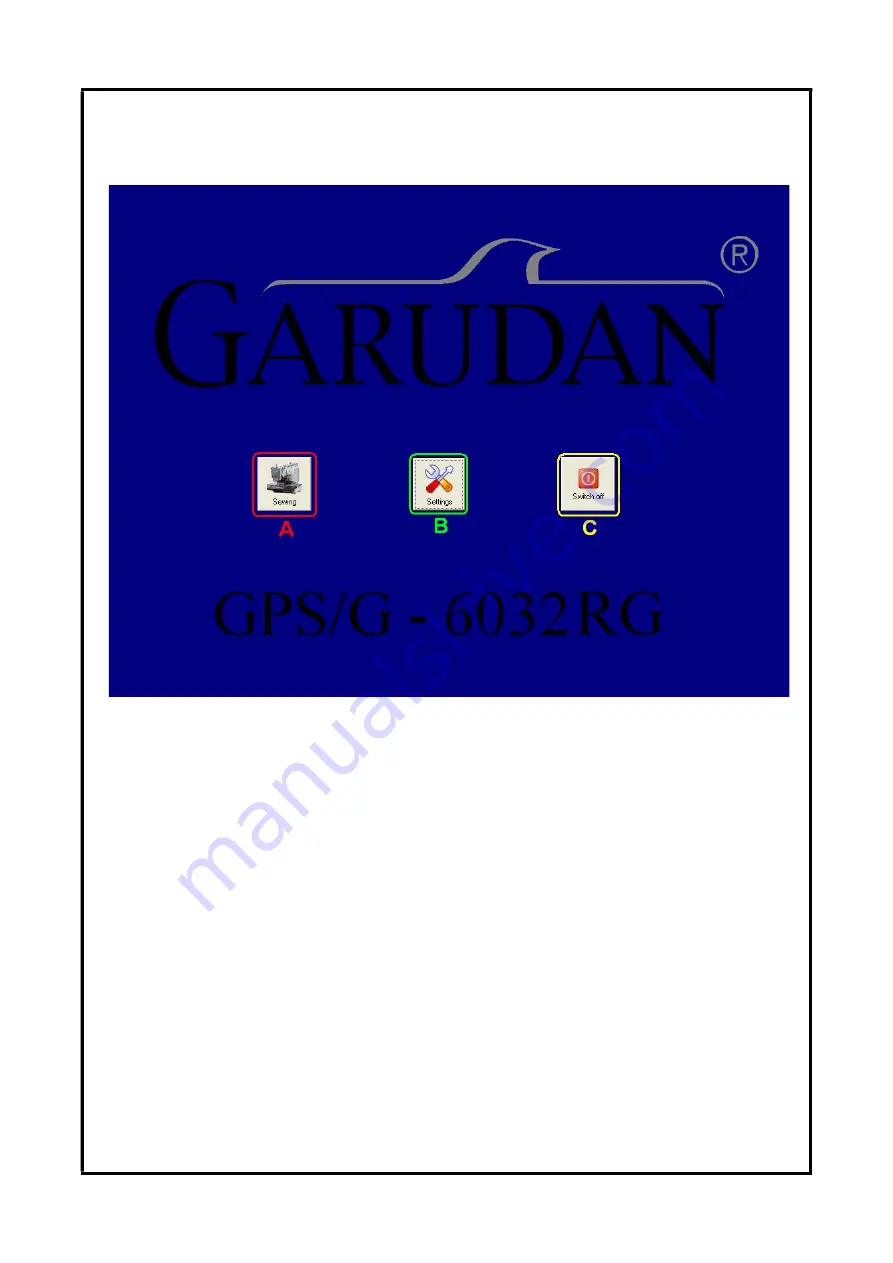
ANITA ©
MP00006EN_181206
65
15.
BASIC INTERFACE OF MACHINE
Picture 26: Screen of machine introductory software
After closing of sewing interface basic screen of introductory software will appear (see pic. 22). This
interface offers following options to operator: opening of sewing interface again, opening of machine
setting interface or switching off the machine.
A –
Sewing
– serves for opening of machine sewing interface – enables operator to control sewing
machine. Sewing interface is described in previous chapters.
B –
Settings
– serves for setting of language, monitor or machine software update, see chapter 15.1.
C –
Switch off
– serves for correct switching-off the machine, after pressing this button it is possible
to switch off the machine either by main switch or by button OFF (see pic. 1).
www.garudan.cz
Содержание GPS/G-1507
Страница 69: ......