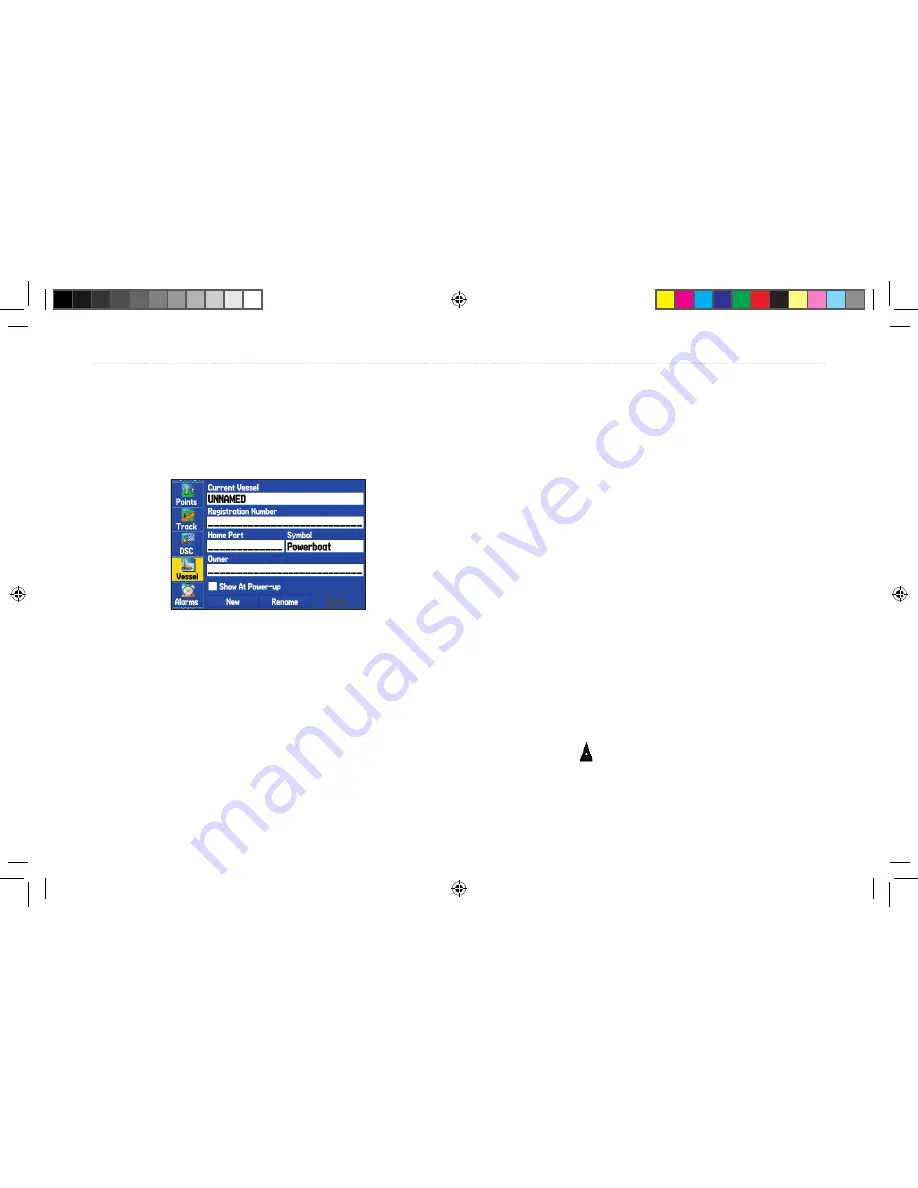
Entering Your Vessel’s Information
You can enter information about your vessel that can be displayed
when you turn on your 276C Plus. The symbol selected is used as
the position marker icon on the Map page. You can enter and save
information for up to 15 vessels.
Vessel Profile
To enter vessel information:
1. Press
MENU
twice to open the Main Menu.
2. Highlight
Vessel
from the vertical list of tabs.
3. Highlight the on-screen
New
button and press
ENTER
.
4. Use the
Rocker
key to enter your vessel’s name or
identifying information in the
Current Vessel
field. Press
ENTER
when finished.
5. Use the
Rocker
key to enter other information for the vessel,
such as the registration number, home port, and a symbol.
6. Place a check mark in the box to show the vessel information
when you turn the unit on.
To select a saved vessel:
1. From the Vessel tab, use the
Rocker
key to highlight the
Current Vessel
field and press
ENTER
.
2. Use the
Rocker
key to select the desired vessel and press
ENTER
.
To rename or delete a saved vessel:
1. From the Vessel tab, use the
Rocker
key to highlight the
Current Vessel
field and press
ENTER
.
2. Highlight the vessel you want to rename or delete and press
ENTER
.
3. Use the
Rocker
key to select the on-screen
Rename
or
Delete
button and press
ENTER
. If
Rename
is selected, use
the
Rocker
key and
ENTER
to enter a new name.
To change the position marker on the Map page:
1. From the
Vessel
tab, highlight the
Symbol
field and press
ENTER
.
2. Select the desired symbol from the list and press
ENTER
.
The symbol you select is displayed on the Map page in place
of the standard position marker while you are in a sea
mode.
54
276C Plus Owner’s Manual
S
EA
M
ODES
P
AGES
AND
F
EATURES
>
E
NTERING
Y
OUR
V
ESSEL
'
S
I
NFORMATION
190-00501-00_0A.indd 54
1/13/2005 10:43:44 AM






























