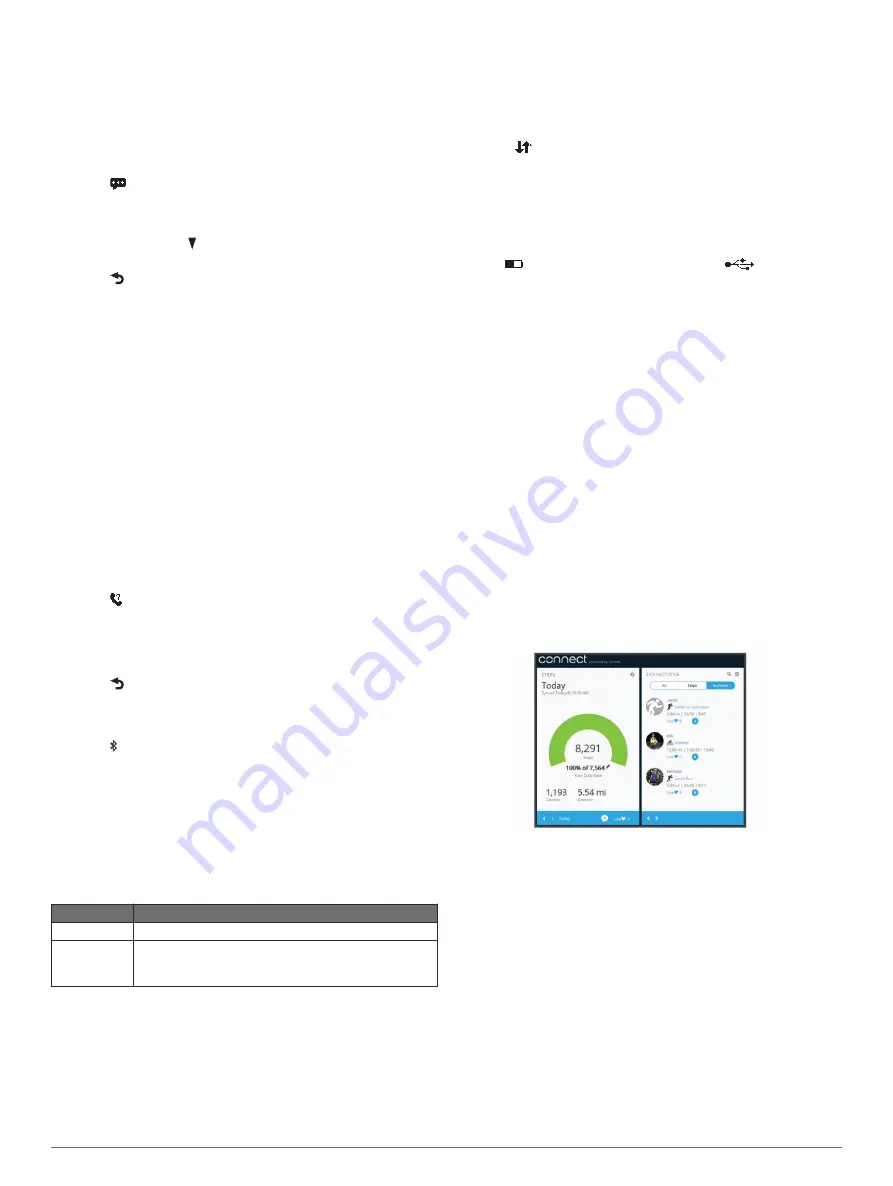
5
Open the Garmin Connect Mobile app, and follow the on-
screen instructions.
The instructions are provided during the initial setup, or can
be found in the Garmin Connect Mobile app help.
Viewing Notifications
Before you can view notifications, you must pair the vívosmart
device with a compatible mobile device.
1
Select
.
2
Swipe left or right to scroll through the notifications.
3
Select a notification.
4
If necessary, select to scroll through the contents of the
notification.
5
Select to return to the previous screen.
NOTE:
The notification remains on your vívosmart device
until you view it on your mobile device.
Managing Notifications
You can use your compatible mobile device to manage
notifications displayed on your vívosmart device.
Select an option:
• If you are using an iOS
®
device, use the notification center
settings on your mobile device to select the items to show
on the device.
• If you are using an Android
™
device, use the app settings
in the Garmin Connect Mobile app to select the items to
show on the device.
Locating a Lost Mobile Device
You can use this feature to help locate a lost mobile device that
is paired using Bluetooth wireless technology and currently
within range.
1
Hold the touchscreen to view the menu.
2
Select .
The vívosmart device begins searching for your paired
mobile device. Bars appear on the vívosmart device screen
corresponding to Bluetooth signal strength, and an audible
alert sounds on your mobile device.
3
Select to stop searching.
Turning Off Bluetooth Wireless Technology
1
Hold the touchscreen to view the menu.
2
Select >
Turn Off
to turn off Bluetooth wireless technology
on your vívosmart device.
TIP:
Refer to the owner's manual for your mobile device to
turn off Bluetooth wireless technology on your mobile device.
History
Your device keeps track of your daily steps, calories burned,
sleep statistics, and optional ANT+
®
sensor information. You can
send your history to your Garmin Connect account. Your data
storage depends on how you use your device.
Data Storage Mode
Up to 1 month Activity tracking only.
Up to 3 weeks Activity tracking plus extensive fitness activity use. (For
example, using a paired heart rate monitor for 1 hour
per day.)
When the data storage is full, the device deletes the oldest files
to make room for new data.
Sending Data to Your Mobile Device
Before you can send data to your mobile device, you must pair
the vívosmart device with a compatible mobile device (
).
Your device synchronizes with the Garmin Connect Mobile app
periodically. You can also send data to your mobile device at
any time.
1
Bring the device within 3 m (10 ft.) of your mobile device.
2
Hold the touchscreen to view the menu.
3
Select
.
4
View your data in the Garmin Connect Mobile app.
Sending Data to Your Computer
Before you can send data to your computer, you must download
the Garmin Express setup software (
1
Connect the device to your computer using the USB cable.
2
Hold
on the touchscreen until you see
.
The device enters mass storage mode.
3
Follow the on-screen instructions.
4
View your data on your Garmin Connect account.
Garmin Connect
You can connect with your friends on your Garmin Connect
account. Garmin Connect gives you the tools to track, analyze,
share, and encourage each other. Record the events of your
active lifestyle including runs, walks, rides, swims, hikes,
triathlons, and more. To sign up for a free account, go to
.
Track your progress
: You can track your daily steps, join a
friendly competition with your connections, and meet your
goals.
Store your activities
: After you complete and save an activity
with your device, you can upload that activity to your Garmin
Connect account and keep it as long as you want.
Analyze your data
: You can view more detailed information
about your activity, including time, distance, heart rate,
calories burned, and customizable reports.
NOTE:
Some data requires an optional accessory such as a
heart rate monitor.
Share your activities
: You can connect with friends to follow
each other's activities or post links to your activities on your
favorite social networking sites.
Manage your settings
: You can customize your device and
user settings on your Garmin Connect account.
ANT+ Sensors
Your device can be used with wireless ANT+ sensors. For more
information about compatibility and purchasing optional sensors,
.
Putting On the Heart Rate Monitor
NOTE:
If you do not have a heart rate monitor, you can skip this
task.
NOTE:
The device may cause chafing when used for long
periods of time. To alleviate this issue, apply an anti-friction
lubricant or gel to the center of the module where it contacts
your skin.
vívosmart Owner's Manual
3








