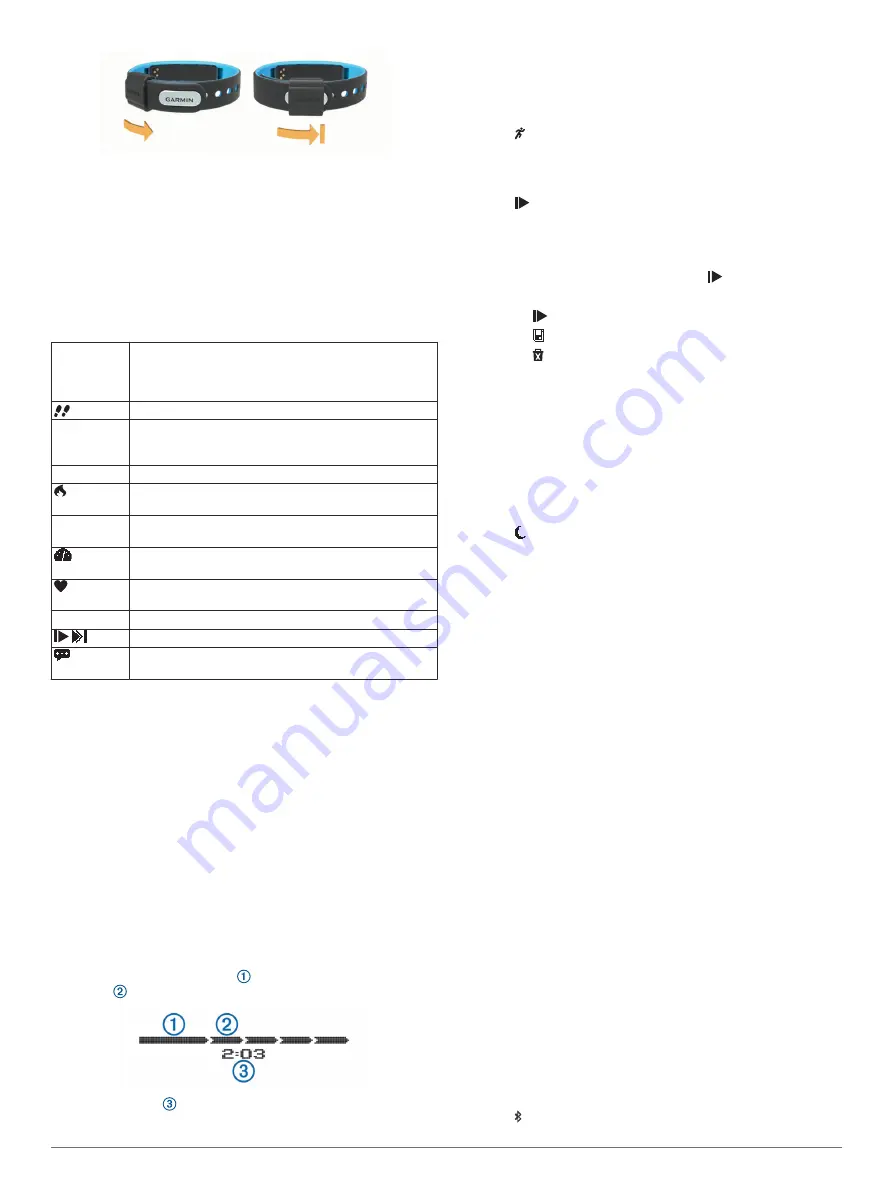
3
Wear the device all day (
Device Features
You can swipe left or right to scroll through the features on your
device. Icons represent many of the features available. A
flashing icon means the device is searching for a compatible
sensor, such as a bike speed sensor or heart rate monitor. A
solid icon means the sensor is paired.
NOTE:
Some features may not be available. You can enable
these features by customizing the screens your device displays
(
).
Time and
date
The current time of day and date based on your location.
The device updates the time and date when you
synchronize your device to a mobile device, or you can
set the time manually.
The total number of steps taken for the day.
GOAL
The number of remaining steps needed to reach your
step goal for the day. The device learns and proposes a
new goal for you at the beginning of each day.
Move bar
The amount of time you have been inactive.
The amount of total calories burned for the current day,
including both active and resting calories.
KM or MI
The distance traveled in kilometers or miles for the
current day.
KPH or
MPH
Your current bike speed from a paired bike speed
sensor.
ZONE
Your current heart rate and heart rate zone from a
paired heart rate monitor.
VIRB
Remote controls for a paired VIRB
™
action camera.
Music controls for a paired mobile device.
The number of new notifications received from a paired
mobile device.
Auto Goal
Your device creates a daily step goal automatically based on
your previous activity levels. As you begin your walk or run, the
device counts down the number of remaining steps in your daily
goal. When you reach your step goal, the device displays
GOAL!, and begins counting the number of steps taken that
exceed your daily goal.
When you set up your device for the first time you must
designate an activity level. This level determines your initial step
goal.
If you choose not to use the auto goal feature, you can set a
personalized step goal on your Garmin Connect account.
Move Bar
Sitting for prolonged periods of time can trigger undesirable
metabolic state changes. The move bar reminds you to keep
moving. After one hour of inactivity, the device vibrates, MOVE!
appears, and the first segment is filled in. Additional
segments are filled in after every 15 minutes of inactivity.
The inactivity time continues to increase until the move bar is
reset. You can reset the move bar by walking a short distance.
Starting a Fitness Activity
You can start a timed activity, such as a walk or run, which can
be saved and sent to your Garmin Connect account.
1
Hold the touchscreen to view the menu.
2
Select .
3
If necessary, wait while your device pairs with a compatible
heart rate monitor or bike speed sensor (
4
Select to start the timer.
NOTE:
The device does not record your fitness activity until
you start the timer.
5
Start your activity.
6
After you complete your activity, select to stop the timer.
7
Select an option:
• Select to restart the timer.
• Select to save the activity.
• Select >
OK
to delete the activity.
Sleep Tracking
During sleep mode, the device monitors your rest. Sleep
statistics include total hours of sleep, periods of movement, and
periods of restful sleep.
Using Sleep Tracking
Before you can use sleep tracking, you must be wearing the
device.
1
Hold the touchscreen to view the menu.
2
Select >
OK
.
3
When you wake, double tap the touchscreen to wake the
device, and hold the touchscreen to exit sleep mode.
NOTE:
If you forget to put the device into sleep mode, you
can enter your sleep and wake times manually into your
Garmin Connect account to recover your sleep statistics.
Bluetooth Connected Features
The vívosmart device has several Bluetooth connected features
for your compatible mobile device using the Garmin Connect
Mobile app.
Notifications
: Vibrates and displays notifications of incoming
texts, email messages, calls, calendar reminders, and more.
Find my phone
: Helps locate a lost mobile device that is paired
using Bluetooth wireless technology.
Abandoned phone alert
: Vibrates and alerts you when your
paired mobile device is no longer within Bluetooth wireless
technology range.
Music controls
: Music player controls for your paired mobile
device.
Activity uploads to your Garmin Connect account
: Allows
you to send activity data to your paired mobile device. You
can view your data in the Garmin Connect Mobile app.
Pairing Your Mobile Device with Your vívosmart
Device
You can pair your vívosmart device with a different mobile
device after completing the initial setup (
NOTE:
You can pair your vívosmart device with only one mobile
device at a time.
1
www.GarminConnect.com/vivosmart
browser, and download the Garmin Connect Mobile app.
2
Bring your mobile device within 3 m (10 ft.) of your vívosmart
device.
3
Hold the vívosmart device touchscreen to view the menu.
4
Select >
Pair
>
OK
.
2
vívosmart Owner's Manual








