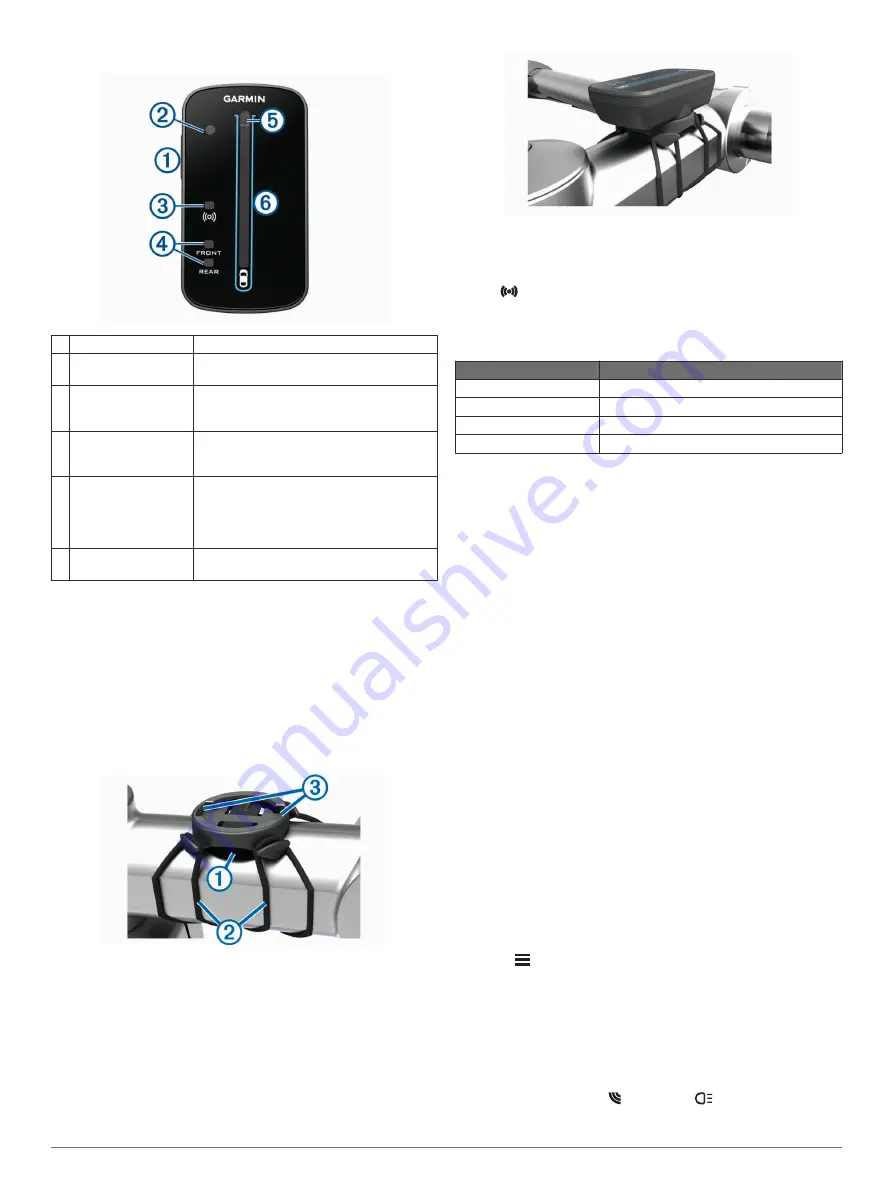
Varia RDU Device Overview
À
Device key
Turns the device on and off.
Á
Ambient light sensor
Detects available light and automatically
adjusts the brightness of the display.
Â
Connection status
LED
Appears solid blue when the device is paired
with the taillight. Flashes blue when the
device is searching for the taillight.
Ã
FRONT and REAR
device status LEDs
Flashes red when the battery is low.
Appears solid red when there is a device
error.
Ä
Threat level LED
Charging status LED
(
)
Changes color based on the potential level
of threat. Green indicates no vehicle is
detected. Amber indicates a vehicle is
approaching. Red indicates a vehicle is
advancing at a high rate of speed.
Å
Vehicle position LEDs Moves up the column as the vehicle gets
closer to your bike.
Installing the Varia RDU Device
NOTE:
If you do not have a Varia RDU device, you can skip this
task and use a compatible Edge device (
).
You can install the device on the stem or the handlebars.
1
Select a secure location to mount the device where it does
not interfere with the safe operation of your bike.
2
Place the rubber disk
À
on the back of the bike mount.
The rubber tabs align with the back of the bike mount so it
stays in place.
3
Place the bike mount on the bike stem.
4
Attach the bike mount securely using the two bands
Á
.
5
Align the tabs on the back of the device with the bike mount
notches
Â
.
6
Press down slightly and turn the device clockwise until it
locks into place.
Turning On the Varia RDU Device
Hold the device key for 1 second to turn on the device.
The LEDs fill the column to indicate the battery level.
The
LED flashes blue while it is searching for the taillight.
Varia RDU Battery Status LED
When you turn on the device, the LED at the top of the column
briefly indicates the battery status.
LED Activity
Status
Flashing green
The device is charging.
Solid green
Charging is complete.
Flashing yellow
The battery is low.
Flashing red
The battery is critically low.
Setting the Varia RDU Device Tones
• Press the device key to turn on tones.
• Press the device key again to turn off tones.
Turning Off the Varia RDU Device and Taillight
If the Varia RDU is paired with the taillight, you can turn off both
devices at the same time.
Hold the device key on the Varia RDU device for 1 second.
The Varia Taillight and Your Edge
1030
You can remotely control your taillight and customize settings
using your compatible Edge device. This section contains
instructions for the Edge 1030 device. Other compatible Edge
devices contain similar settings and controls (
).
Pairing the Taillight with Your Edge 1030
The first time you connect the taillight to your Edge device, you
must pair the device and taillight. After the initial pairing, the
device automatically connects to the taillight when you start your
activity and the taillight is active and within range.
NOTE:
The taillight is compatible with other Garmin devices
(
).
1
Bring the Edge device within range (3 m) of the sensor.
NOTE:
Stay 10 m away from other ANT+
®
sensors while
pairing.
2
Turn on the Edge device.
3
Select
>
Sensors
>
Add Sensor
>
Search All
.
4
While the Varia device is turned off, hold the device key for 2
seconds to enter pairing mode.
The status LED flashes purple, and the taillight turns on. The
device is in pairing mode for 5 minutes or until you press the
device key.
5
Select your sensor, and select
Add
.
When the sensor is paired with your Edge device, the sensor
status is Connected. The (radar) and
(bike light) status
icons appear solid on the top banner of the home screen.
2
The Varia Taillight and Your Edge 1030
Содержание VARIA RTL510
Страница 1: ...VARIA REARVIEWRADARRTL510 RTL511 Owner sManual...
Страница 4: ......
Страница 12: ...support garmin com April 2018 190 02399 00_0A...












