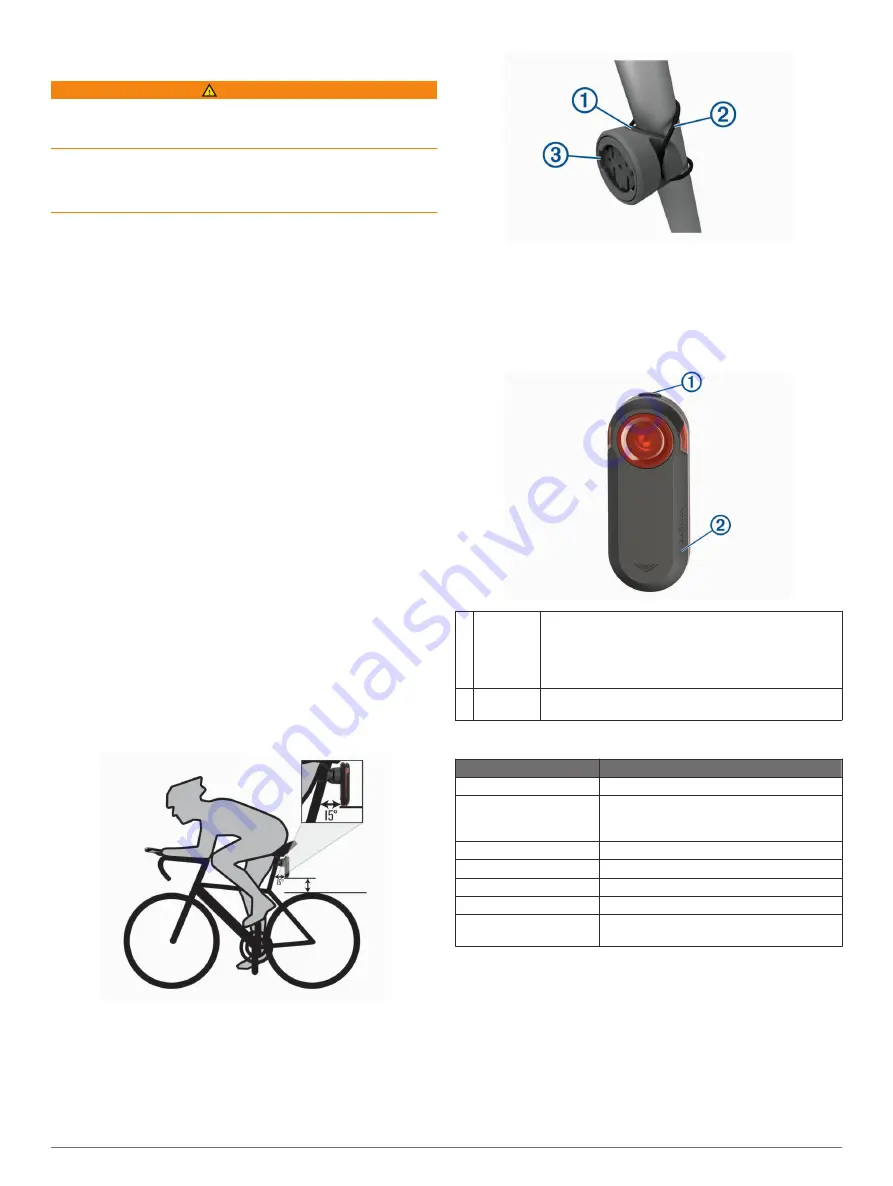
Introduction
WARNING
See the
Important Safety and Product Information
guide in the
product box for product warnings and other important
information.
The device can improve situational awareness. It is not a
replacement for cyclist attentiveness and good judgement.
Always use your best judgment, and operate the bicycle in a
safe manner.
Getting Started
You can use the Varia RTL (radar taillight) with the Varia RDU
(radar display unit) or with your compatible Garmin
®
device. This
list provides an overview of the installation and setup tasks.
• Charge the device (
).
• Install the universal mount (
Installing the Universal Mount
).
• If you are using the Varia RDU, install it on your bike stem or
handlebar (
Installing the Varia RDU Device
).
NOTE:
When you purchase the Varia RTL and RDU devices
together, they are already paired.
• If you are using an Edge
®
1030 device, pair the devices
(
Pairing the Taillight with Your Edge 1030
).
• If you are using another Garmin device, pair the devices
(
).
Tips for Installing the Device
The Varia RTL device includes a taillight and micro radar that
can detect approaching vehicles up to 140 meters away.
• Select a secure location to mount the device where it does
not interfere with the safe operation of your bike.
• Mount the device as high on the seat post as possible for
optimal light visibility and radar detection.
NOTE:
The mount surface should be vertical. There is a 15-
degree angle between vertical and a typical seat post.
• Mount the Varia RTL511 device on the seat post 250 mm to
1200 mm above the road.
• Install the device correctly.
The device faces backward and is perpendicular to the road.
• Go for a test ride during the day in a safe environment.
Installing the Universal Mount
1
Select a rubber pad
À
based on your seat post shape, and
place the rubber pad on the back of the universal mount.
2
Place the universal mount on the seat post.
3
Attach the universal mount securely using one band
Á
.
4
Align the tabs on the back of the device with the universal
mount notches
Â
.
5
Press down slightly and turn the device clockwise until it
locks into place.
Device Overview
À
Device key Press to change light modes.
Hold for 1 second to turn the device on.
Hold for 2 seconds to enter pairing mode when the
device is turned off.
Hold for 2 seconds to turn the device off.
Á
Status
LED
Changes color based on the battery level, pairing
status, and charging status.
Varia RTL Status LED
LED Activity
Status
Flashing purple
The device is in pairing mode.
Flashing blue
The device is in smart mode and can be
controlled by a paired Varia RDU or
compatible Garmin device.
Flashing red
The battery is low.
Flashing green
The device is charging.
Solid green
Charging is complete.
Solid red
An error occurred while charging.
Alternating blue and
green
The device is updating software.
Turning Off the Taillight
Hold the device key for 2 seconds.
Introduction
1
Содержание VARIA RTL510
Страница 1: ...VARIA REARVIEWRADARRTL510 RTL511 Owner sManual...
Страница 4: ......
Страница 12: ...support garmin com April 2018 190 02399 00_0A...












